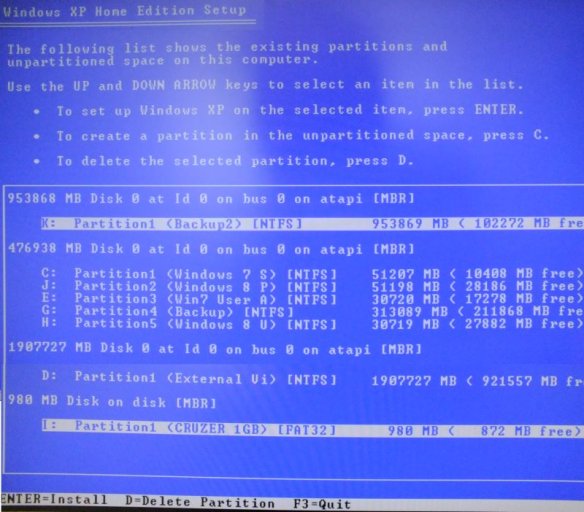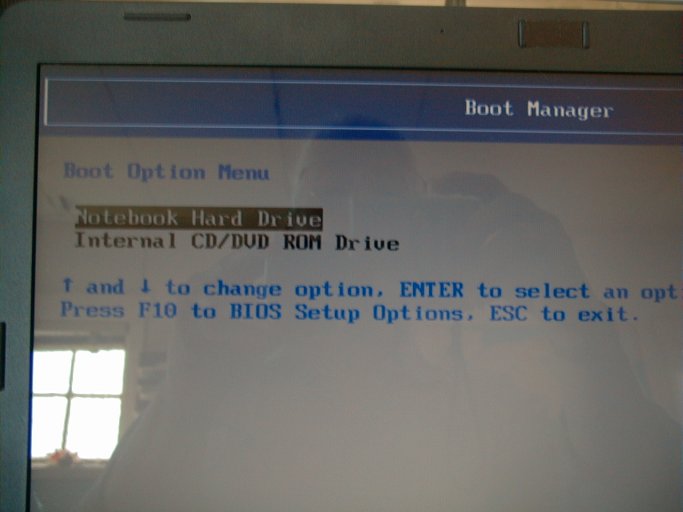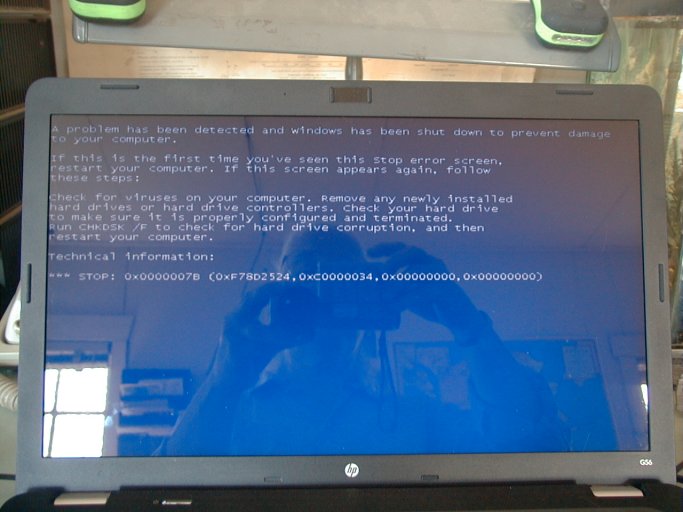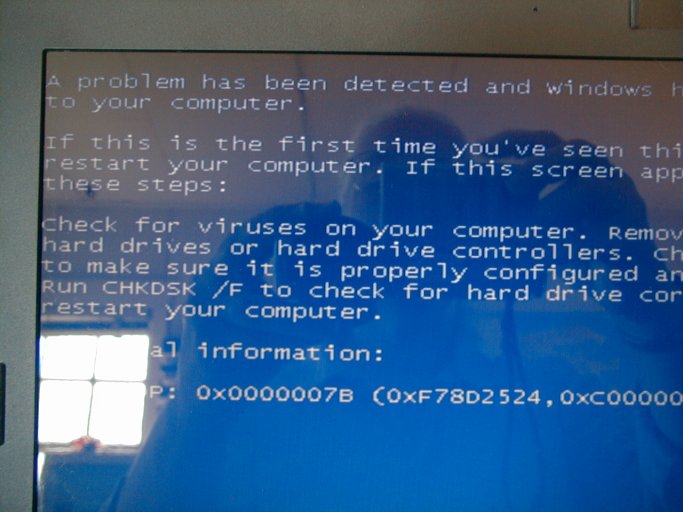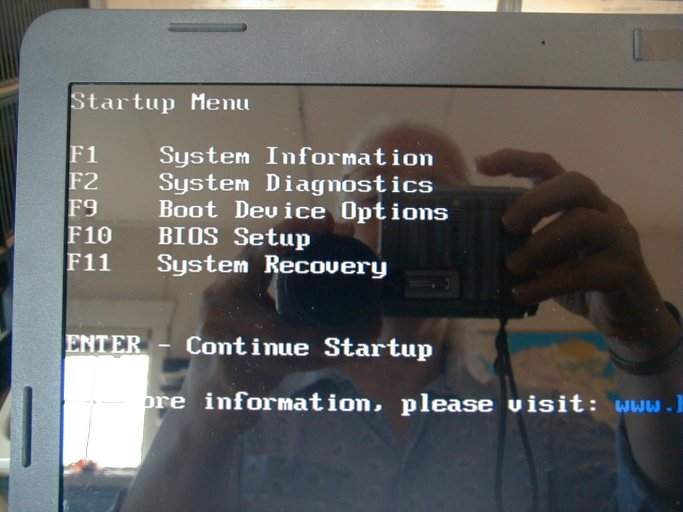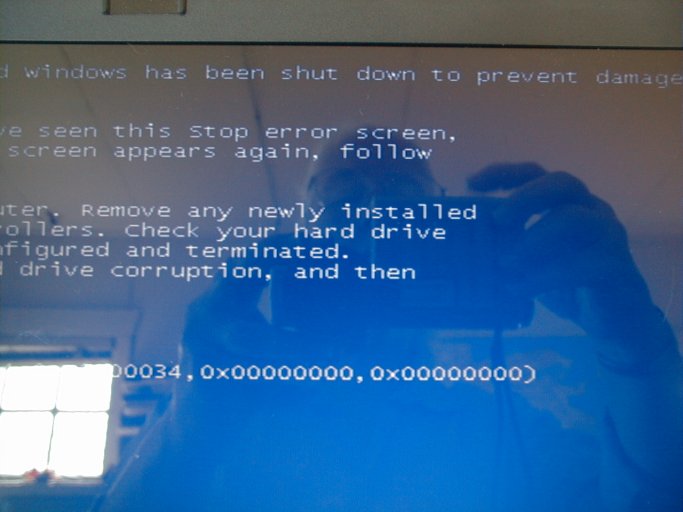Hi,
Thanks in advance for any help you can be!
We have an HP G56 that came with Win 7 preloaded. We are trying to get a dual boot setup, where, we have Win 7 and Win XP Pro. We need the Win XP to run two DOS based programs that our office uses.
We have already partitioned the hard drive, using Mini Tool Partition Wizard Home Edition.
When we look at the computer management drive display, it shows the additional space as drive F:, but it shows it first, then drive C: (which has the Win 7), then the recovery area.
When we put the Win XP disk in to the CD-ROM drive to boot from, it runs as if it is going to load and then gives us an error message.
We have now run CHKDSK /F and checked for viruses as the message said to do and haven't had any luck getting the Win XP to install.
We have an older Pentium III running these DOS programs now, but, would like to use a faster computer. The Pentium only has 512 MB RAM.
Any help will be appreciated.
Doreen Caffrey
Thanks in advance for any help you can be!
We have an HP G56 that came with Win 7 preloaded. We are trying to get a dual boot setup, where, we have Win 7 and Win XP Pro. We need the Win XP to run two DOS based programs that our office uses.
We have already partitioned the hard drive, using Mini Tool Partition Wizard Home Edition.
When we look at the computer management drive display, it shows the additional space as drive F:, but it shows it first, then drive C: (which has the Win 7), then the recovery area.
When we put the Win XP disk in to the CD-ROM drive to boot from, it runs as if it is going to load and then gives us an error message.
We have now run CHKDSK /F and checked for viruses as the message said to do and haven't had any luck getting the Win XP to install.
We have an older Pentium III running these DOS programs now, but, would like to use a faster computer. The Pentium only has 512 MB RAM.
Any help will be appreciated.
Doreen Caffrey