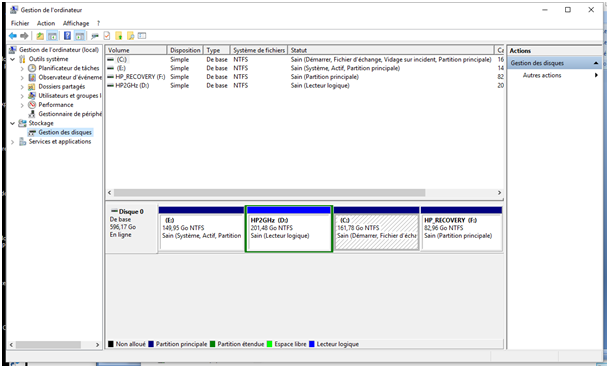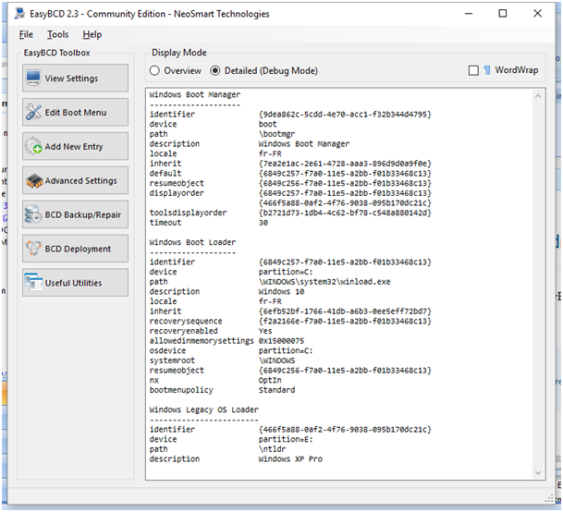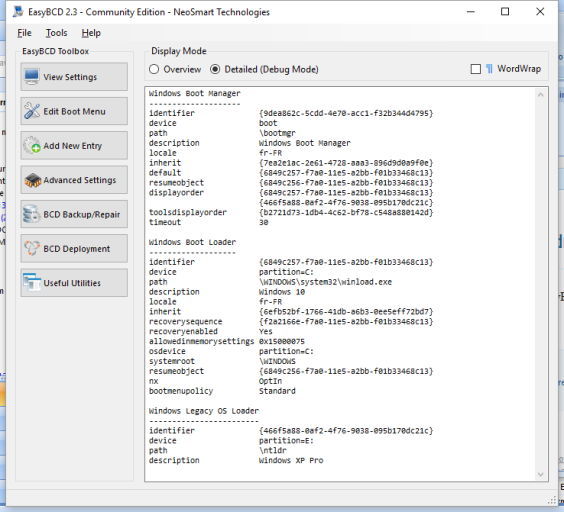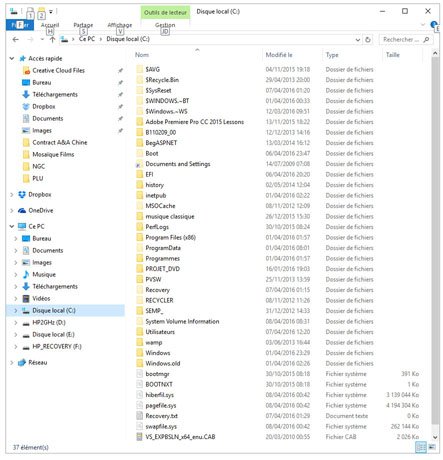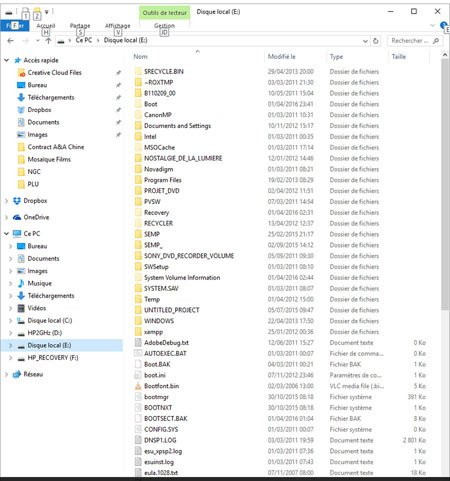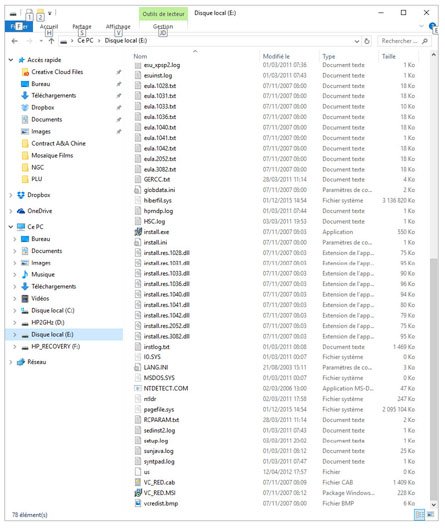Nicholas Cole
Member
I upgraded a dual boot Windows XP + Windows 7 system to Windows XP (Disk E/) + Windows 10 (disk C: ). Disk C: is boot, swap file, crash dump, main partition; Disk E: is system, active, main partition. Everything apparently works fine, but I would like to recover the 150 Gb of Disk E: which I never boot into.
So I downloaded and installed EasyBCD 2.3 to C:, ran EasyBCD, selected BCD Backup/Repair, selected Change boot drive, and clicked Perform Action. I specified disk C: as the new boot drive, and fired it up. It ran about 30 seconds, which seems long for the quantity of data copied, but I imagine the process is very thoroughly secured, and EasyBCD displayed the dialogue box announcing that the copy had been made, and I could restart if there was just one hard disk. This is the case (it's a portable), so I stopped EasyBCD and tried restarting.
Blank screen. Wouldn't boot at all. No Dual boot screen to choose the XP or W10. No disk activity. Nothing.
After a lot of hassle with a Windows 10 installation USB key I got Windows 10 to boot again. I must be a masochist; I tried again, and guess what ! Same result, the machine wouldn't boot at all.
So after making it work again I still have an E: partition which I would like to scrap, and it happens to be the active partition. Given that all the partitions are on one disk, is there an alternative using the Windows Disk Manager, or another function of EasyBCD ? Thanks in advance for any help.
So I downloaded and installed EasyBCD 2.3 to C:, ran EasyBCD, selected BCD Backup/Repair, selected Change boot drive, and clicked Perform Action. I specified disk C: as the new boot drive, and fired it up. It ran about 30 seconds, which seems long for the quantity of data copied, but I imagine the process is very thoroughly secured, and EasyBCD displayed the dialogue box announcing that the copy had been made, and I could restart if there was just one hard disk. This is the case (it's a portable), so I stopped EasyBCD and tried restarting.
Blank screen. Wouldn't boot at all. No Dual boot screen to choose the XP or W10. No disk activity. Nothing.
After a lot of hassle with a Windows 10 installation USB key I got Windows 10 to boot again. I must be a masochist; I tried again, and guess what ! Same result, the machine wouldn't boot at all.
So after making it work again I still have an E: partition which I would like to scrap, and it happens to be the active partition. Given that all the partitions are on one disk, is there an alternative using the Windows Disk Manager, or another function of EasyBCD ? Thanks in advance for any help.