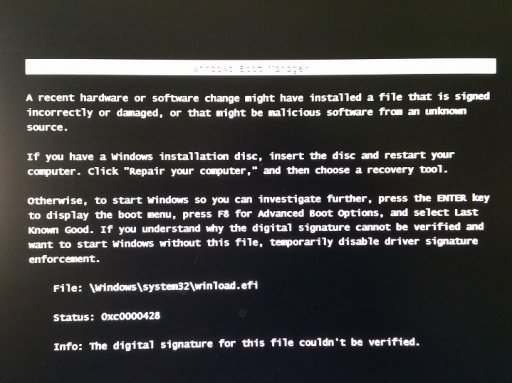Have my old Win 7 Pro 64bit on a separate hard drive - disconnected that 7 drive and did a clean install of Win 10 Pro 64bit - Tried to set up a dual boot by entering CMD command that follows per Win 10 group suggestion: bcdboot F:\Windows (F is seperate HDD in box)
After running the above cmd command in Win 10 Upon reboot I do get 7 and 10 boot options...but if I choose 7...Win 7 Pro does boot...but really really slow...probably 2 to 3 minutes before log on screen.
Before logon in 7 I also get the attached error message at boot start - booting to 10 has no issues or messages...10 works smooth....7 when finally loads runs a little sluggish also
Have UEFI on new MB - original Win 7 Pro was installed prior to UEFI - Win 10 Pro was installed with new board/cpu etc running UEFI. I'm thinking there's a conflict between the new Win 10 UEFI startup and the older unknown bios prior to UEFI systems ?
Win 7 drive I'm sure has 'boot record' on the HDD from it's own start up installed years ago ? The older Win 7 was a straight boot 1 drive only...no other drives OS's were involved with that system O/S.
Hopefully the above makes sense and I can either remove the dual boot - or fix the win 7 drive so it starts smooth without the error message attached when booting via dual boot to 7 drive
Thanks....TiminAz
After running the above cmd command in Win 10 Upon reboot I do get 7 and 10 boot options...but if I choose 7...Win 7 Pro does boot...but really really slow...probably 2 to 3 minutes before log on screen.
Before logon in 7 I also get the attached error message at boot start - booting to 10 has no issues or messages...10 works smooth....7 when finally loads runs a little sluggish also
Have UEFI on new MB - original Win 7 Pro was installed prior to UEFI - Win 10 Pro was installed with new board/cpu etc running UEFI. I'm thinking there's a conflict between the new Win 10 UEFI startup and the older unknown bios prior to UEFI systems ?
Win 7 drive I'm sure has 'boot record' on the HDD from it's own start up installed years ago ? The older Win 7 was a straight boot 1 drive only...no other drives OS's were involved with that system O/S.
Hopefully the above makes sense and I can either remove the dual boot - or fix the win 7 drive so it starts smooth without the error message attached when booting via dual boot to 7 drive
Thanks....TiminAz