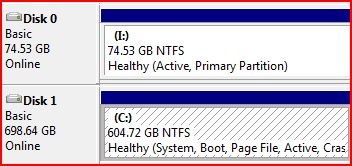thegame310
Member
Alrighty I have Windows XP and Windows Vista on 2 separate hard drives.
I currently have the BIOS to boot up into the Hard Drive that has Windows XP on it.
I've tried using Easy BCD to be able to allow a dual boot instead of going into the BIOS and changing which HD boots first.
In Windows XP the XP Drive is set to C: and Vista is set to E:
Can anyone guide me through how to configure Easy BCD on the XP Side (or Vista side if need be) to be used for 2 hard drives.
Thanks so much!
-Eric
I currently have the BIOS to boot up into the Hard Drive that has Windows XP on it.
I've tried using Easy BCD to be able to allow a dual boot instead of going into the BIOS and changing which HD boots first.
In Windows XP the XP Drive is set to C: and Vista is set to E:
Can anyone guide me through how to configure Easy BCD on the XP Side (or Vista side if need be) to be used for 2 hard drives.
Thanks so much!
-Eric