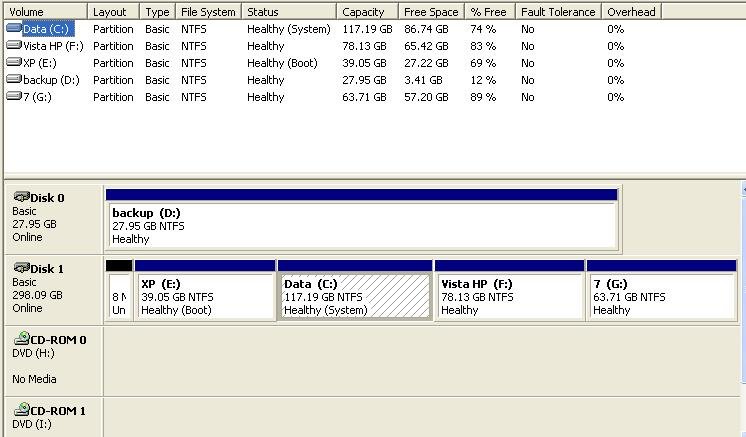Please excuse any transgession as this is my first post here.
I have a system with two hdds, the second of which is used only for backups. Tne main 320gb sata drive is in 4 partitions XP Pro SP3, Vista HP and Windows 7; the fourth partition holds data only. I have 2gb of RAM.
The system was working fine - originally I had a dual boot system with XP & Vista with bcdedit set up for me with no probs - I added 7 with no probs.
However XP had a problem in that notwithstanding all the usual tricks to speed it up, it wouldn't load in less than 4 mins - so I decided to rebuild. Great in now boots in less than a minute.
The problem i anticipate is that somehow XP was loaded into partition E and changed my Data partition to C: and has loaded boot.ini, ntldr etc onto the C: (data) drive - they are not present on the E drive - however XP boots fine (the windows folder is on E: )
Running bcd edit it initally reports:
Partition C: Earlier Version of Windows
Partition G: Windows 7
Partition C (again!): Windows XP
Partition F: Vista
Doesn't mention the E drive where XP\windows is resident - C: only holds data folders and the boot/ntdlr files (note D: is the second hdd with only restrospect backup folders).
Boot.ini looks as follows:
[boot loader]
timeout=1
default=multi(0)disk(0)rdisk(0)partition(1)\WINDOWS
[operating systems]
multi(0)disk(0)rdisk(0)partition(1)\WINDOWS="Microsoft Windows XP Professional" /fastdetect
My worry is that if I start messing with this I will get myself into a huge pickle - Any one had and resolved a similar problem to this?
Thanks in anticipation....
I have a system with two hdds, the second of which is used only for backups. Tne main 320gb sata drive is in 4 partitions XP Pro SP3, Vista HP and Windows 7; the fourth partition holds data only. I have 2gb of RAM.
The system was working fine - originally I had a dual boot system with XP & Vista with bcdedit set up for me with no probs - I added 7 with no probs.
However XP had a problem in that notwithstanding all the usual tricks to speed it up, it wouldn't load in less than 4 mins - so I decided to rebuild. Great in now boots in less than a minute.
The problem i anticipate is that somehow XP was loaded into partition E and changed my Data partition to C: and has loaded boot.ini, ntldr etc onto the C: (data) drive - they are not present on the E drive - however XP boots fine (the windows folder is on E: )
Running bcd edit it initally reports:
Partition C: Earlier Version of Windows
Partition G: Windows 7
Partition C (again!): Windows XP
Partition F: Vista
Doesn't mention the E drive where XP\windows is resident - C: only holds data folders and the boot/ntdlr files (note D: is the second hdd with only restrospect backup folders).
Boot.ini looks as follows:
[boot loader]
timeout=1
default=multi(0)disk(0)rdisk(0)partition(1)\WINDOWS
[operating systems]
multi(0)disk(0)rdisk(0)partition(1)\WINDOWS="Microsoft Windows XP Professional" /fastdetect
My worry is that if I start messing with this I will get myself into a huge pickle - Any one had and resolved a similar problem to this?
Thanks in anticipation....