This guide is about recovery disks for Compaq computers for the following versions of Windows: Windows XP, Windows Vista, Windows 7 and Windows 8.
A recovery disk is also known as a restore disc, repair disc, boot disc or rescue disk.
Looking for a recovery disk for Compaq? Download Easy Recovery Essentials, our recovery and repair disk for Compaq computers.
Compaq was acquired by HP in 2002. If you have a computer from HP, follow the HP Recovery Disk guide instead.

Contents
Download recovery disk for Compaq
Easy Recovery Essentials works with any Compaq (or HP) computer model and it’s compatible with the following Windows versions:
- Microsoft Windows 8 (read more on our Windows 8 Recovery Disk and Repair Disc Download article)
- Microsoft Windows 7 (read more on our Windows 7 Recovery Disk and Repair Disc Download article)
- Microsoft Windows Vista (read more on our Windows Vista Recovery Disk and Repair Disc Download article)
- Microsoft Windows XP (read more on our Windows XP Recovery and Repair Disk article)
- Microsoft Windows Server 2003, 2008 and 2012 (read more on our Windows Server 2008 and 2012 Recovery Discs Download article)

You can burn Easy Recovery Essentials directly to a CD, DVD or a USB flash drive and use its Automated Repair function to automatically find and fix boot errors.
Download Easy Recovery Essentials for Compaq
Note: Easy Recovery Essentials can not be used to install or reinstall Windows.
Create recovery disk for Compaq
Computers shipped after the spring of 2003 were equipped with a recovery partition that can be used to restore your computer.
However, a set of recovery discs can also be created using the software provided by Compaq (or HP) if you don’t have these discs already.
Create recovery disk for Windows XP
If you don’t have the recovery software provided by Compaq or HP, download our recovery and repair disk for Compaq or HP computers.
If you haven’t created the discs already, it’s strongly recommended that you do so.
The Recovery CD-DVD Creator software can be used to create the discs for your computer.
This software can be used to create only 1 set of recovery discs. If you already created the set, you won’t be able to create a new disc.
If you don’t have the Recovery CD-DVD Creator software installed and neither the recovery partition intact, you can use your original Windows XP installation disk or go to Download recovery disk for Compaq.
Several notes about the software before you continue:
- If you already created a set of discs already, Recovery CD-DVD Creator will not allow you to create a new set of discs
- You need to use blank and writeable CDs or DVDs. It’s recommended that you use blank CD-Rs or DVD+Rs, and not DVD-Rs.
- You may need up to 10 CDs or 2 DVDs
- The recovery partition of your Compaq PC must be intact in order for the recovery software to work
- It may take up to 10 or 15 minutes per CD
If you can boot into Windows XP, follow these steps to create the disk:
- Boot into Windows XP
- Close any open programs, disconnect from the Internet
- Go to Start > All Programs
- Go to Compaq > Compaq PC Tools (or PC Help & Tools) > Compaq Recovery CD-DVD Creator
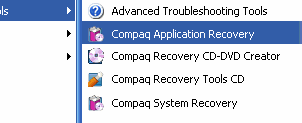
- Click Continue at the Welcome screen, if this is the first time you open this software application
- Recovery CD-DVD Creator will now show what type of media you can use, how many CDs or DVDs you need and prompts you for a selection
Your PC can write to DVDs or CDs Select the type of media you want to use to create your PC recovery disc(s): Number of DVD(DL)s required: 1 Number of DVDs required: 2 Number of CDs required: 15
- Select a option and click OK
- Insert the CD or DVD and click OK
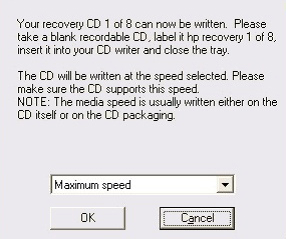
- Wait for the process to finish. Do not power off your computer or disconnect the power cable.
- You’ll be prompted to insert the next CD or DVD until the process is 100% complete. Insert the discs and click OK to load it.
- Click OK when the creation process is complete
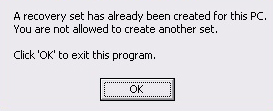
If you’re not able to boot into Windows XP, you can also use Command Prompt to launch Compaq Recovery CD-DVD Creator to create the discs. However, your recovery partition must be intact in order for this software to work.
The steps are:
- Turn on the computer and press the F10 key before the Compaq logo appears
- Choose Advanced Options
- Press and hold the Alt key, then press D and then release both keys. The Command Prompt should now appear on your monitor.
- Type
d:if your computer has no memory card reader integrated. If it does, typeh:instead - Press Enter
- Type
cd windows - Press Enter
- Type
cd creator - Press Enter
- Type the following command, including the quotation marks and the space:
"CD Creator.exe"
- Press Enter
- Click Start Creation or Next
- Follow the on-screen instructions to complete to create the discs
Create recovery disk for Windows Vista
If you don’t have the recovery software provided by Compaq or HP, download our recovery and repair disk for Compaq or HP computers.
The Recovery Disc Creation software can be used to create a set of recovery disks for Compaq computers shipped with Windows Vista.
Similar to the Compaq Recovery CD-DVD Creator software for Windows XP, the Recovery Disc Creation software for Windows Vista has a few limitations:
- You can only create 1 set of recovery disks for each computer. If you already create the disks, you can’t create them a second time.
- The software requires that your computer to the recovery partition intact and undamaged
- It’s recommended to use blank DVD+R discs, if supported by your PC
The steps to create a recovery disk for Windows Vista on a Compaq computer are:
- Boot into the system
- Close any open software, disconnect from the Internet
- Go to Start > All Programs
- Then go to PC Help & Tools > Recovery Disc Creation
- At the Welcome to the Recovery Manager screen, click Advanced Options to continue
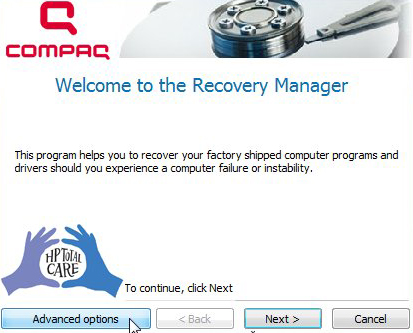
- Insert your first blank DVD in the disk tray. You can also use CDs.
- Once inserted, click Next. If AutoPlay opens, close it.
- Continue with the process until 100% finished and follow any on-screen instructions left to complete the process
If you receive this message when trying to create a set of discs, it means that you already created a set of discs and you won’t be able to create them again:
A set of recovery discs has been created for this PC. Only one set is allowed per PC.
Create recovery disk for Windows 7
If you don’t have the recovery software provided by Compaq or HP, download our recovery and repair disk for Compaq or HP computers.
You can create a recovery disk for Windows 7 on a Compaq computer using the Recovery Disc Creation (alternative name can be Recovery Media Creation) already installed on your system.
If you have the Recovery Disc Creation software installed, you can use discs (DVDs) only as a recovery media. If you have the Recovery Media Creation installed, then you can also use USB flash drives as a recovery media: DVDs or USB flash drives.
A few notes before you begin:
- You can only create the recovery media once. If you already created a recovery media, the software will not work to create the media again
- CDs are not compatible. Use only DVD+R discs
- If you want to use a USB flash drive, use a USB flash drive that is has a maximum of 32GB and it’s not branded as Windows 8 compatible.
Windows 8 compatible USB flash drives have this logo on their package:

To use DVDs as a recovery media for Windows 7, follow these steps:
- Turn on the computer
- Close any open programs and disconnect from the Internet
- Go to Start
- Type
recovery manager - You can also find this software at All Programs
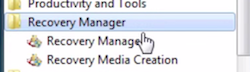
- Open Recovery Manager
- If the UAC window opens, click Yes to confirm that you want to open this software
- If you have the Recovery Disc Creation software, click Next to continue. If you have the Recovery Media Creation software, select Create recovery media using blank DVD(s) and then click Next to create the recovery media on DVDs.
- Prepare the number of discs required to complete the process. See how many you need at “Number of Discs Required”.
- Insert the first disc, then click Next
- Click Next to begin
- If you’re prompted to add another disc, insert it in the disc tray, close it and click Next to load it and continue with the process
- When all the discs have been successfully created, remove the last disc from the disc tray and click Finish
To use a USB flash drive as a recovery media for Windows 7, follow these steps:
- Turn on the system
- Go to Start and type
recovery manager - Open the Recovery Manager software
- If the UAC opens, click Yes to confirm that you want to launch Recovery Manager
- You can only use USB flash drives if you have the Recovery Media Creation software. If so, select create recovery media with a USB flash drive and click Next. If the software title is Recovery Disc Creation, you’ll only be able to use DVDs to create the set of discs.
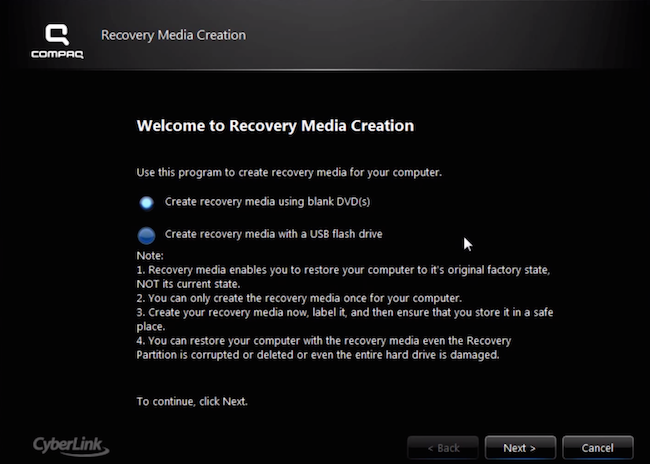
- Plug-in the USB flash drive
- Select the location drive of the USB flash drive
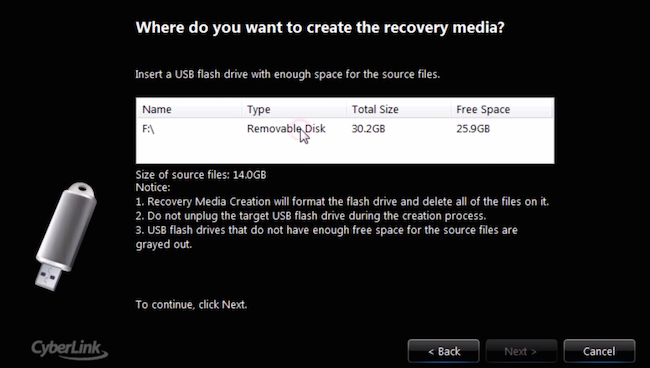
- A verification message will appear. Confirm that you want to continue with process by clicking OK.

- When the “Recovery Manager successfully create the recovery media” message appears, click Finish
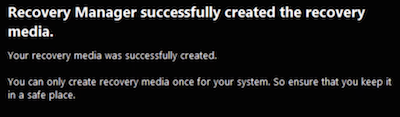
Restore a Compaq computer
Restore Windows XP
You can restore the Windows XP operating system on a Compaq computer by using the Compaq PC System Recovery software, the recovery partition available on your computer or the set of recovery discs.
If you can boot into Windows XP
If you don’t have the recovery software provided by Compaq or HP, download our recovery and repair disk for Compaq or HP computers.
If you can boot into Windows XP, follow these steps to begin a restore process:
- Backup your files before you continue with this
- Turn on your computer
- Remove all external devices from your computer
- Go to Start > All Programs > Compaq Tools (or Compaq Help & Tools) > Compaq PC System Recovery
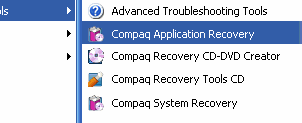
- Click OK to start the restore process
- You can select what type of recovery you want: System Recovery or Destructive Recovery.
A Destructive Recovery erases everything on your computer and installs Windows XP again.
- Follow any on-screen instructions left to do to complete the process
If you can’t boot into Windows XP
If you don’t have the recovery software provided by Compaq or HP, download our recovery and repair disk for Compaq or HP computers.
If your recovery partition is intact, you can perform a recovery from this partition without booting into Windows XP:
- Turn on the computer
- Press the F10 key repeatedly until you see the “Starting PC Recovery” message

- Select what recovery to perform: Standard System Recovery or Destructive Recovery
- Follow any instructions of the wizard left to do to complete the process
If you have a set of recovery disks available, use these to perform a restore of your computer:
- Turn on the computer
- Press the Esc key when the Compaq logo appears
- Insert Disc #1 in the disc tray
- From the “Please select boot device“, select the CD or DVD media drive so your system boots from the disc
- If prompted to opt for “Recovery Options”, press R
- Depending on your computer, select what type of restore you want to perform:
R for a standard system recovery
F for a destructive recovery
Q to quit the process - Follow the next set of instructions to complete the process
Restore Windows Vista
There are 3 ways to restore a Windows Vista operating system on a Compaq computer:
- Launch the Recovery Manager software from within Windows Vista
- Launch the Recovery Manager software on startup by pressing the F11 key
- Use the recovery discs at hand when booting the system
If you can boot into Windows Vista
If you don’t have the recovery software provided by Compaq or HP, download our recovery and repair disk for Compaq or HP computers.
To restore your PC from within Windows Vista, follow these steps:
- Boot your computer and then go to Start
- You can either type
recoveryin the search field and select Recovery Manager from the search results list or go to All Programs > Recovery Manager > Recovery Manager - Click Advanced options, then System recovery and then click Next
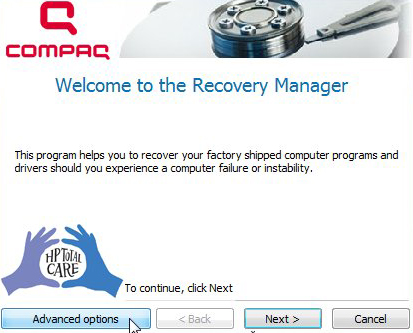
- If you don’t have an Advanced Options button, click Next and select System Recovery.
- Your computer should restart now
- After the restart, select System recovery and click Next
- If you are being asked to choose for “Microsoft System Restore”, choose No and click Next
- Select Backup your files first (recommended) and click Next
The recovery process will erase all your personal files. Backup your files before you continue.
- Follow the next set of instructions to complete the process
If you can’t boot into Windows Vista
If you don’t have the recovery software provided by Compaq or HP, download our recovery and repair disk for Compaq or HP computers.
If you can’t boot into Windows Vista, you can launch Recovery Manager during the start-up process:
- Turn on your computer
- Press the F11 key before the Compaq logo appears on your screen
- When the Recovery Manager software launches, select Advanced Options > System Recovery and click Next
If you don’t see any Advanced Options button, simply click Next and then select System Recovery.
- Follow the instructions to continue with the process
If you have a set of recovery discs, follow these instructions instead:
- Insert the first disc in the optical disc drive
- Start the computer
- When prompted, at the “Press any key to boot from CD or DVD” message, press any key to boot from the CD or DVD
- When Recovery Manager has launched, click Advanced Options > System Recovery and click Next
- Continue following the instructions to complete the process
Restore Windows 7
There are 3 types of recovery you can perform on a Compaq computer with Windows 7 installed:
- System Recovery
- Factory Reset
- Minimized Image Recovery. This is available certain models of HP netbooks.
If you can boot into Windows 7
If you don’t have the recovery software provided by Compaq or HP, download our recovery and repair disk for Compaq or HP computers.
If you can boot into Windows 7, follow these steps to perform a restore process:
- Turn off the computer
- Disconnect all devices, except your power cord, monitor, keyboard and mouse
- Turn on the computer
- Go to Start > All Programs > Recovery Manager > Recovery Manager. Or you can type
recoveryin the search box to find the software. - If UAC (User Account Control) appears, click Yes to open the software program
- Under the I need help immediately section, click System Recovery
- Click Yes to confirm that you’d like to restore your computer to its original settings
This process removes all personal files from your computer. Backup your files before you continue!
- Click Next
- Your computer will now restart
- After the restart, Recovery Manager will open again
- Click System Recovery
- If you already created a backup of your personal files, select Recover without backing up your files and click Next
- Click OK at the warning screen
- Wait for the process to finish
- Click Finish, when the process is complete to restart the process
If you can’t boot into Windows 7
If you don’t have the recovery software provided by Compaq or HP, download our recovery and repair disk for Compaq or HP computers.
If you can’t boot into Windows 7, use the recovery partition installed on your Compaq computer to perform a restore:
- Turn off the computer and disconnect all peripherals: scanners, printers, card readers etc.
- Turn on the computer
- Press the F11 key repeatedly before the Compaq logo appears
- At the I need help immediately section, select System Recovery
This process deletes all your personal files. Backup your files before you continue!
- Select Recover without backing up your files and click Next, if you already created a backup of your files.
- Click OK
- Wait for the restore process to finish
- Click Finish when this process is complete
- Turn off your computer
- You can now connect the peripherals back to your computer
- Follow the on-screen instructions to setup Windows 7 again
If you have a set of recovery DVDs for your Compaq, follow these instructions:
- Turn on the computer, but make sure all non-essential devices and cables are removed. Keep only the power cord, keyboard, monitor and the mouse.
- Insert the first disc in the disc tray
- Press the Esc key repeatedly until a Startup Menu or Select Boot Device Menu is displayed on your screen
- When this screen appears, select the CD/DVD option and hit Enter
- If prompted to run Recovery Manager from the hard drive or the set of discs, choose Run program from disc and click Next
- At the I need help immediately section, click Factory Reset
- Click Yes and then Next to confirm the selection
- You can select to backup your files if you haven’t done so. Otherwise, simply select Recover without backing up your files and click Next to continue to the next step.
- Click OK to confirm
- Insert the next DVD in the disc tray when prompted
- At the Restoration complete screen, click Finish
- When the process is complete, your computer will restart or shutdown
- Setup Windows 7 again by following the instructions on the screen
If you have a USB flash drive as a recovery media for your Compaq, follow these steps:
- Remove all non-essential devices and cables from your computer: scanners, printers, cameras, card readers etc.
- Insert the USB flash drive
- Turn on the computer
- Press the Esc key repeatedly
- Wait for a Select Boot Device Menu or Startup Menu screen appears
- Select USB Storage Device and hit Enter. If the screen is titled “Startup Menu”, you may need to press F9 to open the Boot Menu screen.
- If prompted to run the Recovery Manager software from the hard drive or the USB flash drive, choose the USB flash drive option and click Next
- Click System Recovery under the I need help immediately section
- Click Yes
- Choose to backup your files if you haven’t done so. Otherwise, select Recovery without backing up your files.
- Click Next
- Click Next again to confirm
- At the Restoration complete screen, you may be asked to remove the USB flash drive. Remove it.
- Click Finish
- Your computer will now restart or shutdown
- Turn on your computer back and continue setting up Windows 7 again
Compaq Application and Driver Recovery
The Compaq Application and Driver Recovery software allows you to restore a piece of software application or a driver originally installed with the computer.
Compaq Application and Driver Recovery can only be used if:
- You didn’t upgrade the operating system
- You didn’t removed the recovery partition from your computer
To install applications that shipped with a Compaq computer, follow these instructions:
- Turn on your computer
- Go to Start > All Programs
- Find the Compaq PC Tools folder. Alternative names can be: PC Help and Tools, PC Recovery Tools or Compaq PC Help & Tools
- Select Compaq Application Recovery
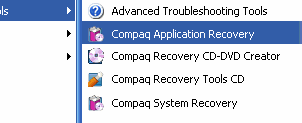
- Select Application Installation
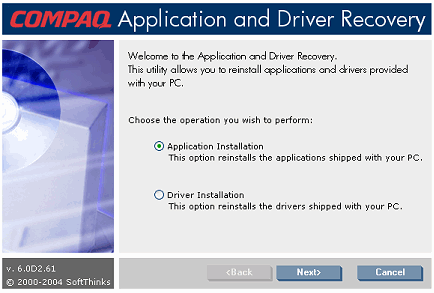
- Click Next
- Select what software to install
- Click Install
- Once the installation is complete, click OK
- Click Quit
- Restart the computer
To install drivers that shipped with a Compaq computer, follow these instructions:
- Turn on your computer and go to Start > All Programs
- At the Compaq PC Tools folder, select Compaq Application Recovery
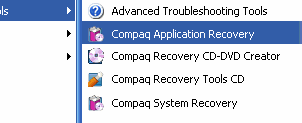
- Select Driver Installation
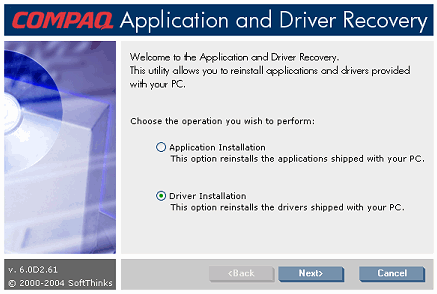
- Select what drivers to install
- Click Install
- Continue with the on-screen instructions to complete the process
If a specific driver is already installed and you want to reinstall it, you must uninstall it first:
- Right-click My Computer
- Select Properties
- Go to the Hardware tab and select Device Manager
- Select the driver you want to uninstall and right-click on its name
- Select Uninstall
- Once the uninstall process is complete, click OK and restart your computer
More Information
Support Links
- Easy Recovery Essentials for Windows – our repair and recovery disk.
It’s an easy-to-use and automated diagnostics disk. It’s available for Windows 8, Windows 7 and Windows Vista. It’s also available for Windows XP and Windows Server.Read more at Windows Recovery Disks.
- The NeoSmart Support Forums, member-to-member technical support and troubleshooting.
- Get a discounted price on replacement setup and installation discs: Windows XP, Windows Vista, Windows 7, Windows 8.
Applicable Systems
This Windows-related knowledgebase article applies to the following operating systems:
- Windows XP (all editions)
- Windows Vista (all editions)
- Windows 7 (all editions)
- Windows 8 (all editions)
- Windows 8.1 (all editions)
- Windows Server 2003 (all editions)
- Windows Server 2008 (all editions)
- Windows Server 2012 (all editions)
Applicable Models
This Compaq-related knowledge base article applies to the following computer models from Compaq:
- Evo series: 1590DMT, M700, M800c, N1000C, N1020V, N115, n600c, N610C, N620C, N800C
- Desktop series: CQ62-228DX, CQ62-231NR, CQ62-238DX
- Armada series: 100S, 1500c, 1505 DM, 1510, 1510 DM, 1520, 1520D, 1520DM, 1530, 1530 D, 1530 DM, 1535 DM, 1540 D, 1540 DM, 1550 DM, 1550 DMT, 1550 T, 1560 DM, 1570 DM, 1571 DM, 1572 DM, 1573 DM, 1575 D, 1575 DM, 1580 DM, 1580 DMT, 1585, 1585 DMT, 1590, 1590 DMT, 1590 DT, 1592 DMT, 1598, 1598 DMT, 1598 DT, 1700, 1750, 7400, 7800, E500, E500 series, E700, M300, M700, V300, 5204, 5430US, 5822
- Presario series: 1070, 1200, 1200 XL118 US, 1200-XL 118, 1200-XL106, 1200-XL107, 1200-XL110, 1200-XL111, 1200-XL118, 1200US, 1200XL, 1200XL-111, 1200XL106, 1200Z, 1210US, 1215, 1220, 1230, 1237, 1244, 1245, 1247, 1250, 1255, 1260, 1270, 1275, 12XL125, 12XL126, 12XL325, 12XL400, 12XL430, 14XL245, 1500, 1505US, 1510US, 1520US, 1525US, 1571, 1600, 1600T, 1610, 1620, 1625, 1640, 1655, 1672, 1680, 1685, 1692, 1700, 1700T, 17XL 260, 17XL260, 17XL265, 17XL275, 1800, 1800T, 1800XL, 1810, 18XL2, 18XL3, 18XL380, 18XL381, 18XL4, 1920, 1930, 2100, 2100US, 2100Z, 2103US, 2104US, 2107US, 2108CL, 2108US, 2109, 2109US, 2110US, 2115US, 2135US, 2140US, 2145US, 2159, 2170US, 2172US, 2175US, 2176RS, 2178CL, 2186RS, 2188CL, 2190CA, 2190US, 2195CA, 2195US, 2198CA, 2199CA, 2199US, 2200, 2204US, 2209CL, 2210CA, 2210US, 2218RS, 2223US, 2226CL, 2227US, 2231US, 2232US, 2236CL, 2500, 2535QV, 2568CL, 2570US, 2580US, 2596US, 2650, 2700, 2700T, 2700US, 2701US, 2710US, 2715US, 2720US, 2800T, 3000, 3017CL, 3045US, 6000T-6SPPE1, 700 , 700US, 700Z, 701CL, 701Z, 702US, 705US, 715US, 720US, 722US, 730US, 731US, 732US, 900, 900US, 905US, 906US, 912RSH, A909US, A913CL, A916NR, A931NR, A940NR, A945US, A949NR, C301NR, C302NR, C303NR, C304NR, C306US, C500T, C501NR, C502CA, C502US, C503WM, C504US, C506CA, C507US, C508US, C509NR, C551NR, C552CA, C552US, C554US, C555NR, C560US, C563NR, C571NR, C581WM, C583NR, C700T, C701X, C701XX, C714NR, C727US, C751NR, C760T, C762NR, C764NR, C769US, C770US, C771US, C776NR, C777CL, CM2040, CQ40-215WM, CQ50-103NR, CQ50-108NR, CQ50-139WM, CQ50-209WM, CQ50-215NR, CQ50-217CL, CQ50Z-100, CQ56-109WM, CQ56-110US, CQ56-112NR, CQ56-115DX, CQ56-122NR, CQ56-219WM, CQ57-210US, CQ57-212NR, CQ57-214NR, CQ57-217NR, CQ57-218NR, CQ57-229WM, CQ57-319WM, CQ57-339WM, CQ57-386NR, CQ57-410US, CQ57-411NR, CQ57-439WM, CQ57-489WM, CQ60-144US, CQ60-202US, CQ60-203NR, CQ60-204NR, CQ60-206US, CQ60-210US, CQ60-211DX, CQ60-214DX, CQ60-215DX, CQ60-216DX, CQ60-220US, CQ60-224NR, CQ60-249US, CQ60-410US, CQ60-413NR, CQ60-417DX, CQ60-417NR, CQ60-418CA, CQ60-418DX, CQ60-419WM, CQ60-420US, CQ60-421NR, CQ60-422DX, CQ60-423DX, CQ60-427NR, CQ60-601US, CQ60-615DX, CQ60Z-200, CQ61-303XX, CQ61-310US, CQ61-313NR, CQ61-313US, CQ61-314US, CQ61-319WM, CQ61-410US, CQ61-412NR, CQ61-414NR, CQ61-420US, CQ61-429US, CQ61Z-300, CQ61Z-400, CQ62-209WM, CQ62-210US, CQ62-211HE, CQ62-213NR, CQ62-214NR, CQ62-215DX, CQ62-215NR, CQ62-219WM, CQ62-220US, CQ62-225NR, CQ62-228DX, CQ62-410US, CQ62-413NR, CQ62-418NR, CQ62Z-200, CQ70-120US, CQ70-126NR, CQ70-127NR, D4000E, F553CL, F553US, F555US, F557US, F557WM, F558US, F560US, F565CA, F572US, F577CL, F579WM, F730US, F732NR, F739WM, F750US, F755US, F756NR, F759WM, F761US, F762NR, F763NR, F767CL, F767NR, F768WM, F769CL, F769WM, G60-243CL, G60-244DX, L2002CX, M2000, M2000 DF, M2000Z, M2001XX, M2005US, M2007US, M2010CA, M2010US, M2015LA, M2070US, M2099XX, M2101US, M2105CA, M2105US, M2106US, M2108US, M2200, M2301NR, M2305NR, M2401XT, M2500Z, N400C, OEM, P2500, R3000, R3000T, R3000Z, R3001US, R3003US, R3004US, R3005US, R3030US, R3038CL, R3050US, R3055CA, R3056RS, R3060CA, R3065US, R3103XX, R3120CA, R3120US, R3128RS, R3140CA, R3140US, R3150US, R3160US, R3190US, R3200, R3201US, R3202US, R3203US, R3204US, R3210CA, R3210US, R3210XX MV, R3215CA, R3220CA, R3220US, R3230CA, R3230US, R3240CA, R3240US, R3260US, R3303EA, R3304EA, R3305EA, R3306EA, R3306US, R3307EA, R3308EA, R3309EA, R3310CA, R3310EA, R3310US, R3311EA, R3312EA, R3313EA, R3314EA, R3315EA, R3320CA, R3320US, R3332EA, R3340CA, R3340US, R3353EA, R3354EA, R3355EA, R3356EA, R3357EA, R3358EA, R3360US, R3370US, R3375EA, R3380EA, R3399CL, R3400, R3405US, R3408EA, R3410EA, R3410US, R3413EA, R3415EA, R3415US, R3418EA, R3420EA, R3421EA, R3422EA, R3423EA, R3425EA, R3425US, R3430EA, R3430US, R3440CA, R3440US, R3445EA, R3450EA, R3454EA, R3455EA, R3458EA, R3460US, R3465EA, R3470US, R3475EA, R3479EA, R3480EA, R3482EA, R3484EA, R3485EA, R3488EA, R4000, R4001XX, R4003XX, R4010CA, R4010US, R4012US, R4025CA, R4025US, R4035CA, R4100, R4100CTO, R4115US, R4125CA, R4125US, R4225CA, SR5102HM, SR5110NX, SR5113WM, SR5602FH, SR5702F, V2000, V2001XX, V2009EA, V2009LA, V2009XX, V2010EA, V2010LA, V2010US, V2030US, V2035EA, V2040EA, V2069CL, V2100, V2100 DF, V2104AP, V2110CA, V2110US, V2120EA, V2135US, V2140CA, V2140US, V2146CL, V2200, V2200CA, V2205US, V2210CA, V2220US, V2300, V2300T, V2300Z, V2304US, V2305CA, V2305US, V2306US, V2309US, V2310CA, V2310US, V2311US, V2312US, V2321US, V2335US, V2398XX, V2399XX, V2400T, V2401CL, V2402US, V2403NR, V2404US, V2405CA, V2405US, V2409US, V2410CA, V2410CL, V2410US, V2413US, V2414NR, V2415LA, V2419US, V2424NR, V2508WM, V2552US, V2555CA, V2555US, V2565CA, V2565US, V2570CA, V2570NR, V2575CA, V2575US, V2582US, V2600, V2600Z, V2601CL, V2602XT, V2606CU, V2607CA, V2607CL, V2608CA, V2608WM, V2610CA, V2610US, V2615US, V2630CA, V2630US, V2646TS, V2650CA, V2650US, V2658US, V2665US, V2670CA, V2670US, V2699XX, V2699XX MV IUR, V2710CA, V2710US, V2718LA, V2718WM, V3000, V3005NR, V3010CA, V3010US, V3015CA, V3015NR, V3016US, V3018CL, V3018US, V3019US, V3020US, V3030CA, V4000, V4000XX, V4001AP, V4002AP, V4002XX, V4003AP, V4003XX, V4004AP, V4004XX, V4005CL, V4005XX, V4015US, V4020US, V4025US, V4035CA, V4035EA, V4035US, V4040EA, V4050EA, V4055EA, V4058EA, V4060EA, V4075EA, V4100, V4120US, V4125CL, V4135US, V4200, V4201XX, V4202XX, V4203XX, V4220NR, V4220US, V4240US, V4245US, V4310NR, V4325CA, V4325US, V4332US, V4400, V4400T, V4435NR, V4440US, V5000, V5000T, V5005US, V5015CA, V5015US, V5088XX, V5099XX, V5100, V5100Z, V5101US, V5102NR, V5105CA, V5105US, V5108CU, V5115CA, V5115US, V5119US, V5120NR, V5160US, V5200, V5201CA, V5201US, V5204NR, V5206OM, V5207NR, V5208CA, V5209US, V5210CA, V5210US, V5305WM, V5315WM, V6000, V6000T, V6000TX, V6000Z, V6030US, V6048CL, V6100 CTO, V6101NR, V6101US, V6103NR, V6104US, V6105NR, V6106NR, V6107US, V6109NR, V6110US, V6115US, V6118US, V6120US, V6130US, V6133CA, V6133CL, V6137US, V6171CL, V6200 (EZ855AV), V6205NR, V6210US, V6305NR, V6310US, V6402CA, V6405CA, V6410CA, V6415CA, V6420US, V6444US, V6500Z, V6620US, V6719NR, X1000, X1000 CTO, X1028CL, X1200, X1201US, X1210CA, X1210US, X1220US, X1230US, X1300, X1301US, X1360CL, X1360US, X1370US, X1390, X1460CA, X1460US, X1480, X6000, X6001XX, X6002XX, X6050US, X6070US, X6105CL, X6110US, X6125CL, 1000, 1060, 1200, 1200XL, 1234, 1245, 1273, 1274, 1275, 1590, 1600, 1626, 1670, 1685, 1687, 1688, 1690, 1700, 1800, 2000, 2000US, 2200, 2240, 2256, 2266, 2278, 2286, 2288, 2289, 2510, 3000, 3500, 4000, 4090US, 4100, 4170ES, 4400, 4400US, 44010US, 4402, 4403US, 4406RSH, 4409CL, 4410, 4410CA, 4410US, 4460ES, 4500, 4508, 4540, 4600, 4700, 4712, 4716, 4800, 4840, 4860, 4910, 5000, 5000T, 5001CL, 5001R, 5002US, 5003US, 5004US, 5005SR, 5006H, 5006US, 5008US, 5010US, 5011R, 5012US, 5015, 5020, 5030, 5032, 5035, 5050, 5055, 5070, 5080US, 5101RSH, 5102US, 5106CL, 5108US, 5140, 5140US, 5145, 5150, 5152, 5170, 5184, 5185, 5190, 5192, 5200, 5200US, 5202, 5204, 5220, 5220US, 5222, 5225, 524, 5240, 5242, 5245, 526, 5260, 528, 5280, 5280DM, 5282, 5284, 5300US, 5301, 5301RSH, 5302RSH, 5304, 5310US, 5311, 5311 SR, 5311SR, 5315KS, 5320 US, 5320US, 5321, 5321SR, 5322RSH, 5330US, 5333, 5333CL, 5340, 5352, 5360, 5400, 5400US, 5401RSH, 5405US, 5410, 5410US, 5412RSH, 5414, 5415WM, 5418KS, 5418RSH, 5420, 5420US, 5421SR, 5422RSH, 5423US, 5430US, 5440, 5441, 5451, 5452, 5460, 5461, 5465, 5475, 5500, 5600, 5600H, 5610, 5630, 5635, 5641, 5660, 5665, 5686, 5690, 5695, 5700N, 5700T, 5712, 5714, 5715, 5716, 5722, 5724, 5726, 5735, 5736, 5738, 5745, 5822, 5832, 5834, 5835, 5838, 5852, 5855, 5861, 5863, 5868, 5875, 5890, 5900T, 5900Z, 5BW120, 5BW130, 5BW160, 5BW172, 5BW220, 5BW250, 5BW284 US, 5SPXE1, 5WV232, 5WV254, 5WV260, 5WV270, 5WV271, 5WV280, 5WV281, 5WV282, 5WV283, 5WV294, 6000, 6000, 6000T, 6000Z, 6000Z-6ZPXE1, 6010CA, 6010US, 6015US, 6016, 6016US, 6019WM, 6020CA, 6020US, 6021US, 6023US, 6024US, 6025RSH, 6026CL, 6026RSH, 6027US, 6028CL, 6029US, 6033US, 6035CL, 6037CA, 6040CA, 6045CA, 6100, 6300US, 6301RSH, 6310US, 6315CL, 6320US, 6324SE, 6325CL, 6326SE, 6330CA, 6330US, 6331, 6331RSH, 6333OM, 6350US, 6351RSH, 6370US, 6400NX, 6401RSH, 6404US, 6410NX, 6412US, 6415CL, 6420NX, 6421US, 6422SE, 6430NX, 6433US, 6435CL, 6450NX, 6454NX, 6470CA, 6470NX, 6473SA, 6475CL, 6485CL, 6700, 6SPPE1, 6ZPXE2, 700, 7000, 7000US, 7040, 7100, 7118 US, 7118US, 7120US, 7152, 7172, 7200, 725US, 731US, 7350, 7360, 7370, 7389, 744, 7450, 7462, 7465, 7466, 7470, 7471, 7474, 7475, 7478, 7479, 7480, 7484, 7485, 7500, 7588, 7594, 7595, 7596, 7598, 7599, 7600, 762, 7885, 7895, 7922, 7935, 7970, 7998, 8000, 8000T, 8000Z, 8700, 8LSXE1, 900, 9200, 9500, 954, 9600, 972, 974, 978, 982, 992, A6200N, A6207C, A6212N, A6213W, A6214X, A6220N, A6223W, A6228X, A6230N, A6242N, A6244N, A6248X, A6257C, CQ1-1130, CQ1-1225, CQ2009F, CQ2010, CQ2013, CQ2014, CQ2024, CQ2025, CQ4010F, CQ5102F, CQ5107C, CQ5110F, CQ5110Y, CQ5111F, CQ5112F, CQ5123F, CQ5205Y, CQ5209F, CQ5210F, CQ5210Y, CQ5218F, CQ5221F, CQ5300F, CQ5300Y, CQ5302F, CQ5320F, CQ5320Y, CQ5328F, CQ5329F, CQ5500F, CQ5500Y, CQ5504F, CQ5519F, CQ5521F, CQ5525F, CQ5720F, CQ5814, CQ5826, MV540, S3000NX, S3000T, S3000V, S3000Z, S3010CL, S3030RK, S3030US, S3040SE, S3100E, S3100NX, S3200N, S3200NX, S3220N, S3223W, S3300NX, S3310CL, S3310ML, S3310OM, S3320OM, S3500CL, S4000J, S4000NX, S4000T, S4000V, S4000V-P8655Q , S4000Z, S4010CL, S4010OM, S4020WM, S4030NX, S4040SE, S4100NX, S4110CL, S4120WM, S4200NX, S4210NX, S4214BD, S4220NX, S4300CL, S4300NX, S4500NX, S5000CL, S5000J, S5000NX, S5000T, S5000V, S5008NX, S5010NX, S5020NX, S5030NX, S5100 NX, S5100CL, S5100NX, S5140WM, S5200CL, S5200NX, S5300NX, S5314ST, S5322CC, S5400NX, S5410NX, S6000CL, S6000NX, S6000T, S6000V, S6000Z, S6010NX, S6010V, S6020WM, S6030NX, S6100NX, S6104NX, S6200CL, S6220WM, S6300NX, S6306RC, S6308NX, S6500NX, S6700CL, S6700NX, S6900NX, S7300CL, SA4000T, SA4000Z, SR1000T, SR1000V, SR1000Z, SR1005T, SR1010NX, SR1010T, SR1010V, SR1010V-2, SR1010Z, SR1011NX, SR1012NX, SR1020NX, SR1020T, SR1020V, SR1020Z, SR1023WM, SR1030NX, SR1030V, SR1030Z, SR1033WM, SR1034NX, SR1044BB, SR1050NX, SR1053WM, SR1055CL, SR1090NX, SR1102BD, SR1103WM, SR1110NX, SR1111NX, SR1112BD, SR1113NX, SR1114NX, SR1115CL, SR1120NX, SR1123WM, SR1124NX, SR1130NX, SR1132CU, SR1135CL, SR1150NX, SR1151NX, SR1170NX, SR1200NX, SR1210NX, SR1211NX, SR1212NX, SR1214NX, SR1215CB, SR1215CL, SR1215CL-B, SR1218NX, SR1220NX, SR1221RS, SR1222NX, SR1224NX, SR1226NX, SR1230NX, SR1232OM, SR1234NX, SR1250NX, SR1265CL, SR1300NX, SR1303WM, SR1308OM, SR1309RS, SR1311NX, SR1313CL, SR1315CL, SR1316NX, SR1318NX, SR1319RS, SR1320NX, SR1330NX, SR1334NX, SR1350NX, SR1365CL, SR1401NX, SR1403WM, SR1408HM, SR1410NX, SR1411NX, SR1417CL, SR1420NX, SR1426NX, SR1428OM, SR1429NX, SR1430NX, SR1463CL, SR1475CL, SR1500NX, SR1502HM, SR1503WM, SR1504X, SR1510NX, SR1511NX, SR1514NX, SR1517CL, SR1519X, SR1520NX, SR1522X, SR1536NX, SR1538X, SR1550NX, SR1563CL, SR1575CL, SR1601NX, SR1602HM, SR1603WM, SR1610NX, SR1611NX, SR1614X, SR1616NX, SR1617CL, SR1620NX, SR1625NX, SR1630NX, SR1638NX, SR1650NX, SR1675CL, SR1700Z, SR1703WM, SR1707WM, SR1710NX, SR1711NX, SR1717CL, SR1720NX, SR1726NX, SR1730T, SR1730Z, SR1734NX, SR1734X, SR1738NX, SR1750NX, SR1755NX, SR1800NX, SR1802HM, SR1803WM, SR1807CL, SR1810NX, SR1811NX, SR1817CL, SR1820NX, SR1830NX, SR1834NX, SR1838NX, SR1850NX, SR1900NX, SR1900Z, SR1901WM, SR1902HM, SR1903WM, SR1907CL, SR1910NX, SR1911X, SR1913WM, SR1917CL, SR1920NX, SR1922X, SR1923WM, SR1924NX, SR1930NX, SR1934NX, SR1936X, SR1950NX, SR1954NX, SR2001NX, SR2002X, SR2006NX, SR2010NX, SR2011WM, SR2013WM, SR2014HM, SR2017CL, SR2020NX, SR2023WM, SR2027X, SR2030NX, SR2032X, SR2034NX, SR2037X, SR2038X, SR2039X, SR2041X, SR2044NX, SR2050NX, SR2054X, SR2150NX, SR2163WM, SR2168HM, SR2170NX, SR2172NX, SR2173WM, SR2175X, SR2177CL, SR2180NX, SR2264WM, SR5002HM, SR5010NX, SR5013WM, SR5023WM, SR5027CL, SR5030NX, SR5034X, SR5050NX, SR5102HM, SR5109NX, SR5110NX, SR5113WM, SR5123WM, SR5125CL, SR5127CL, SR5130NX, SR5152NX, SR5202HM, SR5210NX, SR5223WM, SR5233WM, SR5234X, SR5237CL, SR5250NX, SR5254X, SR5262NX, SR5302FH, SR5310F, SR5313WM, SR5333WM, SR5350F, SR5402FH, SR5410F, SR5413WM, SR5421F, SR5433WM, SR5448F, SR5450F, SR5505F, SR5507F, SR5508F, SR5510F, SR5518F, SR5548F, SR5550F, SR5552F, SR5601P, SR5602FH, SR5605F, SR5608F, SR5610F, SR5612F, SR5613WM, SR5614F, SR5618F, SR5633WM, SR5648F, SR5702F, SR5703WM, SR5707C, SR5708F, SR5710F, SR5710Y, SR5712F, SR5718F, SR5807C, SR5908F, XL125
- Mini series: 110-1026NR, 110c-1001N, 110c-1001NR, 110c-1006NR, 110c-1040DX, 110c-1048NR, 110c-1100DX
- Small Form Factor series: DC5000, DC5100
- Evo series: D320, D510, W4000
- DeskPro series: 6266, 6300, 6333, 6350, 6400, 6450, 6500
- Desktop series: CQ2009F, D220 MT, D530 Ultra Slim, DC7600
- Business series: D-538, D530
- HP Compaq series: D220 MT, D530 CMT, D530 SFF, DC5100MT, DC5750, DC7700, DX2200MT, NX6110