Get the fix for the error The parameter is incorrect on Windows 7.
Contents
About “The parameter is incorrect”
The following information on this error has been compiled by NeoSmart Technologies, based on the information gathered and reported by our global network of engineers, developers, and technicians or partner organizations.
Description and Symptoms
The error messages, alerts, warnings, and symptoms below are tied to this error.
Symptom 1: “The parameter is incorrect” error screen when System Restore is started
This articles details steps that you can follow to fix The parameter is incorrect error that appears when you run System Restore. The most common cause for this error is hard drive failure, damaged system files, or configuration errors.
This error usually appears on Windows 7 systems with SP1 (Service Pack 1) installed:
Causes of this Error
This error has been known to occur as a result of one of the following causes:
Cause 1: Outdated version of Windows
The most common cause of this error is an outdated version of Windows. If that’s the case, the user should install the hotfix to fix the error.
Cause 2: Incorrect decimal symbol setting
On languages and locales other than English(US) this error may occur if the decimal symbol is set to a value other than “.”(dot).
Cause 3: System files are corrupt
Another possible cause of this error is a corrupt or missing system file. This may happen because of disk write errors, power outages or virus attacks.
Fix The parameter is incorrect
Fix #1: Install Windows 7 Hotfix
You must have Windows 7 SP1 installed to run this Hotfix from Microsoft.
Follow these steps to install the Hotfix and fix the error:
- Download the Hotfix from Microsoft
- Open the .exe file and run the file
Fix #2: Change the decimal symbol setting
This problem can occur if the decimal symbol is not set to ‘.’ (dot). This is common in languages and locales other than English (United States), such as German (Germany).
To change the decimal symbol setting, follow these steps:
- Open Control Panel, click Clock, Language, and Region, and then click Region and Language.
- Click the Formats tab, and then click Additional settings.
- In the Decimal symbol field, type . (dot), and then click OK two times.
- Restart the computer.
Note: Some third-party software may cause changes to the runtime locale of the computer and override the setting in Control Panel.
Fix #3: Run sfc
To learn more about running sfc on Windows 7 systems, read the sfc guide.
- Click Start and type
command promptin the search box to open Command Prompt - Right-click on Command Prompt
- Click Run as administrator

- When Command Prompt has loaded, type:
sfc /scannow
- Press Enter
Fix #4: Run chkdsk
To learn more about running chkdsk on Windows 7 systems, read the chkdsk guide.
- Click Start to open Command Prompt
- Make sure you run Command Prompt as Administrator: right-click on the item and click Run as administrator
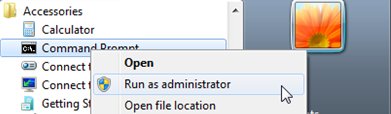
- When Command Prompt opens, type:
chkdsk c: /r
Replace
c:with the letter of the drive where Windows 7 is installed - Press Enter
Fix #5: Run the PC in Safe Mode
To bypass the Parameter is incorrect error given by System Restore, you can try to run your computer in Safe Mode and try to restore a restore point from this mode.
To do so, follow these steps:
- Remove any peripherals from your computer
- Restart your computer and press the F8 key before the Windows 7 logo appears
- Select Safe Mode and press Enter
- Open System Restore and follow the wizard to restore a previously created restore point
Fix #6: Perform a clean boot
You can also try and perform a clean boot of your Windows 7 system and then run System Restore again to check if the Parameter is incorrect error appears again.
To do so, follow these instructions:
- Boot your Windows 7 system
- Click Start
- Type
msconfig.exein the search box - Click msconfig from the search results list
- At the General tab, uncheck the Load startup items from the Selective startup radio button
- At the Service tab, check Hide all Microsoft services and then click Disable all
- Click OK
- Click Restart
More Information
Linked Entries
Support Links
- Easy Recovery Essentials for Windows – our repair and recovery disk.
It’s an easy-to-use and automated diagnostics disk. It’s available for Windows 8, Windows 7 and Windows Vista. It’s also available for Windows XP and Windows Server.Read more at Windows Recovery Disks.
- The NeoSmart Support Forums, member-to-member technical support and troubleshooting.
- Get a discounted price on replacement setup and installation discs: Windows 7.
Applicable Systems
This Windows-related knowledgebase article applies to the following operating systems:
- Windows 7 (all editions)





