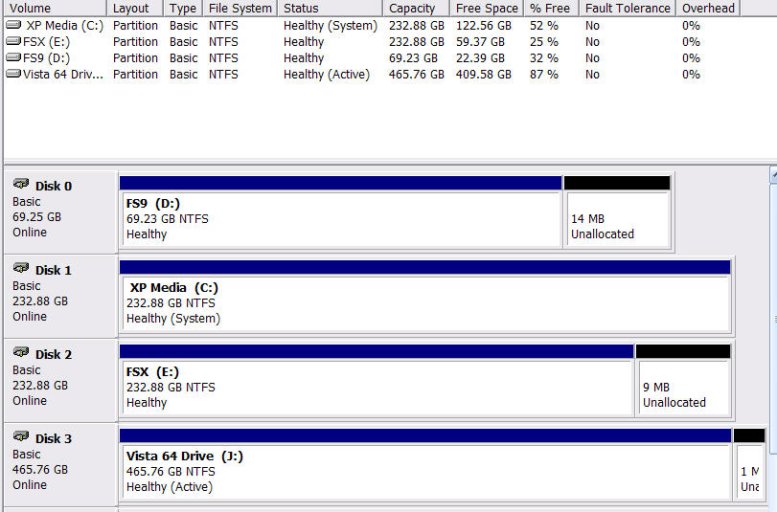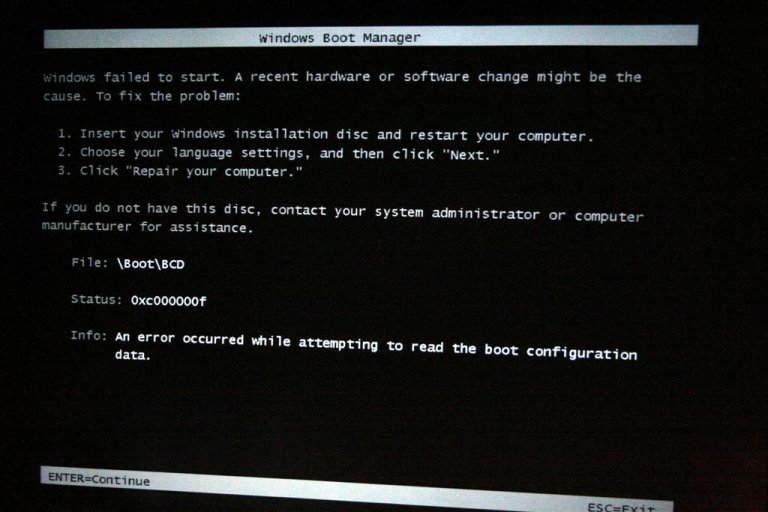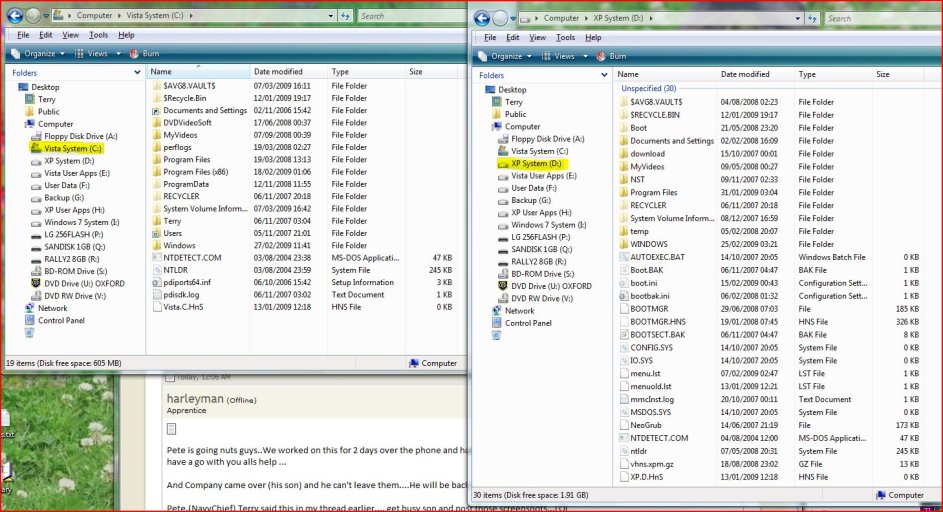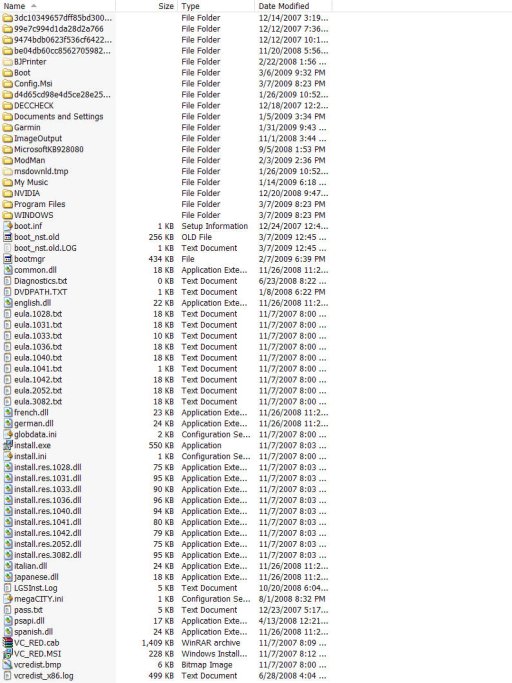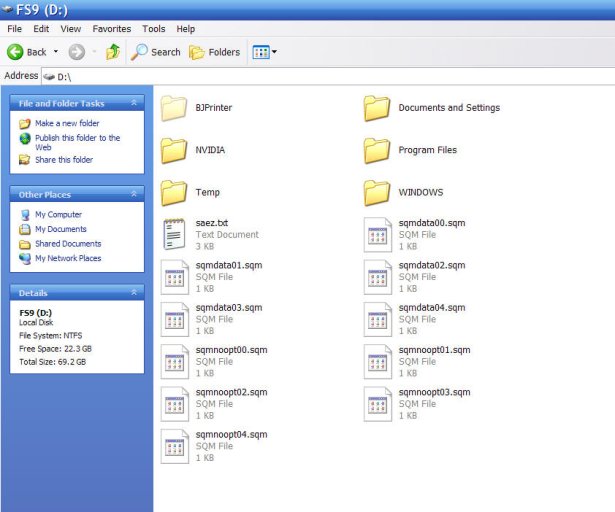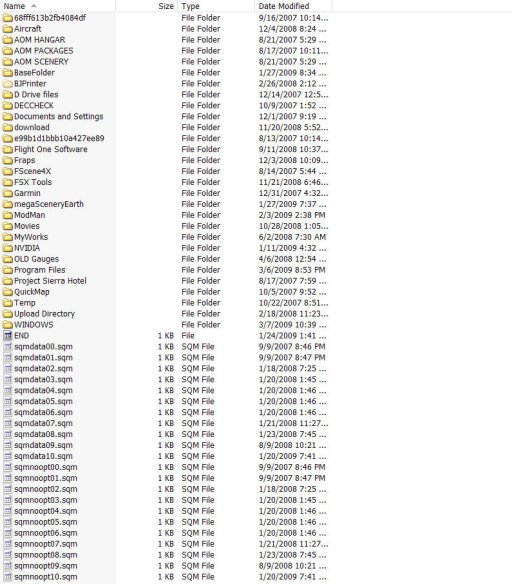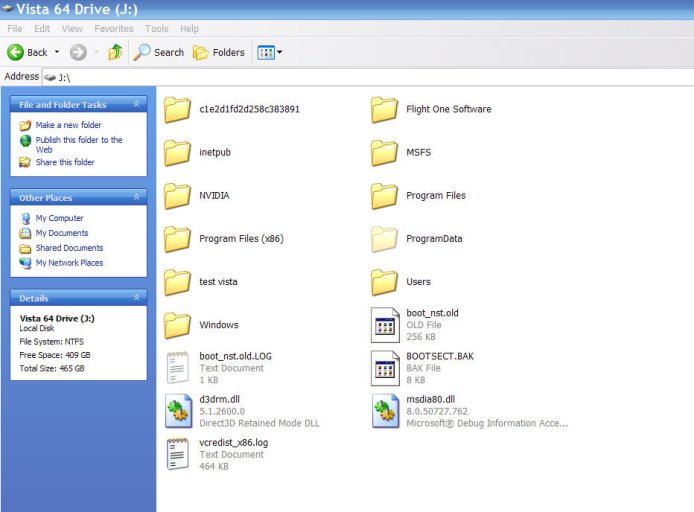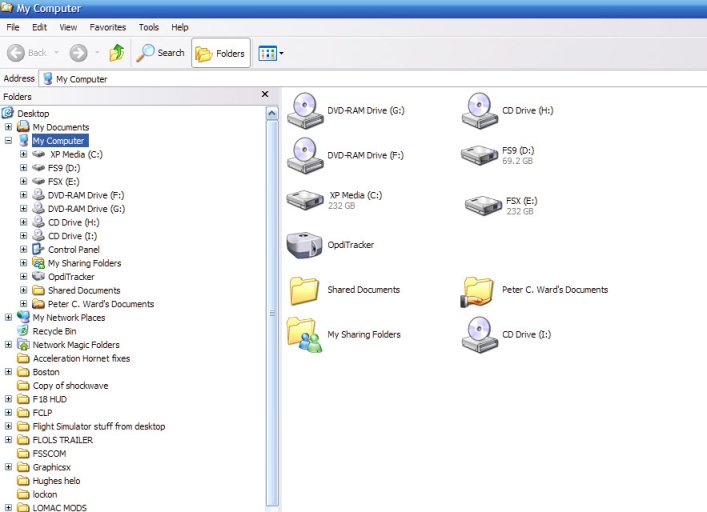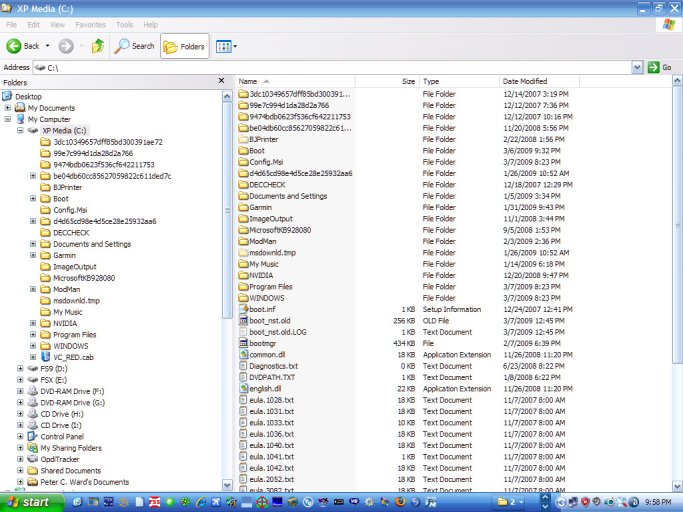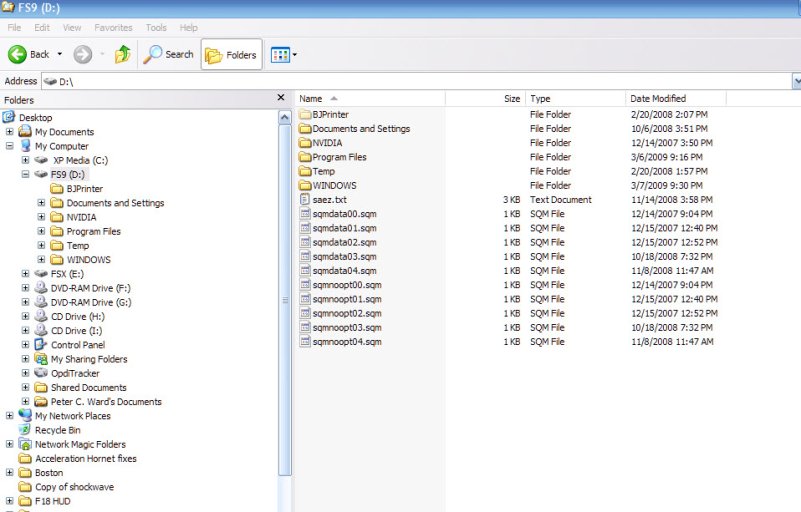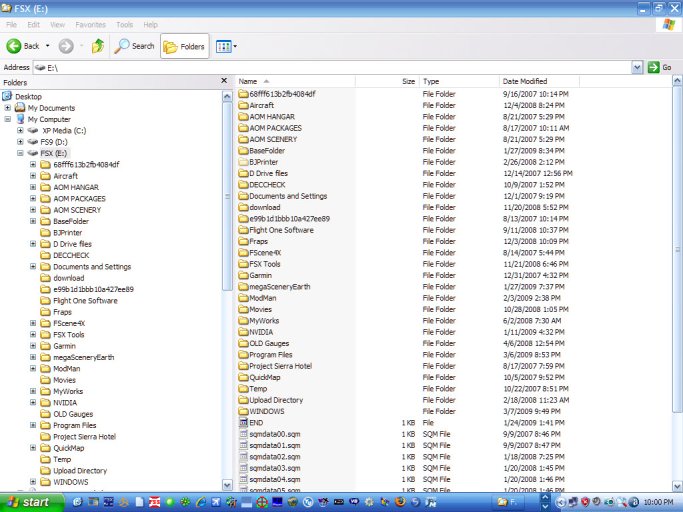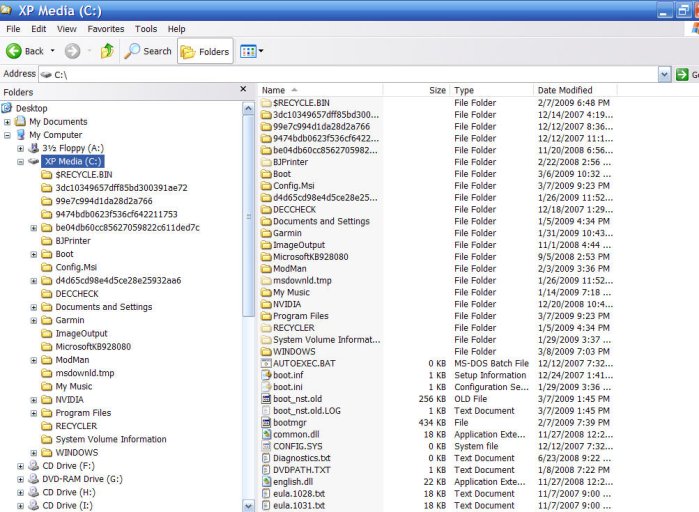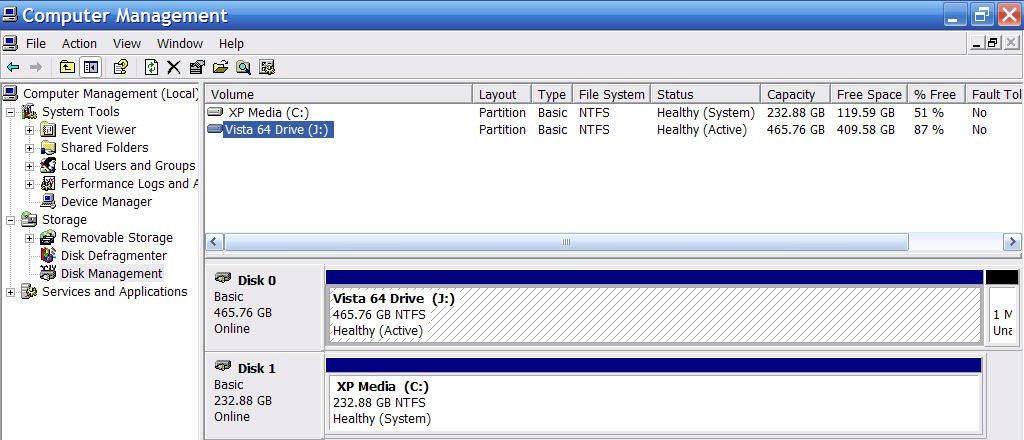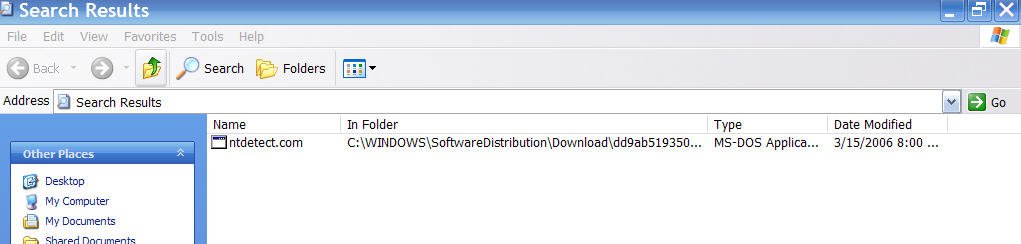Hi Terry and Coolname 007...... Started a new thread to avoid confussion...Thanks
We have his XP back booting now as long as his vista drive is not connected...If its connected he gets a blackscreen and an error....
We tried all the three steps to recover his Vista BMR from XP...It all was a no go...
On the second thing to try we got to a point where it asked us to select 1-12???
We got lost at that point....We booted again into XP and tried number three fix....
It too failed and when it said at that point to delete the boot file we got lost....
So...May I turn this over to you guys for some expert advice to Pete, and what he should do and how to procede...
Keep in mind....He has XP on three drives still ( but all but C/Drive are inactive now)
So I guess at once he has a total of 4 OS installs....3 XP and 1 Vista...
He can boot into XP now, then connect his Vista drive up and see it....
So...Thank you all for your great support here.....Here is Pete aka NavyChief...
We have his XP back booting now as long as his vista drive is not connected...If its connected he gets a blackscreen and an error....
We tried all the three steps to recover his Vista BMR from XP...It all was a no go...
On the second thing to try we got to a point where it asked us to select 1-12???
We got lost at that point....We booted again into XP and tried number three fix....
It too failed and when it said at that point to delete the boot file we got lost....
So...May I turn this over to you guys for some expert advice to Pete, and what he should do and how to procede...
Keep in mind....He has XP on three drives still ( but all but C/Drive are inactive now)
So I guess at once he has a total of 4 OS installs....3 XP and 1 Vista...
He can boot into XP now, then connect his Vista drive up and see it....
So...Thank you all for your great support here.....Here is Pete aka NavyChief...