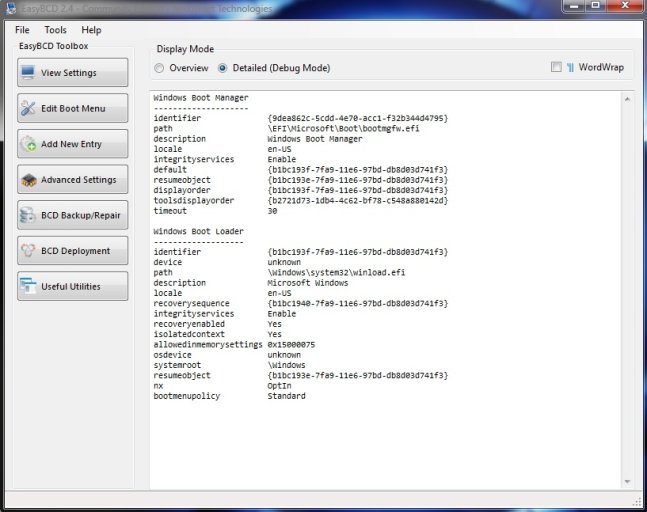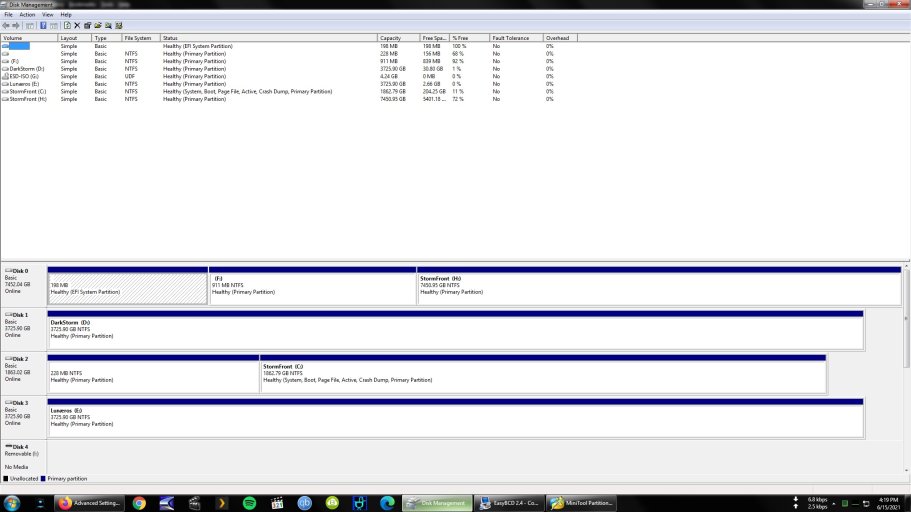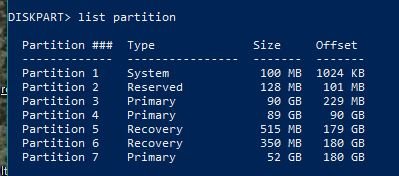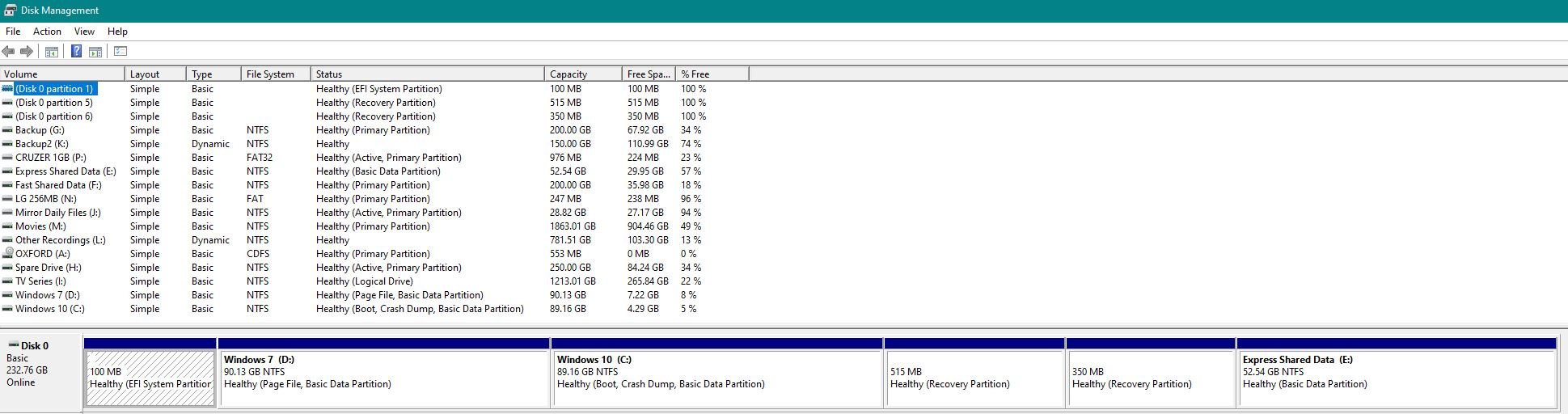LunaEros
Member
Ok. Changed the bios to just UEFI and chose the UEFI Hard Disk option and the built in boot manager but to no avail.
Now it's not showing the boot menu from the EasyBCD that was there before and just booting into the MBR C: drive.
Windows disk manager shows System and Boot files only on the C: drive and EasyBCD shows this.....
I'm gonna have to try recloning it but with the "GUID Partition Table" option, aren't I?
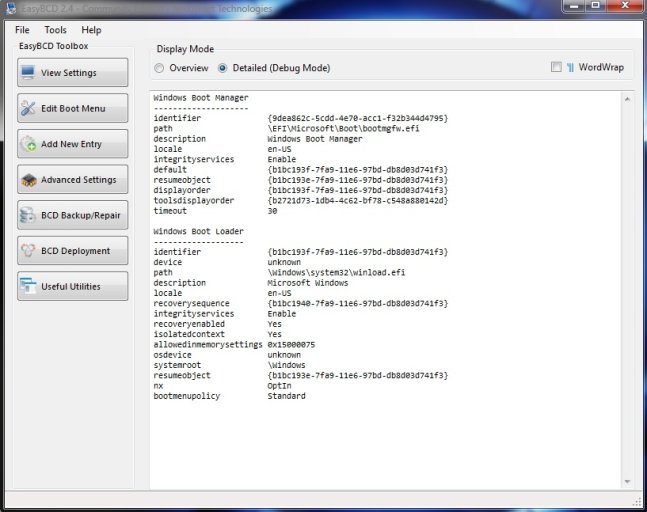
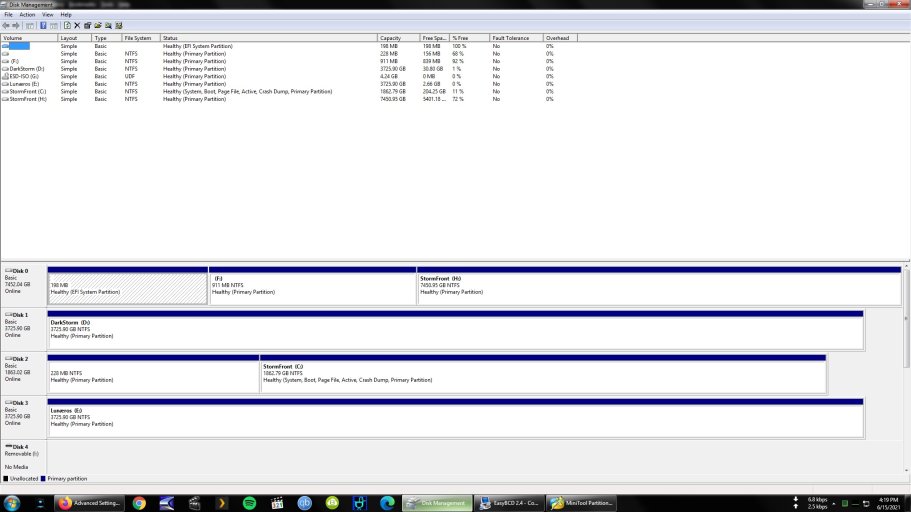
Now it's not showing the boot menu from the EasyBCD that was there before and just booting into the MBR C: drive.
Windows disk manager shows System and Boot files only on the C: drive and EasyBCD shows this.....
I'm gonna have to try recloning it but with the "GUID Partition Table" option, aren't I?