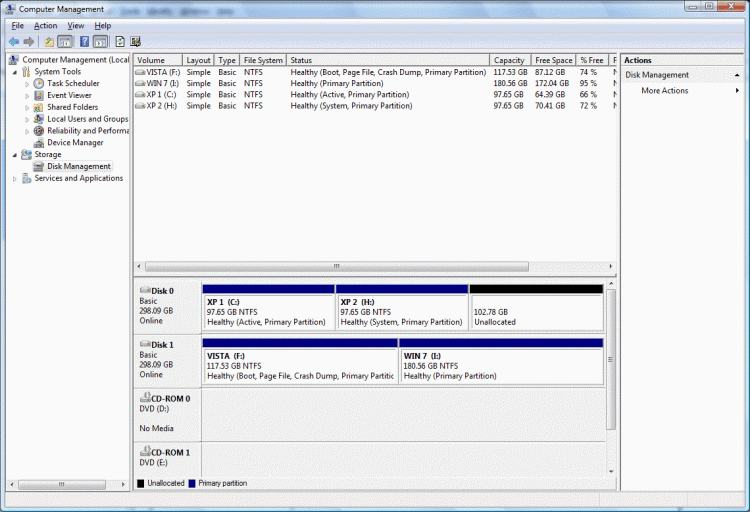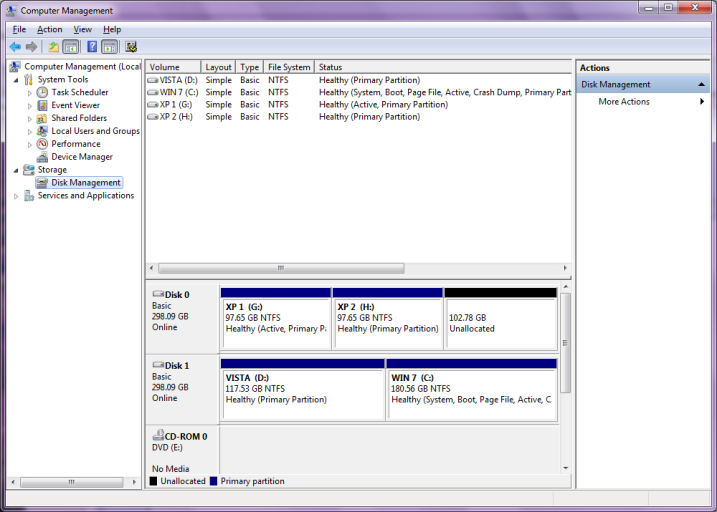Hi,
I have 2 HDs; the first has 2 XPs and the 2nd HD has Vista. I am now using EasyBCD 1.7 which is installed in partition1 of HD1 with XP. I have no problems, but would like to install win7 on the 2nd HD with Vista.
I plan to update to Easy BCD 2.02, but is it necessary? If I add Win7 to the OS list in EasyBCD1.7 will it work?
If I do install EasyBCD2.02 should I put it on the 2nd HD with the Vista and Win7 or can it go on the 1st HD with the XP OSs? If I put BCD 2.02 on the 2nd HD, will I have to remove BCD 1.7 from the 1st HD? Will I also have to change the XP boot.ini file that is in partition1 of HD1? If EasyBCD is put on the HD2, will I have to change the BIOS to boot off the 2nd HD?
boot.ini:
[boot loader]
timeout=30
default=multi(0)disk(0)rdisk(0)partition(1)\windows
[operating systems]
multi(0)disk(0)rdisk(0)partition(1)\WINDOWS="Microsoft Windows XP Professional - Install 1" /NOEXECUTE=OPTIN /FASTDETECT multi(0)disk(0)rdisk(0)partition(2)\windows="Microsoft Windows XP Professional - Install 2"/FASTDETECT /NoExecute=OptOut
Thanks for any suggestions
gidoro
I have 2 HDs; the first has 2 XPs and the 2nd HD has Vista. I am now using EasyBCD 1.7 which is installed in partition1 of HD1 with XP. I have no problems, but would like to install win7 on the 2nd HD with Vista.
I plan to update to Easy BCD 2.02, but is it necessary? If I add Win7 to the OS list in EasyBCD1.7 will it work?
If I do install EasyBCD2.02 should I put it on the 2nd HD with the Vista and Win7 or can it go on the 1st HD with the XP OSs? If I put BCD 2.02 on the 2nd HD, will I have to remove BCD 1.7 from the 1st HD? Will I also have to change the XP boot.ini file that is in partition1 of HD1? If EasyBCD is put on the HD2, will I have to change the BIOS to boot off the 2nd HD?
boot.ini:
[boot loader]
timeout=30
default=multi(0)disk(0)rdisk(0)partition(1)\windows
[operating systems]
multi(0)disk(0)rdisk(0)partition(1)\WINDOWS="Microsoft Windows XP Professional - Install 1" /NOEXECUTE=OPTIN /FASTDETECT multi(0)disk(0)rdisk(0)partition(2)\windows="Microsoft Windows XP Professional - Install 2"/FASTDETECT /NoExecute=OptOut
Thanks for any suggestions
gidoro
Last edited: