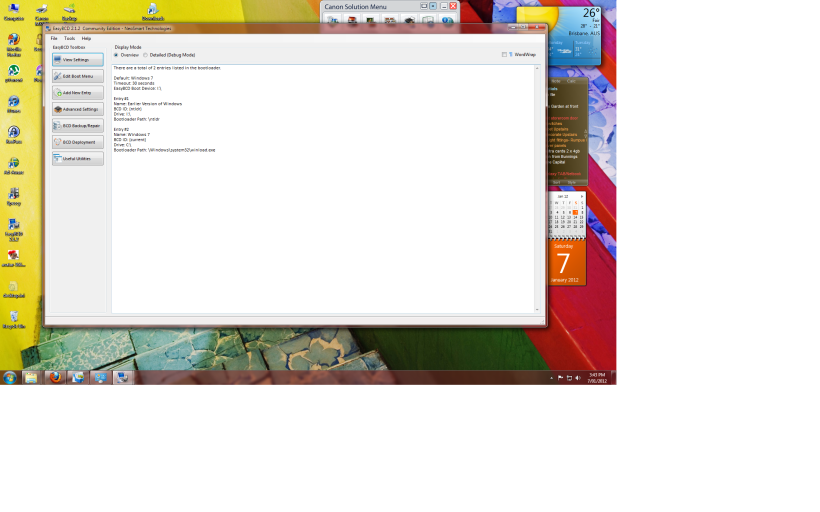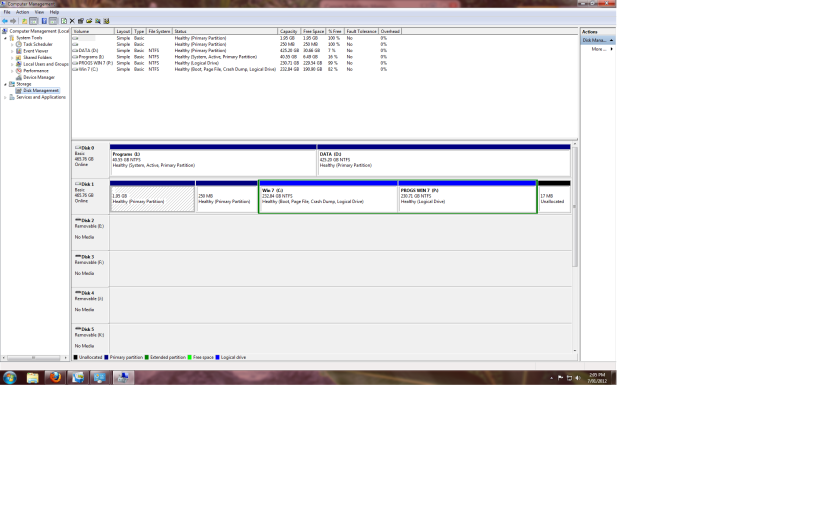HI there
I've had a dual boot arrangement working fine for last 12 months (Set up originally with the help of Easy). Was doing some disk maintenance yesterday (running out of disk space) and now cannot boot into XP. (can still get to Win 7). Have spent a few hrs on forums & I think it may have had something to do with compressing drives? & possibly stuffing up NTLDR,NTDETECT or boot file?
I was trying to workout how to replace these but got cold feet as don't want to ^*&^&* up everything including Win 7. Not too sure on how to get into repair console in XP etc? From what I've read so far I think you need the following from Disk Management
Disk 0 has "I" partition containing XP (is System, Active & Primary) + Partition "D" (DATA)
Disk 1 (Logical Drive & current boot) has WIN 7 "C" Drive, associated Programs (P) as well as 2 other small primary partitions
I understand that my set up (separate systems separate disks) may make things easier to fix & I could if necessary just "delete" XP (ie partition "I")? But I wouldn't mind trying to fix first (good learnings for non IT person!). Will attach Easy BCD file. Hoping one of your experts can advise
much appreciated
Gearloose
I've had a dual boot arrangement working fine for last 12 months (Set up originally with the help of Easy). Was doing some disk maintenance yesterday (running out of disk space) and now cannot boot into XP. (can still get to Win 7). Have spent a few hrs on forums & I think it may have had something to do with compressing drives? & possibly stuffing up NTLDR,NTDETECT or boot file?
I was trying to workout how to replace these but got cold feet as don't want to ^*&^&* up everything including Win 7. Not too sure on how to get into repair console in XP etc? From what I've read so far I think you need the following from Disk Management
Disk 0 has "I" partition containing XP (is System, Active & Primary) + Partition "D" (DATA)
Disk 1 (Logical Drive & current boot) has WIN 7 "C" Drive, associated Programs (P) as well as 2 other small primary partitions
I understand that my set up (separate systems separate disks) may make things easier to fix & I could if necessary just "delete" XP (ie partition "I")? But I wouldn't mind trying to fix first (good learnings for non IT person!). Will attach Easy BCD file. Hoping one of your experts can advise
much appreciated
Gearloose