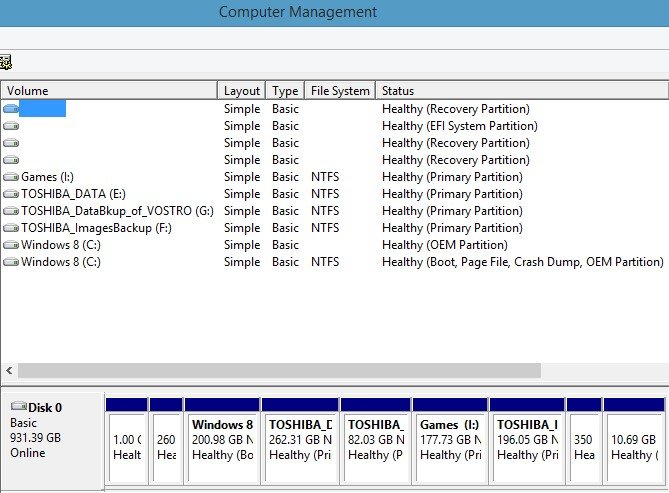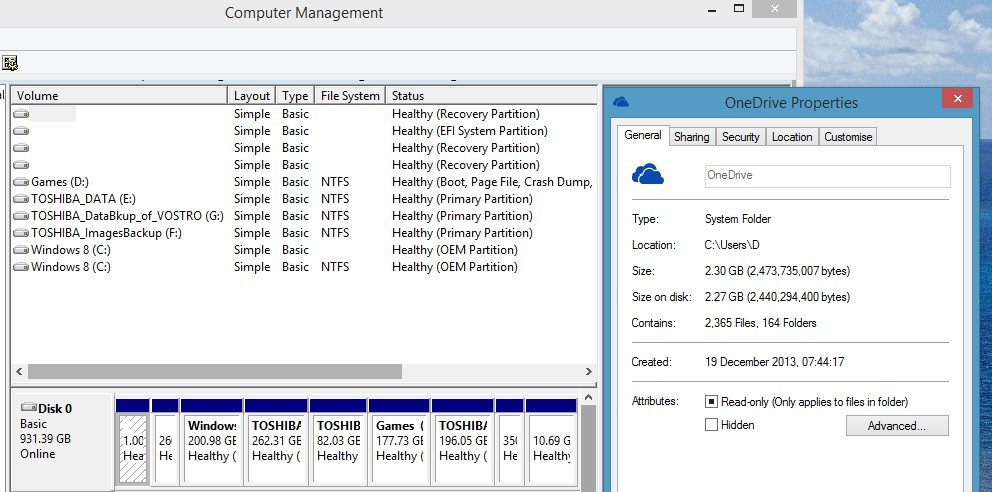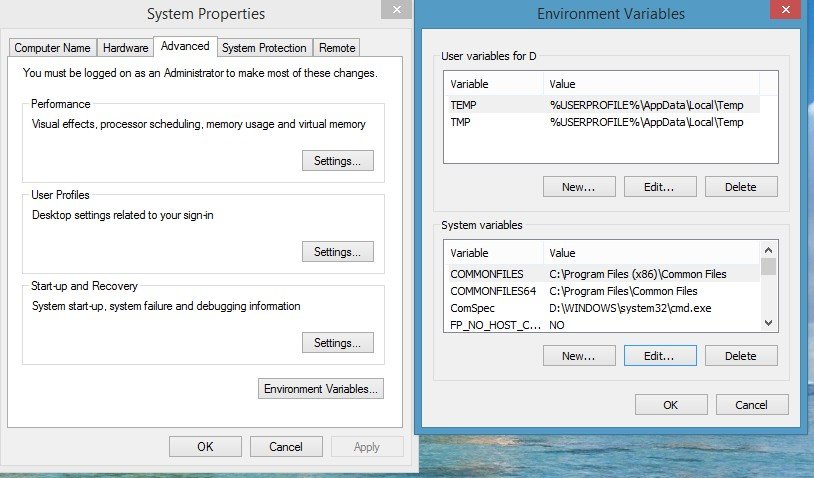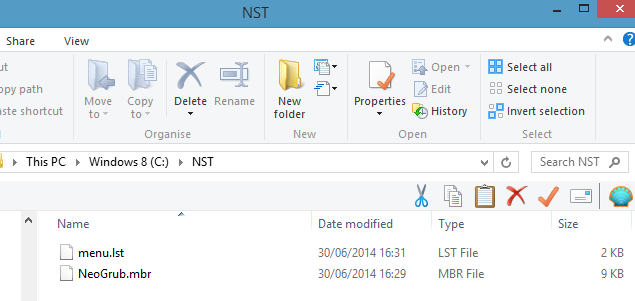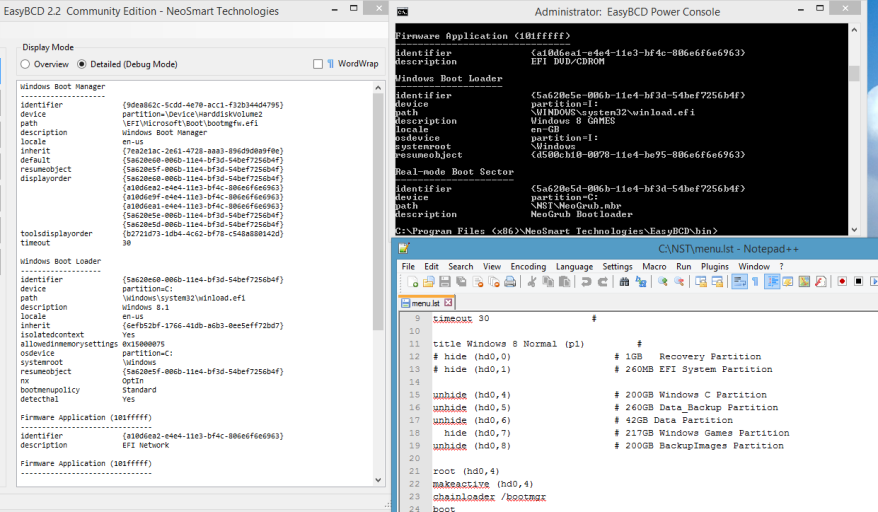Hello everyone and thank you for accepting me on your forum. Forgive my mistakes and my english, but my mother tongue is french so I will do my best to make myself understandable!!
I have been using EasyBCD for a while now using it on my laptop with 2 windows 7 operating systems on 2 different disks. All has been working fine. I know tried to install a third Windows 7 operating system (2 on the same disk and 1 on the other disk), I modified the EasyBCD menu accordingly, but each time I boot the first installed operatin system on disk 0, it boots OK, but when I boot the second operating system on disk 0, the first one boots; when I boot the operating system on disk 1, it boots OK. I know I must be doing something wrong, but I haven(t found a solution to my problem. Can someone help me. Thank you and have a Happy New Year!!!!
I have been using EasyBCD for a while now using it on my laptop with 2 windows 7 operating systems on 2 different disks. All has been working fine. I know tried to install a third Windows 7 operating system (2 on the same disk and 1 on the other disk), I modified the EasyBCD menu accordingly, but each time I boot the first installed operatin system on disk 0, it boots OK, but when I boot the second operating system on disk 0, the first one boots; when I boot the operating system on disk 1, it boots OK. I know I must be doing something wrong, but I haven(t found a solution to my problem. Can someone help me. Thank you and have a Happy New Year!!!!