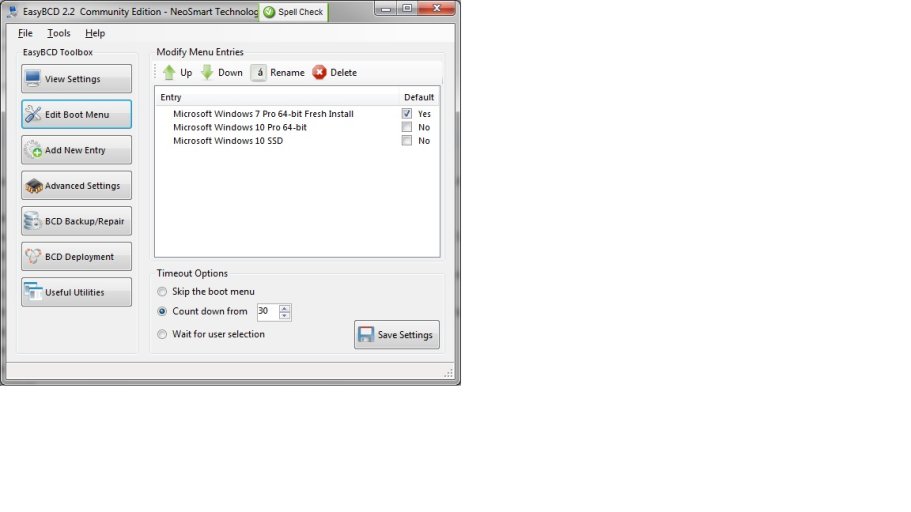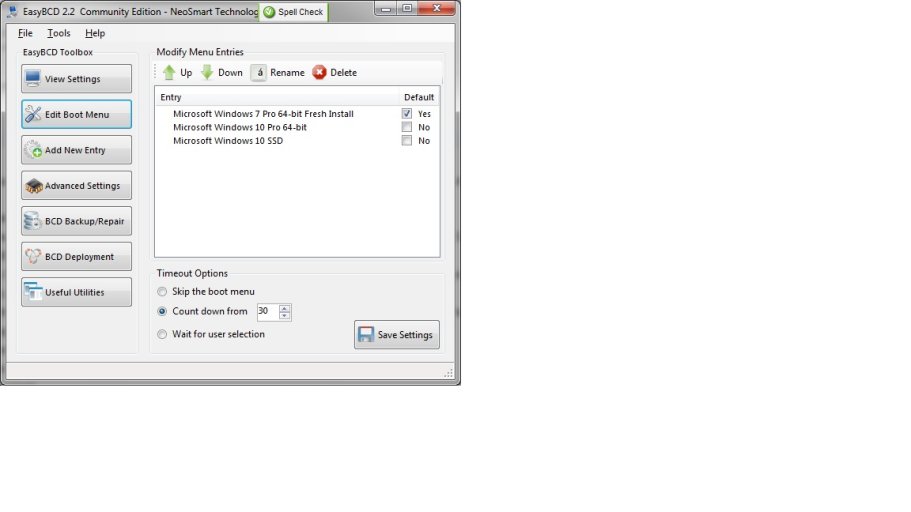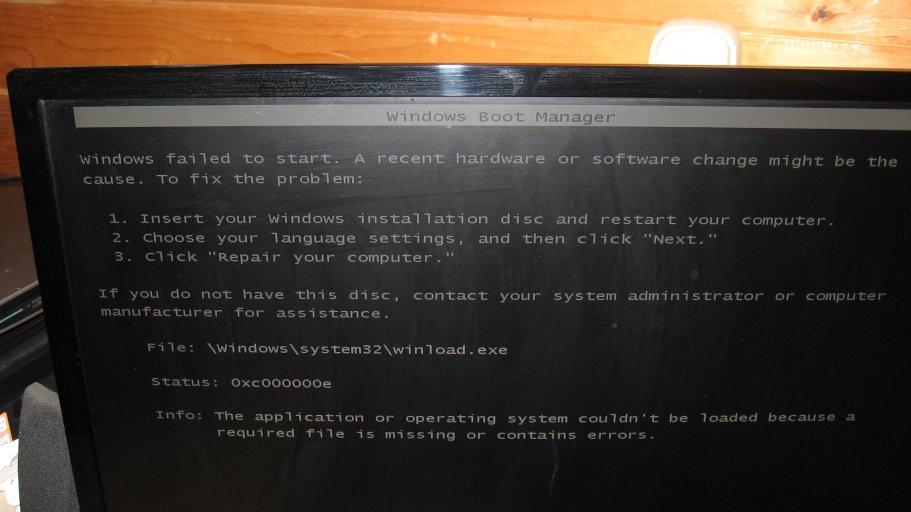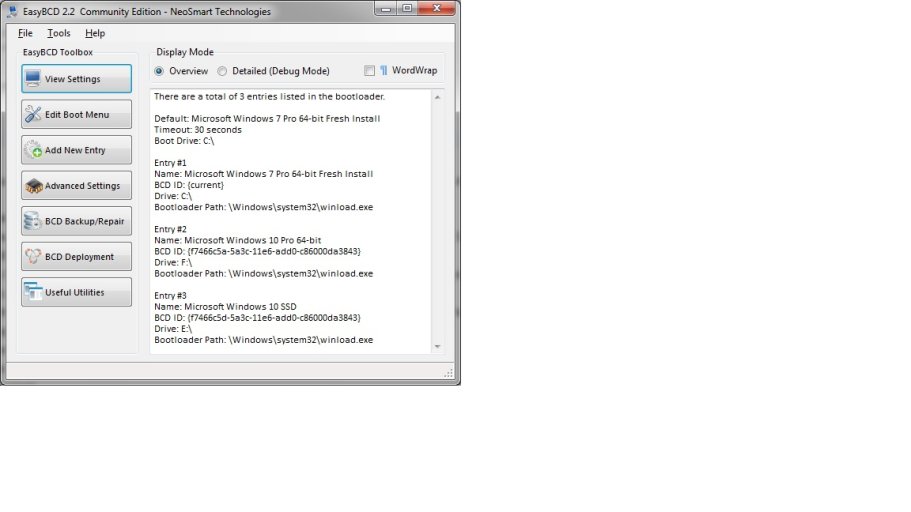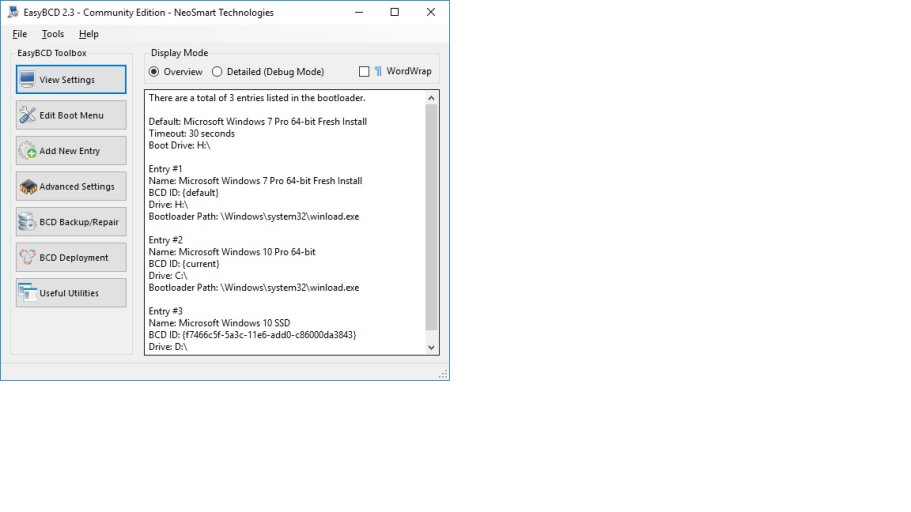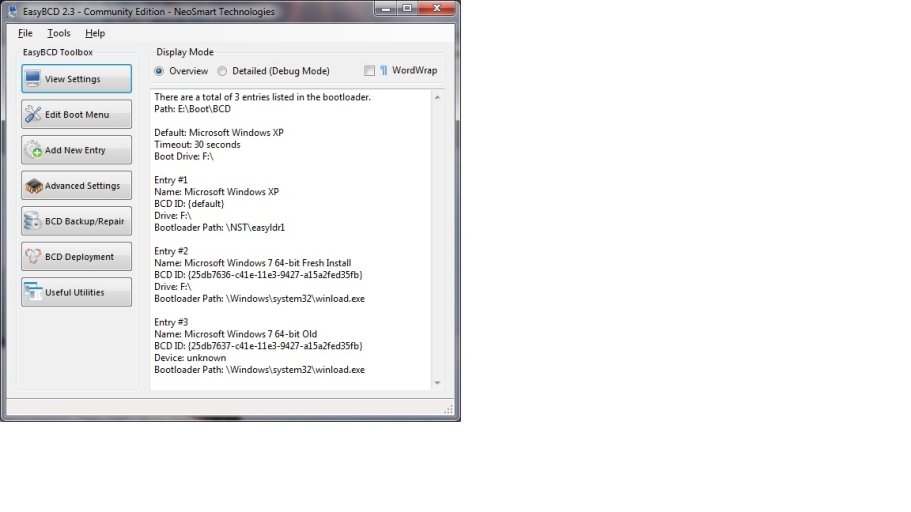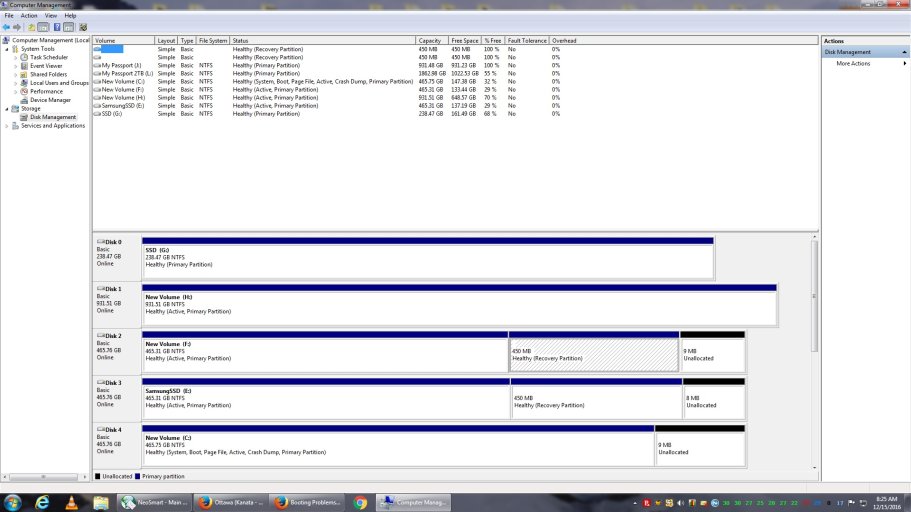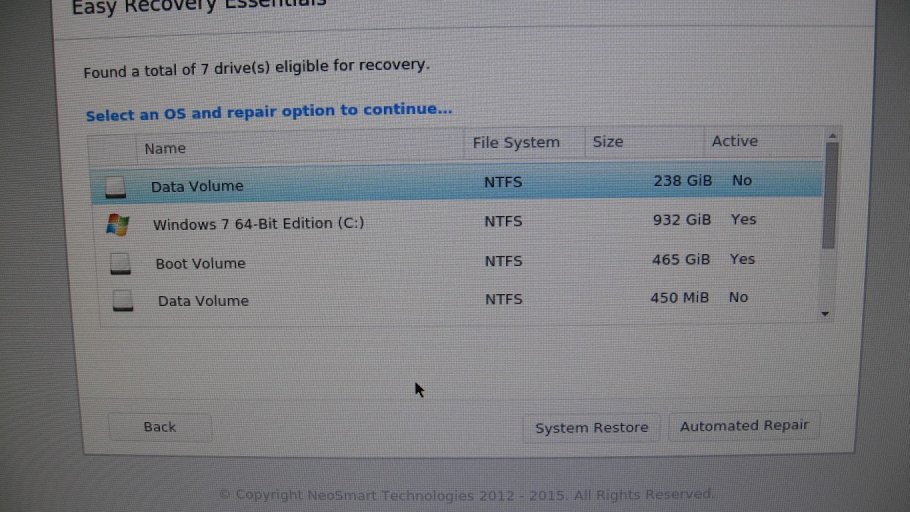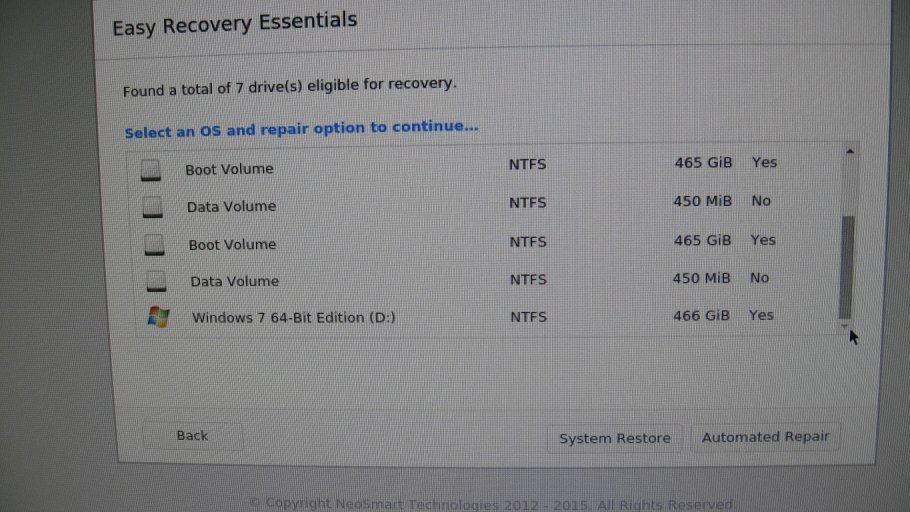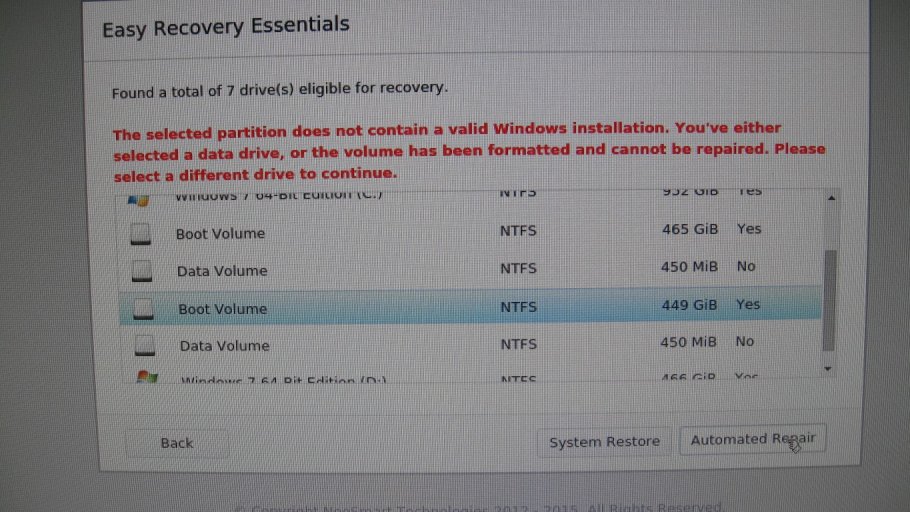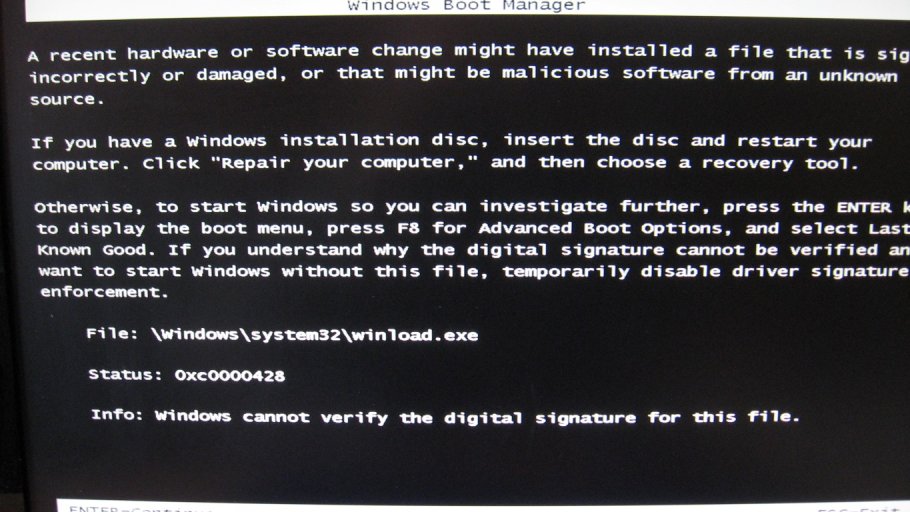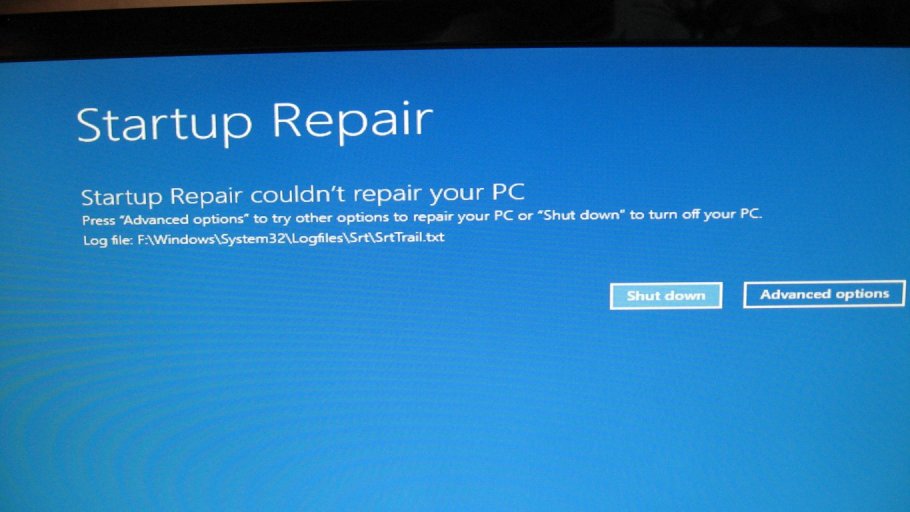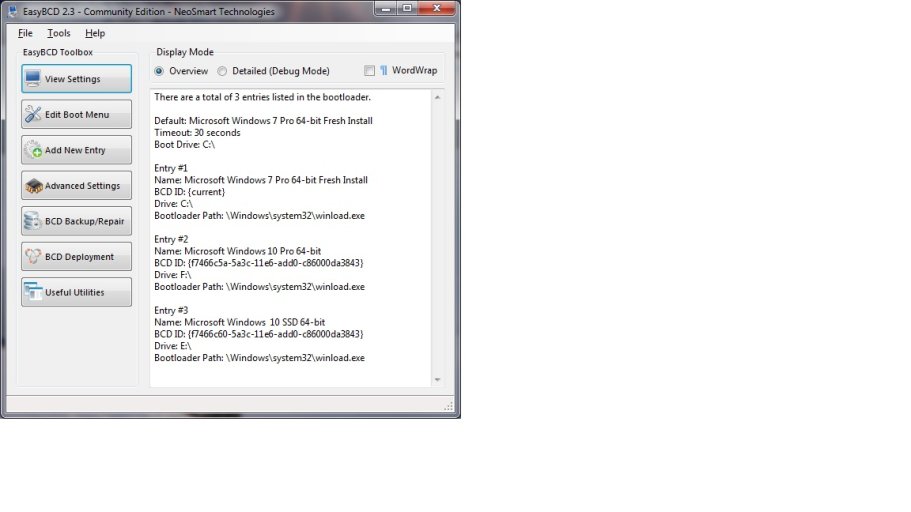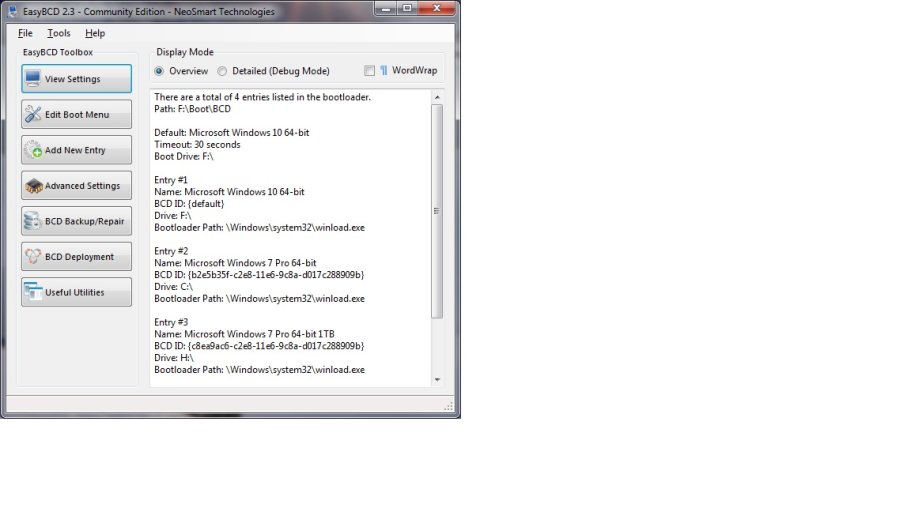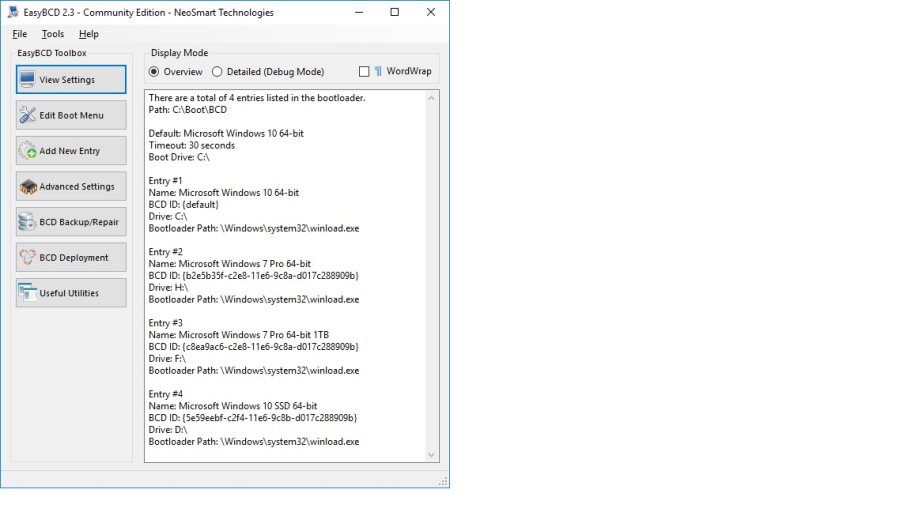Hello.
I currently dual boot Win7/Win10 on two separate drives. I actually have 3 drives with a backup clone of my Windows 7.
I used to triple-boot with an XP drive as well.
I removed the XP entry from the BCD entries and disconnected the XP Drive and connected the new Samsung 850 EVO 500GB to that connector.
I booted into Windows 7 as usual and ran Acronis True Image 2017 Clone to clone my Windows 10 drive.
It completed and I booted into Windows 7.
I added a Windows7/8 entry to BCD called Windows 10 SSD and gave it the drive letter E: because that's what Windows Explorer and Disk Management showed.
I rebooted and selected Windows 10 SSD.
I got the boot error message cannnot find the /Windows/system32/winload.exe.
Run System repair.
Can someone explain what is happening?
Thanks
Doug
I currently dual boot Win7/Win10 on two separate drives. I actually have 3 drives with a backup clone of my Windows 7.
I used to triple-boot with an XP drive as well.
I removed the XP entry from the BCD entries and disconnected the XP Drive and connected the new Samsung 850 EVO 500GB to that connector.
I booted into Windows 7 as usual and ran Acronis True Image 2017 Clone to clone my Windows 10 drive.
It completed and I booted into Windows 7.
I added a Windows7/8 entry to BCD called Windows 10 SSD and gave it the drive letter E: because that's what Windows Explorer and Disk Management showed.
I rebooted and selected Windows 10 SSD.
I got the boot error message cannnot find the /Windows/system32/winload.exe.
Run System repair.
Can someone explain what is happening?
Thanks
Doug