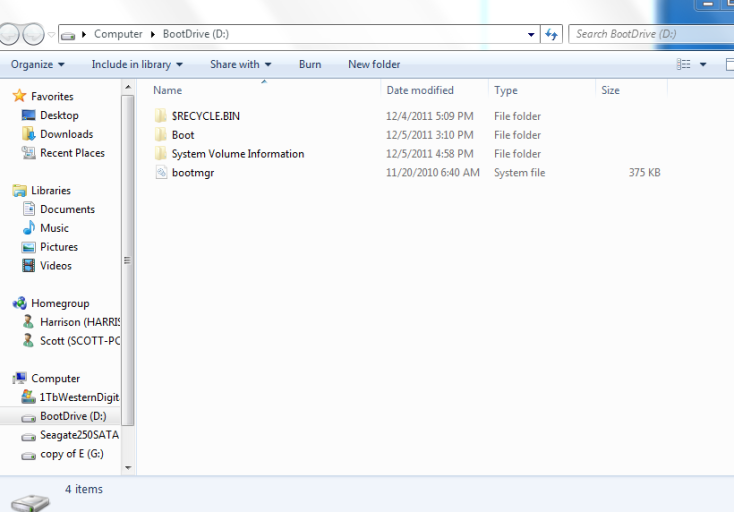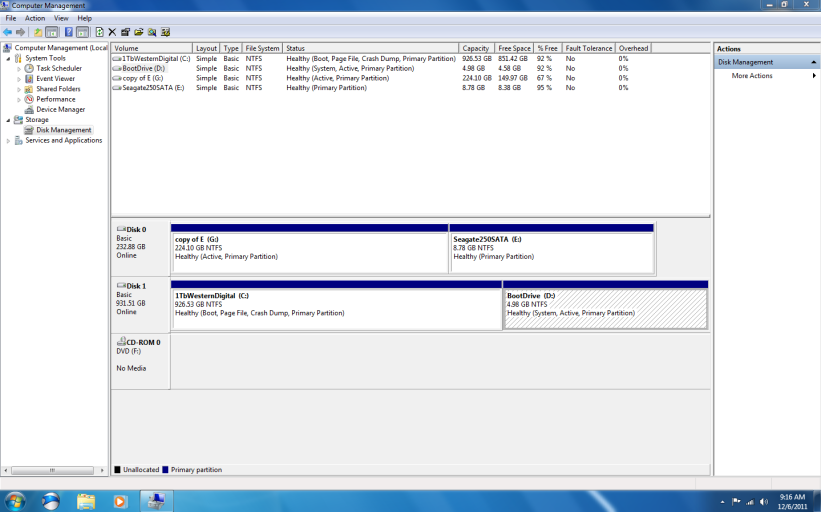First want to thank all you guys out there who volunteer your time and expertise to help out boot issues.
Problems started yesterday after my son installed a new Intel quad core processor on his Windows 7 64-bit system. Task Manager was only showing two cores, so I Googled that and found a suggestion to go into MSCONFIG > Boot > Advanced Options > and unchecked the box next to Number of Processors:
Tried to reboot, and was unsuccessful. So downloaded a Windows System Repair Disk - 64-bit, burned it to DVD, changed BIOS boot sequence to boot to CD, and hit power on. When I hit "any key to boot from CD/DVD...", it goes to a black screen with a flashing white cursor in top left corner of screen.
Tried to use Windows 7 Installation DVD to rebuild boot directory, but when I tried to boot from that, it goes straight to System Recovery (does not give other options for CMD prompt, System Restore, etc.), runs for 10 or 15 minutes, at which time we give up and turn things off.
I installed the corrupt Windows 7 drive as a second drive on a stable W7 system, and using a EASEUS partition tool, copied the corrupt OS to a new partition on the stable drive (to salvage files/folders in case of a clean install later), then formatted the corrupt drive and finally, selected Rebuild MBR.
Reinstalled formatted drive back on my son's computer, tried to boot from Windows Installation Disk, and got a BOOTMGR MISSING error.
Reconnected drive to stable system, ran Easy BCD > BCD Deployment, and installed BCD, and Write MBR. Reinstalled in son's computer and still get BOOTMGR MISSING error.
Where do I go from here? Is the drive fried? Please advise, and thanks in advance for your time and knowledge.
Problems started yesterday after my son installed a new Intel quad core processor on his Windows 7 64-bit system. Task Manager was only showing two cores, so I Googled that and found a suggestion to go into MSCONFIG > Boot > Advanced Options > and unchecked the box next to Number of Processors:
Tried to reboot, and was unsuccessful. So downloaded a Windows System Repair Disk - 64-bit, burned it to DVD, changed BIOS boot sequence to boot to CD, and hit power on. When I hit "any key to boot from CD/DVD...", it goes to a black screen with a flashing white cursor in top left corner of screen.
Tried to use Windows 7 Installation DVD to rebuild boot directory, but when I tried to boot from that, it goes straight to System Recovery (does not give other options for CMD prompt, System Restore, etc.), runs for 10 or 15 minutes, at which time we give up and turn things off.
I installed the corrupt Windows 7 drive as a second drive on a stable W7 system, and using a EASEUS partition tool, copied the corrupt OS to a new partition on the stable drive (to salvage files/folders in case of a clean install later), then formatted the corrupt drive and finally, selected Rebuild MBR.
Reinstalled formatted drive back on my son's computer, tried to boot from Windows Installation Disk, and got a BOOTMGR MISSING error.
Reconnected drive to stable system, ran Easy BCD > BCD Deployment, and installed BCD, and Write MBR. Reinstalled in son's computer and still get BOOTMGR MISSING error.
Where do I go from here? Is the drive fried? Please advise, and thanks in advance for your time and knowledge.