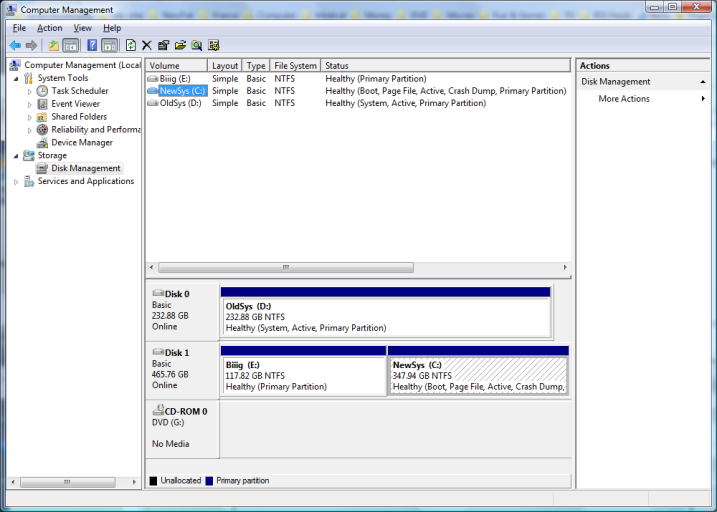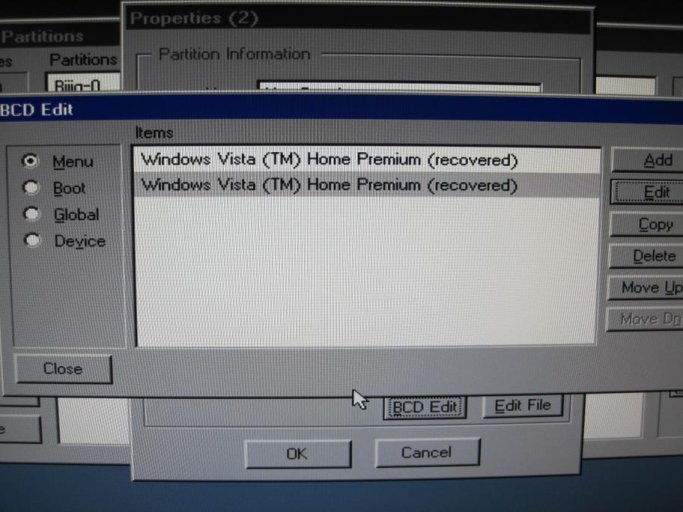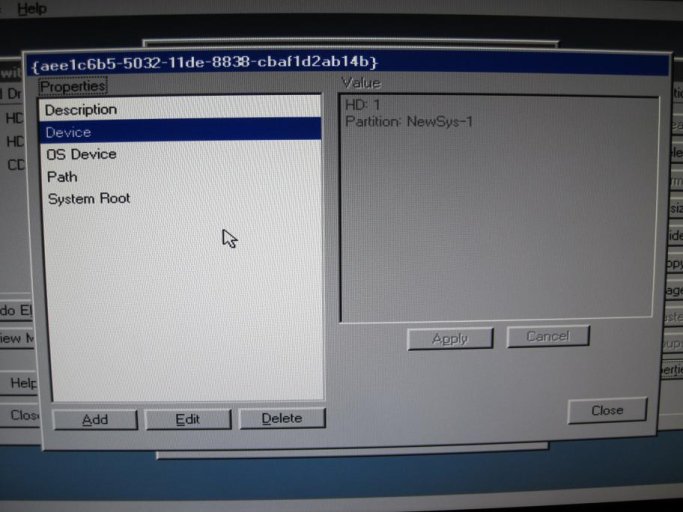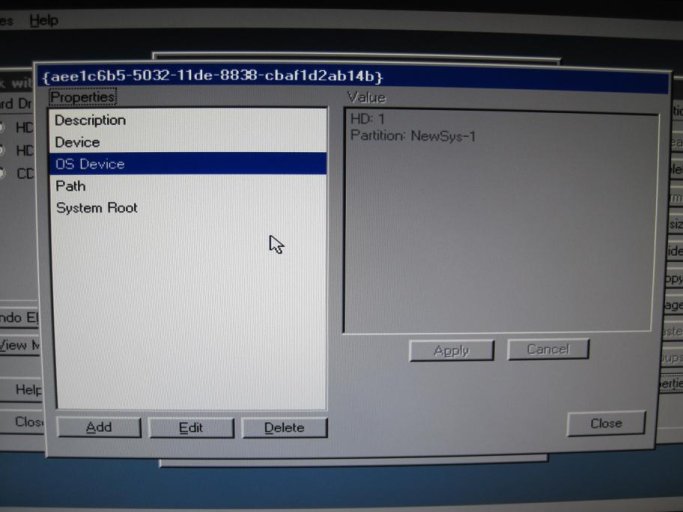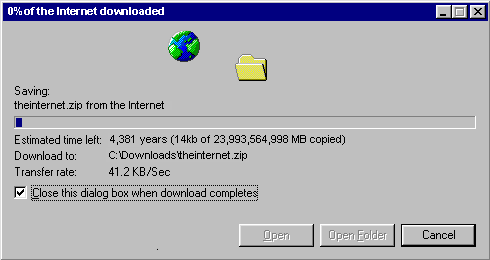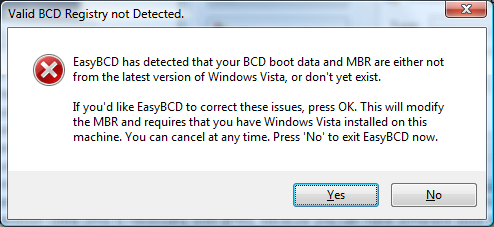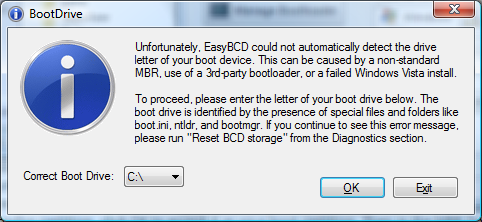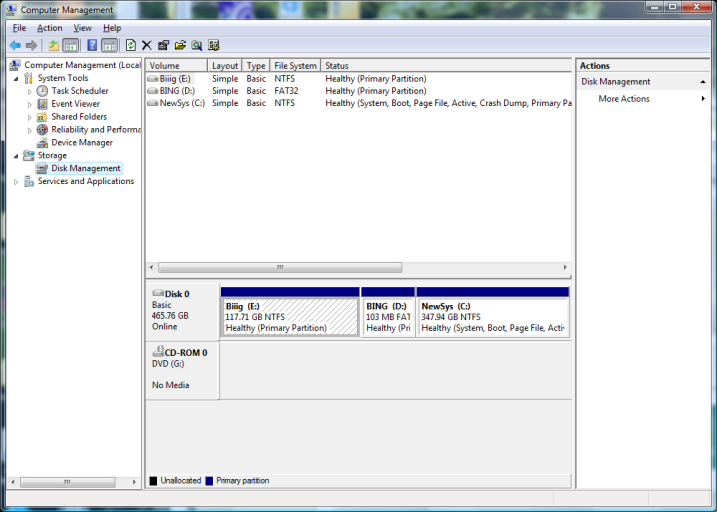Coolname007
Distinguished Member
It would appear your BIOS is restricting access to your other hard drive for some reason, and I really don't understand why...
But that much is obvious.
Perhaps you can try upgrading and flashing your BIOS? Other than that I don't know what to tell you. If you saved the changes shown in the last screenshot, then obviously you have done everything right this time for sure, but its still not booting for some reason, and that "Disk Read Error" would seem to indicate your hard drive is not being accessed at all by your BIOS, and that is probably where the problem lies. Until you solve that problem, I don't see how you will ever get that other drive to boot from your computer...
Here's a thought: If you have another computer, try connecting the NewSys drive to that computer instead, and try all the exact same steps, and find out if it boots or not. If it does, then you know for sure it is your BIOS on that particular computer that is the problem.
But that much is obvious.
Perhaps you can try upgrading and flashing your BIOS? Other than that I don't know what to tell you. If you saved the changes shown in the last screenshot, then obviously you have done everything right this time for sure, but its still not booting for some reason, and that "Disk Read Error" would seem to indicate your hard drive is not being accessed at all by your BIOS, and that is probably where the problem lies. Until you solve that problem, I don't see how you will ever get that other drive to boot from your computer...
Here's a thought: If you have another computer, try connecting the NewSys drive to that computer instead, and try all the exact same steps, and find out if it boots or not. If it does, then you know for sure it is your BIOS on that particular computer that is the problem.