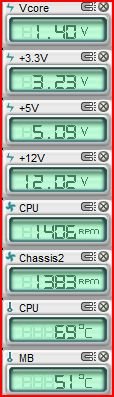I know there are loads of O/C forums out there but I would like sane answers, not the advice of some whiz-kid of 12 in Borneo or wherever.
My Alienware machine came overclocked from the factory 3.33 to 3.86ghz and I've found that it seems comfortable if I up the BIOS CPU Multiplier by 1, to 30, which gives me 4.00ghz exactly, so I figure why not have the extra speed? No overheating issues thus far and I have water cooling anyway.
Purely for vanity reasons I would like the system properties to reflect that, however it just shows the default factory CPU speed of 3.33ghz.
I read online that disabling C1E and Speedstep support in the BIOS would solve that. I tried that but system properties merely said "3.33ghz 3.34ghz", weird - meanwhile all other tests CPU-Z, Intel Processor ID Utility and ASUS Turbo-V are all showing 4.00 ghz.
So I enabled those settings again.
Question, why does Vista and Windows 7 sysprop not reflect the true speed of the processor?
Question 2, with my CPU core temperatures hovering between 65 - 85°C under load (8 grid computing applications running constantly) am I OK or am I playing with fire, literally?
My Alienware machine came overclocked from the factory 3.33 to 3.86ghz and I've found that it seems comfortable if I up the BIOS CPU Multiplier by 1, to 30, which gives me 4.00ghz exactly, so I figure why not have the extra speed? No overheating issues thus far and I have water cooling anyway.
Purely for vanity reasons I would like the system properties to reflect that, however it just shows the default factory CPU speed of 3.33ghz.
I read online that disabling C1E and Speedstep support in the BIOS would solve that. I tried that but system properties merely said "3.33ghz 3.34ghz", weird - meanwhile all other tests CPU-Z, Intel Processor ID Utility and ASUS Turbo-V are all showing 4.00 ghz.
So I enabled those settings again.
Question, why does Vista and Windows 7 sysprop not reflect the true speed of the processor?
Question 2, with my CPU core temperatures hovering between 65 - 85°C under load (8 grid computing applications running constantly) am I OK or am I playing with fire, literally?
Last edited: