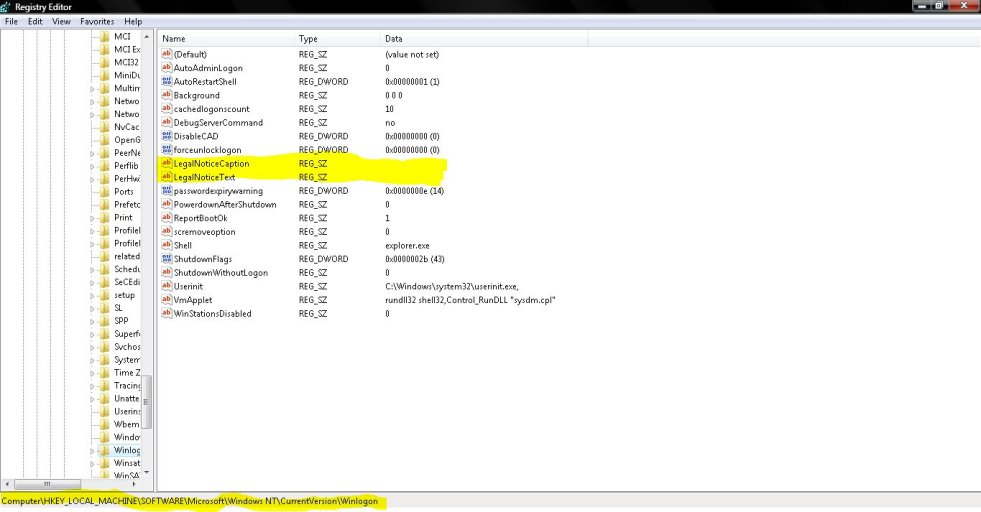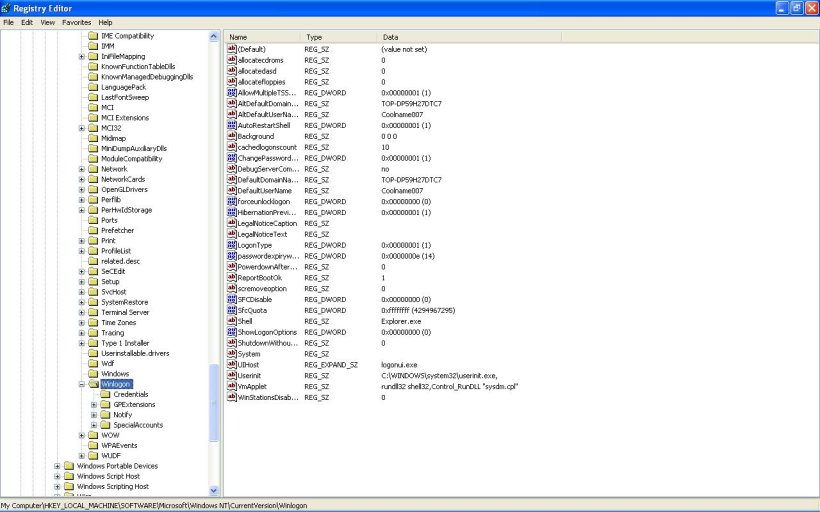Coolname007
Distinguished Member
Hi all.
I was wondering if there was a way to customize the Welcome screen seen in Windows, where there is the login feature if you happen to have a password on your account. I'm looking for a way to change the text, maybe add a few words to the word "Welcome", and maybe change a few other things, like the color...
So does anyone know if there is a way to do that?
Thanks in advance.
-Coolname007
I was wondering if there was a way to customize the Welcome screen seen in Windows, where there is the login feature if you happen to have a password on your account. I'm looking for a way to change the text, maybe add a few words to the word "Welcome", and maybe change a few other things, like the color...
So does anyone know if there is a way to do that?
Thanks in advance.
-Coolname007