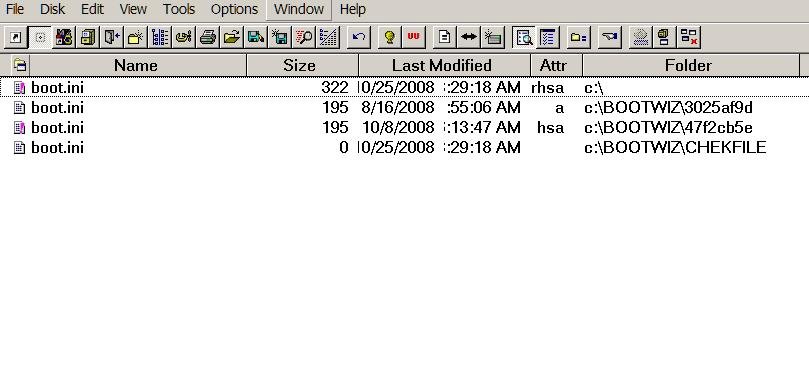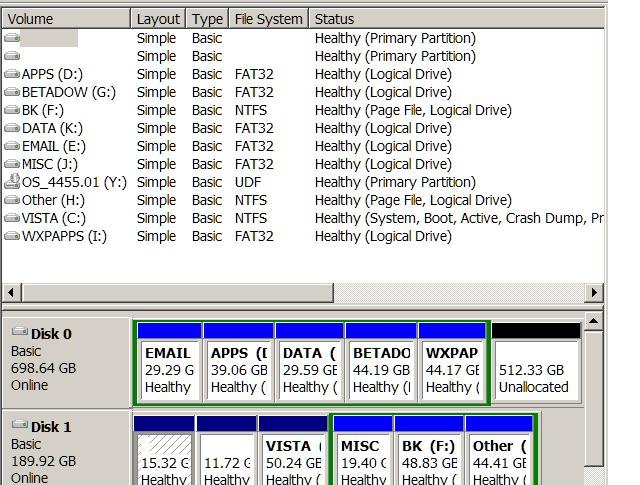You are using an out of date browser. It may not display this or other websites correctly.
You should upgrade or use an alternative browser.
You should upgrade or use an alternative browser.
[Download] Vista Hide 'n Seek BETA
- Thread starter mqudsi
- Start date
PC eye
Distinguished Member
Attention CG:
After wiping the XP installation D being a quick install while the first sata with Vista plugged in I ended seeing a clean install so XP would see itself as C and a fresh stand alone. Again I simply copied the three XP boot files NTDETECT.com, the ntldr boot loader file, and the boot.ini over with the last seeing the rdisk(0)partition(1) simply changed to rdisk(1)partition(1) quick edit performed.
Once the raad only option was rechecked and I even renamed the entries for both versions another success story to pass along here. XP loaded right up as soon as selecting that from the HnS menu. The second set of entries in 1.7.2 are set for 3 seconds only while not needed there. Vista loads as default as expected.
The repeat tests on #61 have been quite reliable here and can be recommended to a larger number if you are about ready for that. I figured I would update you on this. Both versions actually saw a fresh install lately and were first booted into separately to insure good installs for each to prevent any OS problems from seeing results.
After wiping the XP installation D being a quick install while the first sata with Vista plugged in I ended seeing a clean install so XP would see itself as C and a fresh stand alone. Again I simply copied the three XP boot files NTDETECT.com, the ntldr boot loader file, and the boot.ini over with the last seeing the rdisk(0)partition(1) simply changed to rdisk(1)partition(1) quick edit performed.
Once the raad only option was rechecked and I even renamed the entries for both versions another success story to pass along here. XP loaded right up as soon as selecting that from the HnS menu. The second set of entries in 1.7.2 are set for 3 seconds only while not needed there. Vista loads as default as expected.
The repeat tests on #61 have been quite reliable here and can be recommended to a larger number if you are about ready for that. I figured I would update you on this. Both versions actually saw a fresh install lately and were first booted into separately to insure good installs for each to prevent any OS problems from seeing results.
PC eye
Distinguished Member
If you are talking about HnS simply go to the first page of this thread for the latest build #61.
Up to this point the HnS tool hasn't been made generally available however still being in a prebeta form. I think CG is close to having a beta version ready by the looks of things so far do note. That would allow more people to start working with it.
Up to this point the HnS tool hasn't been made generally available however still being in a prebeta form. I think CG is close to having a beta version ready by the looks of things so far do note. That would allow more people to start working with it.
Strange
CG
Before installing HNS on my new pc with Server 2008 and 2x XP Pro 64 bit I tried it in a virtual machine (VmWare server 2 which runs on Server 2008).
The virtual machine is configured as follows:
one scsi(0:0) drive wich is the first boot drive and contains Vista 32 bit (drive C: in Vista)
one ide(0:0) drive which contains XP32 bit (drive E: in Vista)
one ide(0:1) drive which contains XP32 bit (drive F: in Vista)
one scsi(0:1) drive for data (drive D: in Vista)
first I tested by changing the bios boot order. I could boot in Vista and every XP.
Second test ==> Installation of EasyBCD 1.7.2 and HNS (61)
configered C: drive as Vista and E: and F: as XP with option to hide Vista.
I could boot in Vista and XP drive E: (ide(0:0)) but not in XP which is on drive F: (ide(0:1))
Error:
Invalid BOOT.ini file
Booting from C:\windows
NTDETECT failed
(menu chown again)
Next I tested by changing disk and rdisk values in BOOT.INI with no result
I also changed the F: disk in vmware as ide(1:0) ===> same error
I swapped E: and F: [ F: now on ide(0:0)] ===> XP on F: boots but XP on E: not
It seems that only the XP on the primary master disk boots, not primary slave nor secundary master disk.
In the last test (without hope) I changed the disk boot order in the bios.
Instead of booting in the vista drive (scsi) i changed the Primary ide master as boot drive.
O wonder : I can boot into Vista and each XP.
Changing the primary ide Slave gives the same good result.
Is there an explanation for this???
André
CG
Before installing HNS on my new pc with Server 2008 and 2x XP Pro 64 bit I tried it in a virtual machine (VmWare server 2 which runs on Server 2008).
The virtual machine is configured as follows:
one scsi(0:0) drive wich is the first boot drive and contains Vista 32 bit (drive C: in Vista)
one ide(0:0) drive which contains XP32 bit (drive E: in Vista)
one ide(0:1) drive which contains XP32 bit (drive F: in Vista)
one scsi(0:1) drive for data (drive D: in Vista)
first I tested by changing the bios boot order. I could boot in Vista and every XP.
Second test ==> Installation of EasyBCD 1.7.2 and HNS (61)
configered C: drive as Vista and E: and F: as XP with option to hide Vista.
I could boot in Vista and XP drive E: (ide(0:0)) but not in XP which is on drive F: (ide(0:1))
Error:
Invalid BOOT.ini file
Booting from C:\windows
NTDETECT failed
(menu chown again)
Next I tested by changing disk and rdisk values in BOOT.INI with no result
I also changed the F: disk in vmware as ide(1:0) ===> same error
I swapped E: and F: [ F: now on ide(0:0)] ===> XP on F: boots but XP on E: not
It seems that only the XP on the primary master disk boots, not primary slave nor secundary master disk.
In the last test (without hope) I changed the disk boot order in the bios.
Instead of booting in the vista drive (scsi) i changed the Primary ide master as boot drive.
O wonder : I can boot into Vista and each XP.
Changing the primary ide Slave gives the same good result.
Is there an explanation for this???
André
PC eye
Distinguished Member
One item to note on your setup there is seeing Vista on a SCSI drive likely seeing a controller while two editions of XP are on ide drives. As a rule EIDE will override other drive types like Sata, RAID, SCSI. I ran into that on the last build here seeing two ide drives along with two sata HDs.
When Vista first came and I came across EasyBCD I had XP Home on the 1st ide, Vista replaced XP Pro on the second ide there, and then saw XP Pro on the first sata with the other strictly for storage. The multiboot worked by simply starting off seeing each installation set up as stand alone OSs and then proceeding to add the entrie in the Vista boot loader as well as the mbr copying the boot.ini and other XP boot files over and editing the boot.ini for each copy of XP.
Since you are using SCSI with or without a controller card you might be better off seeing Vista on the first ide drive followed by one edition of XP on the second and other on the current OSed SCSI. With two editions of XP installing Vista last would see those added into Vista's own boot loader where you would then see HnS and EasyBCD work.
Each copy of Windows being installed initially as stand alone will see itself as C not D or E when booted into that installation. In simple terms unplug one XP drive while installing the other edition and then allow the Vista installer to perform the detection and entries followed by seeing the two Vista tools put on after. The Vista drive would then be the primary host drive.
When Vista first came and I came across EasyBCD I had XP Home on the 1st ide, Vista replaced XP Pro on the second ide there, and then saw XP Pro on the first sata with the other strictly for storage. The multiboot worked by simply starting off seeing each installation set up as stand alone OSs and then proceeding to add the entrie in the Vista boot loader as well as the mbr copying the boot.ini and other XP boot files over and editing the boot.ini for each copy of XP.
Since you are using SCSI with or without a controller card you might be better off seeing Vista on the first ide drive followed by one edition of XP on the second and other on the current OSed SCSI. With two editions of XP installing Vista last would see those added into Vista's own boot loader where you would then see HnS and EasyBCD work.
Each copy of Windows being installed initially as stand alone will see itself as C not D or E when booted into that installation. In simple terms unplug one XP drive while installing the other edition and then allow the Vista installer to perform the detection and entries followed by seeing the two Vista tools put on after. The Vista drive would then be the primary host drive.
Don't understand what you mean Rosita.
You don't hide XP from Vista, you hide Vista from XP.
XP resets Vista's restore points, Vista does no harm to XP.
In UI.exe you say which disk(s) contain Vista restore points (1 click), and which disk(s) contain bootable XP systems (2 clicks), then HnS creates a boot process for you with an entry for each system(Vista or XP), and hides Vista each time you select an XP, and unhides Vista each time you select it.
Have you already hidden the XP disk(s) before you ran UI ? HnS is supposed to do the hiding for you.
It can't create a boot for something it doesn't even know is there !
You don't hide XP from Vista, you hide Vista from XP.
XP resets Vista's restore points, Vista does no harm to XP.
In UI.exe you say which disk(s) contain Vista restore points (1 click), and which disk(s) contain bootable XP systems (2 clicks), then HnS creates a boot process for you with an entry for each system(Vista or XP), and hides Vista each time you select an XP, and unhides Vista each time you select it.
Have you already hidden the XP disk(s) before you ran UI ? HnS is supposed to do the hiding for you.
It can't create a boot for something it doesn't even know is there !
PC eye
Distinguished Member
That's understating it too! You want XP and other OSs visible in the Vista boot loader or like what was seen here an option for each seen in the HnS tool as well as when booted in Windows. When booted in XP any Vista primary/drive simply isn't seen in Windows Explorer keeping the Vista restore points out of harm's way.
Now you will start over fresh along with copying the necessary boot files from the other installations to root of the Vista primary in order to have them seen as options in the Vista boot loader with the help of EasyBCD while keeping Vista as the default OS in the HnS tool itself. You can change which will be default later in EasyBCD there and still hide Vista from the others.
Now you will start over fresh along with copying the necessary boot files from the other installations to root of the Vista primary in order to have them seen as options in the Vista boot loader with the help of EasyBCD while keeping Vista as the default OS in the HnS tool itself. You can change which will be default later in EasyBCD there and still hide Vista from the others.
HnS isn't "installed" as such, so you can't find it in the "remove programs" list.
It's just run from where you downloaded it to ,and it takes over the boot process by renaming the normal bootmanager and substituting itself as the top bootloader. It then calls the normal boot loaders for the XP and Vista systems after hiding or unhiding partitions as appropriate.
To get rid of it, you just run it again and choose the great big "uninstall" button on the first screen. It will then rename the Vista bootmanager to put it back in control, and delete its own files.
It's just run from where you downloaded it to ,and it takes over the boot process by renaming the normal bootmanager and substituting itself as the top bootloader. It then calls the normal boot loaders for the XP and Vista systems after hiding or unhiding partitions as appropriate.
To get rid of it, you just run it again and choose the great big "uninstall" button on the first screen. It will then rename the Vista bootmanager to put it back in control, and delete its own files.
I am used to Partition Magic and BootMagic. Never had a problem with changing partitions untill Vista appeared. The above programs hid any of the OS partitions that were not used.
The reason I uninstalled was that I could only see Vista.
Other than that, the boot screen could be smaller and offer to unhide partitions.
I have ran WXP repair through the console only to make things worse. Now, I get up to the WXP logo, and stops there. FIrst the full page logo loads, and then the smal one, plus the mouse cursor. Nothing works at that point. I might have selected the wrong partition, but I was very careful no to. Also, the boot list loads twice. Fortunatelly, Vista still loads.
Any way to go back or fix the problem?
Addendum:
I do not understand about unplugging a drive. Why? I have all the OS partitions in one drive, and the other drive is for data and other purposes.
So, what are the exact steps to get this fixed ? What is the boot.ini content? I have 2 WXP and 1 Vista. WXP was were installed first.
Last edited:
copy/paste your C:\boot.ini into your next post and attach a screenshot of your disk management display. (click the "go advanced" button below the quick reply window, and use the paperclip to upload an attachment), and we'll take a look at what's going wrong.
You will always get 2 boot menus with multiple XPs when dual-booted through Vista.
Vista bootmgr calls Winload.exe from the Vista Windows folder to load Vista, but calls NTLDR when you select XP.
It's NTLDR which then reads boot.ini and creates another menu with a choice of all the XP's mentioned.
This 2-stage process happens all the time, even with a single XP; it's just that you don't see the second menu because NTLDR will load the single choice without displaying a menu when there's nothing else to offer as a choice.
HnS places itself before bootmgr and handles the links to XP itself, so it will avoid having 2 menus.
The logic if you're interested is sketched in a previous post in this thread
The comment about unplugging drives obviously doesn't apply to anyone with all the systems on the same disk.
You will always get 2 boot menus with multiple XPs when dual-booted through Vista.
Vista bootmgr calls Winload.exe from the Vista Windows folder to load Vista, but calls NTLDR when you select XP.
It's NTLDR which then reads boot.ini and creates another menu with a choice of all the XP's mentioned.
This 2-stage process happens all the time, even with a single XP; it's just that you don't see the second menu because NTLDR will load the single choice without displaying a menu when there's nothing else to offer as a choice.
HnS places itself before bootmgr and handles the links to XP itself, so it will avoid having 2 menus.
The logic if you're interested is sketched in a previous post in this thread
The comment about unplugging drives obviously doesn't apply to anyone with all the systems on the same disk.
Last edited:
PC eye
Distinguished Member
With the HnS tool here I simply right click on the UI.exe file and choose the create shortcut option and drag that to the deslktop in order to simply installation as well as simply using the same right click for deletion when a new build has become available. I simply renamed the current build #61 to BUILD61 rather then seeing "shortcut to ui.exe".
Due to problems getting a few tuner cards to work in Vista lately however forcing a reinstall of Vista this time around not XP I have to fix the invalid boot.ini error when retrying to add XP in. When accustomed to seeing the HnS rather then EasyBCD screen a new "unhandled exception" error is coming up.

Due to problems getting a few tuner cards to work in Vista lately however forcing a reinstall of Vista this time around not XP I have to fix the invalid boot.ini error when retrying to add XP in. When accustomed to seeing the HnS rather then EasyBCD screen a new "unhandled exception" error is coming up.

Last edited:
I now see Vista boot, so I changed EBCD OS settings. If the settings are OK, I'll risk another trial to change partitions.
Here are the contents of boot.ini in Vista. I cannot load WXP installations, but unless it changed it each had a boot.ini file.
[boot loader]
timeout=20
default=multi(0)disk(0)rdisk(0)partition(2)\WINDOWS
[operating systems]
multi(0)disk(0)rdisk(0)partition(2)\WINDOWS="wxpSPTest" /fastdetect
multi(0)disk(0)rdisk(0)partition(1)\BOOTWIZ\8788ed8c\WINDOWS="WXSP2" /FASTDETECT
multi(0)disk(0)rdisk(0)partition(1)\WINDOWS="Windows XP" /Fastdetect
Here are the contents of boot.ini in Vista. I cannot load WXP installations, but unless it changed it each had a boot.ini file.
[boot loader]
timeout=20
default=multi(0)disk(0)rdisk(0)partition(2)\WINDOWS
[operating systems]
multi(0)disk(0)rdisk(0)partition(2)\WINDOWS="wxpSPTest" /fastdetect
multi(0)disk(0)rdisk(0)partition(1)\BOOTWIZ\8788ed8c\WINDOWS="WXSP2" /FASTDETECT
multi(0)disk(0)rdisk(0)partition(1)\WINDOWS="Windows XP" /Fastdetect
Attachments
Last edited:
Short of a screenshot, I can't even tell what those first two entries under [operating systems] are for. But anyway, try changing ...partition(2)... in default= under [boot loader] to ...partition(1)... so that it matches the only valid entry from what I can see under [operating systems]
Its mixed up because you're using an IDE drive. IDE drives come before SATA regardless of the physical setup. I still cannot tell from your labels which partition houses XP (My best guess is disk 0, partition 5. If that's the case, another problem you might be having here is that it is a logical partition. Windows (Prior to Vista) can run on logical partitions, but for the most part only work on primary partitions. It basically works or doesn't. I mean we can try editing boot.ini some more, but it may still not work because of that. Anyway, try ...rdisk(0)partition(5)... for default and adjust the XP entry under [operating systems] to be the same.