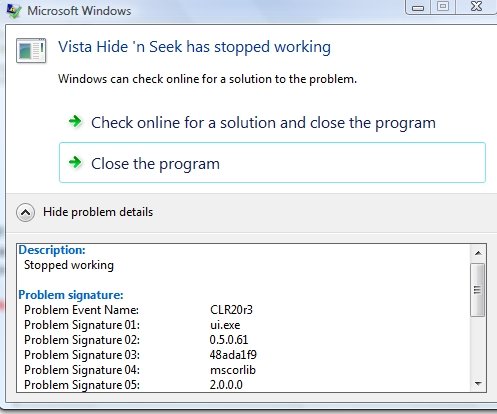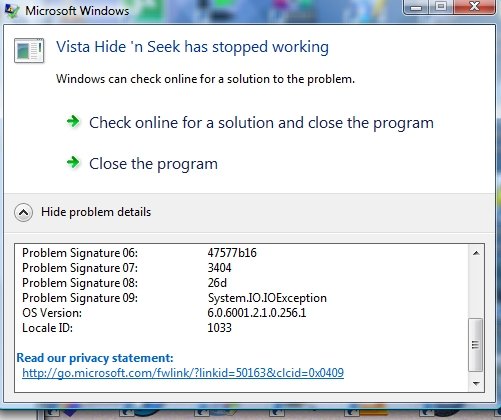XP 's NTLDR reads boot.ini for partition and disk number, and compares those numbers to the ones allocated in the BIOS. It doesn't matter what Vista's disk manager says that the drive numbers are, the BIOS says 0 is the 1st one in the list, i.e. your Vista disk. Hence the other one will be rdisk(1).
There is a complication, in that you have so many logical partitions, and from the labels you've used I've no idea which 2 are the XP systems.
If your XP systems are on logical drives, then you won't be able to use HnS to boot them. HnS makes use of the makeactive command when booting OSs, and a logical drive can never be active.
You can still dual-boot however via the normal Vista BCD/bootmgr, chaining to NTLDR route.
Remember though that a logical drive is inside an extended partition, and that extended partition has a number too. So, for example your WXPAPP partition will be rdisk(1) partition(6).
Bearing that in mind you should be able to work out the correct address for whichever of your many partitions are the XP systems.
Are those 2 unlabelled primaries before Vista the 2 XP systems ?
Is that why you were saying they're hidden ?
Try assigning letters to them - what happens ?
There is a complication, in that you have so many logical partitions, and from the labels you've used I've no idea which 2 are the XP systems.
If your XP systems are on logical drives, then you won't be able to use HnS to boot them. HnS makes use of the makeactive command when booting OSs, and a logical drive can never be active.
You can still dual-boot however via the normal Vista BCD/bootmgr, chaining to NTLDR route.
Remember though that a logical drive is inside an extended partition, and that extended partition has a number too. So, for example your WXPAPP partition will be rdisk(1) partition(6).
Bearing that in mind you should be able to work out the correct address for whichever of your many partitions are the XP systems.
Are those 2 unlabelled primaries before Vista the 2 XP systems ?
Is that why you were saying they're hidden ?
Try assigning letters to them - what happens ?
Last edited: