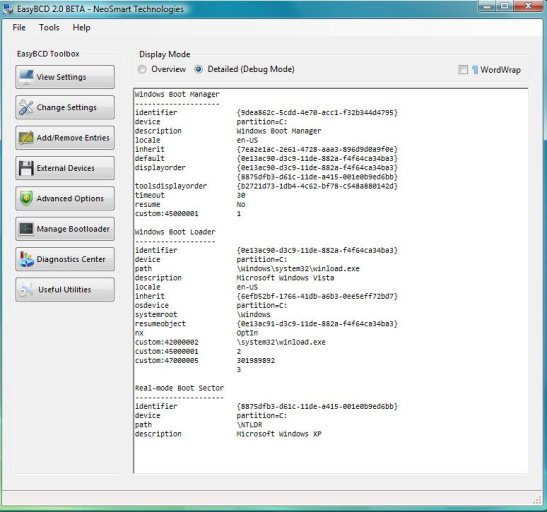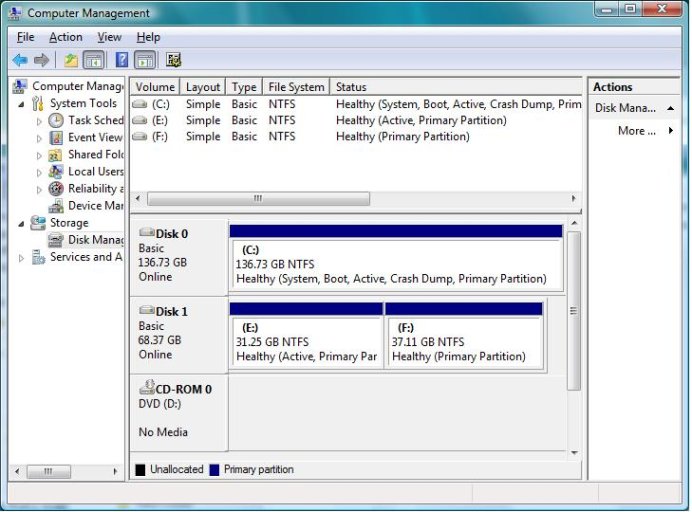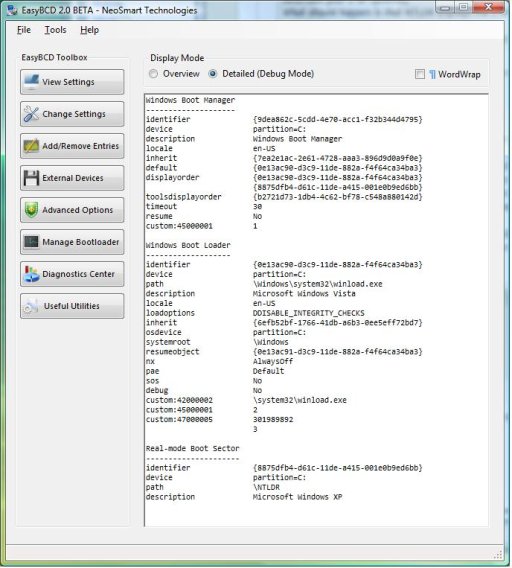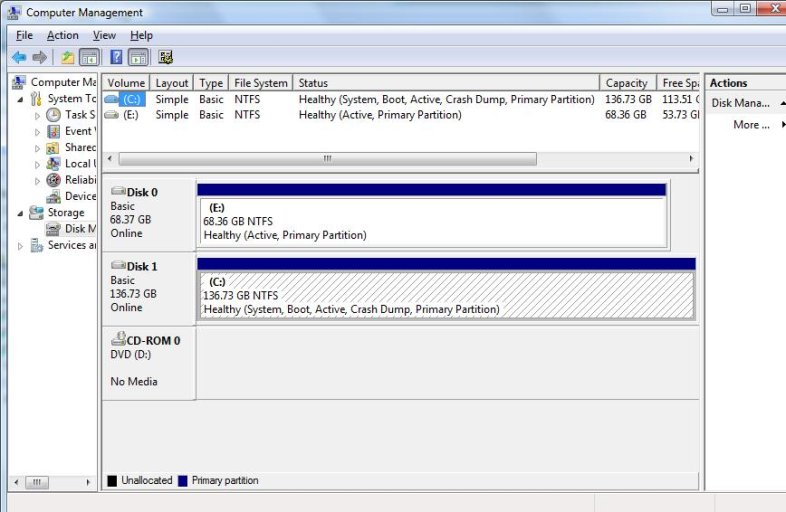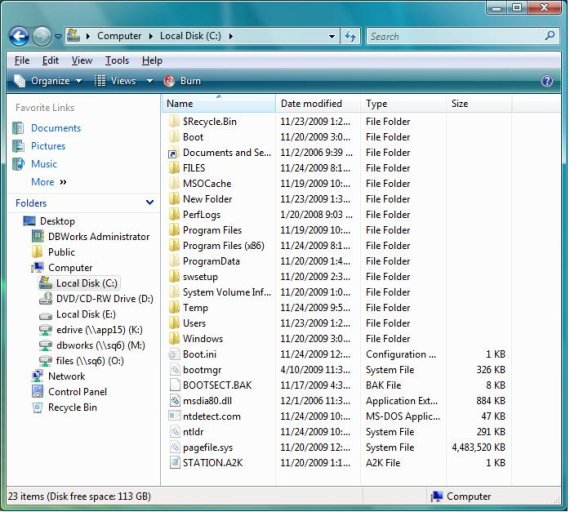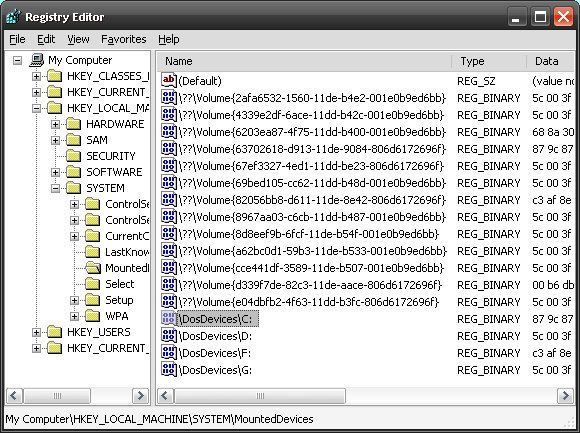Is it possible to dual boot XP and Vista if both of these OS's were installed on seperate drives at different times => e.g. XPSP3 was initially installed on one HD and then I added a new HD and installed VistaSP2 with the XP HD unplugged? I know that is a "no, no" (as the boot manager doesn't get updated etc..) and I can dual boot via the BIOS (switching the drive order).
However, I am wondering if EasyBCD or another method/process is available to get these two drives to talk to each other so the dual boot option is availble "on screen"?
FWIW - I did it this way for a reason, but just wanted to see if it is possible to modify
Thanks for any suggestions.
Also, the disks are identical 15k SAS drives.
However, I am wondering if EasyBCD or another method/process is available to get these two drives to talk to each other so the dual boot option is availble "on screen"?
FWIW - I did it this way for a reason, but just wanted to see if it is possible to modify
Thanks for any suggestions.
Also, the disks are identical 15k SAS drives.