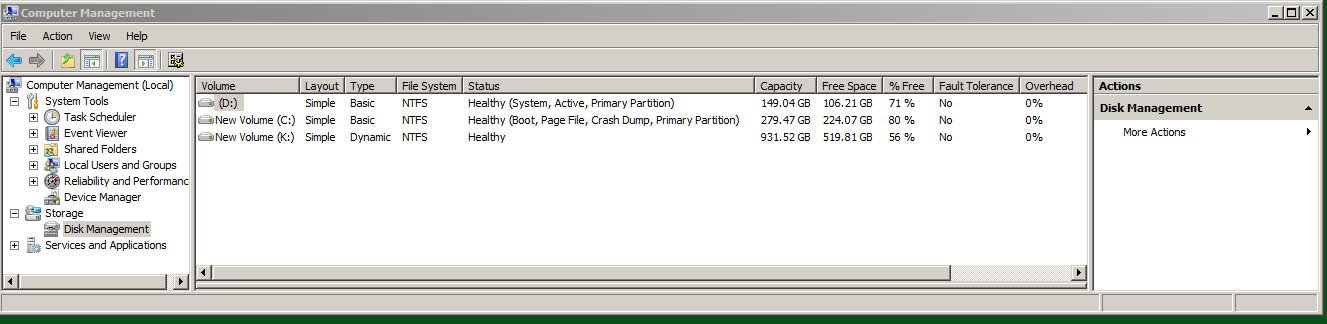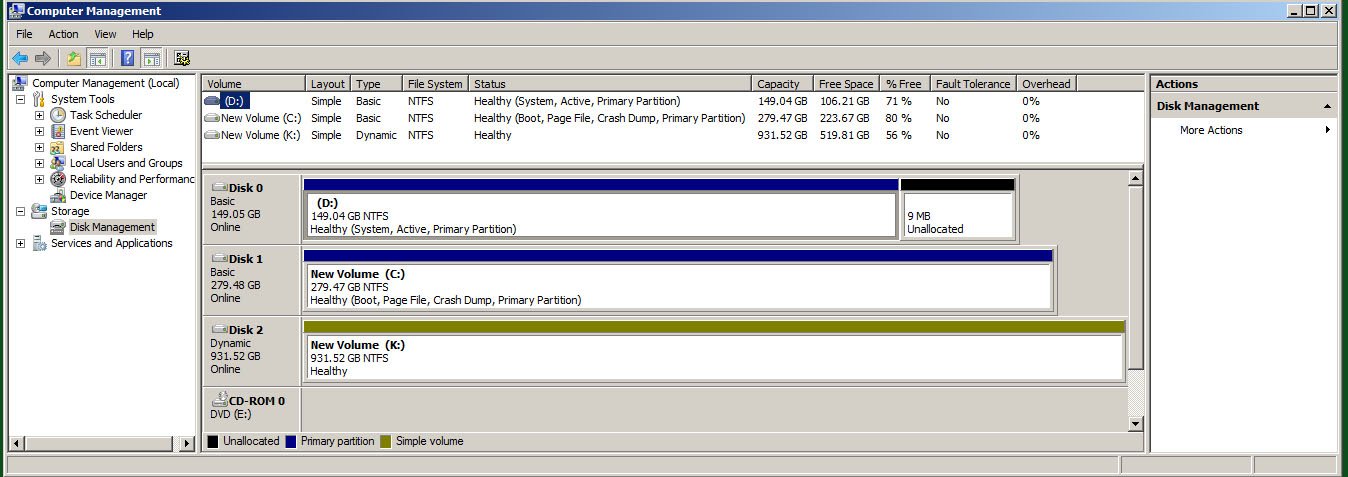I'll start off by saying that I have done this before, just I don't remember how.
I have a primary SATA Windows XP Drive
I have a secondary SATA Windows Vista drive partitioned with Ubuntu 8.10.
I currently have the Vista bootloader show XP, Vista, Ubuntu. Ubuntu and Vista load up fine but when I try to load up XP, the computer just reboots. I have tried copying the boot.ini to the vista drive and have not seen it work. How do I get the Vista bootloader to load up XP, Vista and Grub (Ubuntu). I just want to fix the XP part of this now.
One more piece of information, I can boot up both OS's by setting them as primary in the BIOS. Currently though I have the vista bootloader installed on the vista drive and that drive set as primary in the BIOS.
Any help is greatly appreciated.
I have a primary SATA Windows XP Drive
I have a secondary SATA Windows Vista drive partitioned with Ubuntu 8.10.
I currently have the Vista bootloader show XP, Vista, Ubuntu. Ubuntu and Vista load up fine but when I try to load up XP, the computer just reboots. I have tried copying the boot.ini to the vista drive and have not seen it work. How do I get the Vista bootloader to load up XP, Vista and Grub (Ubuntu). I just want to fix the XP part of this now.
One more piece of information, I can boot up both OS's by setting them as primary in the BIOS. Currently though I have the vista bootloader installed on the vista drive and that drive set as primary in the BIOS.
Any help is greatly appreciated.