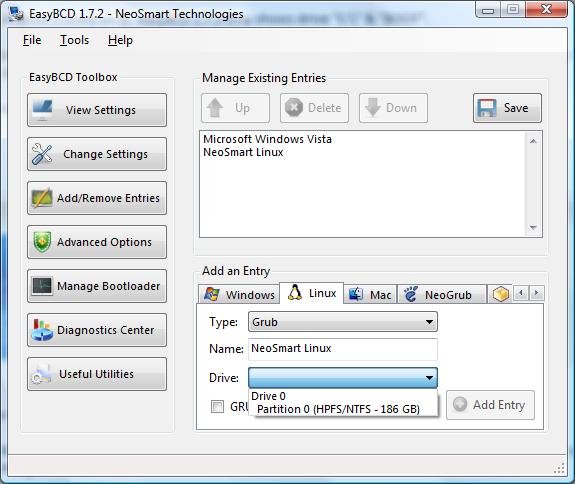You prob. in the end want to use Vista's bootmgr as the primary OS loader, so you really need to be concentrating on all the possible reasons of why it isnt working in Windows. If it doesn't work in Windows, the bootmgr sure as heck won't be able to boot from it. It doesn't sound like you are having any problems as far as the BIOS goes, but keep reading to see some possible solutions for it and getting EasyBCD to detect the device in Windows.
From some of your recent posts, it sounds like the feature you are talking about in the BIOS is USB emulation. Some BIOSes have the option to enable/disable it. If enabled, the BIOS allows you to boot from USB devices, but if disabled, it doesn't. Since Windows is detecting the devices just fine, try disabling emulation and then see if you can add it in Windows. Then re-enable emulation in the BIOS to boot from the USB device. Or try the simple steps, such as:
1) Assuring you have the latest drivers and BIOS for your machine
2) Plugging in the device to a different USB port (Windows may have not have recognized the device correctly). If the device appears in device manager, you could also try uninstalling the driver manually and then plugging back in the device. This sometimes makes Windows re-recognize the device and its drivers as if you plugged in the device for the first time.
3) Checking to see if the device appears in the Safely Remove Hardware list, accessible from an icon with a green checkmark in your system tray (by the time).