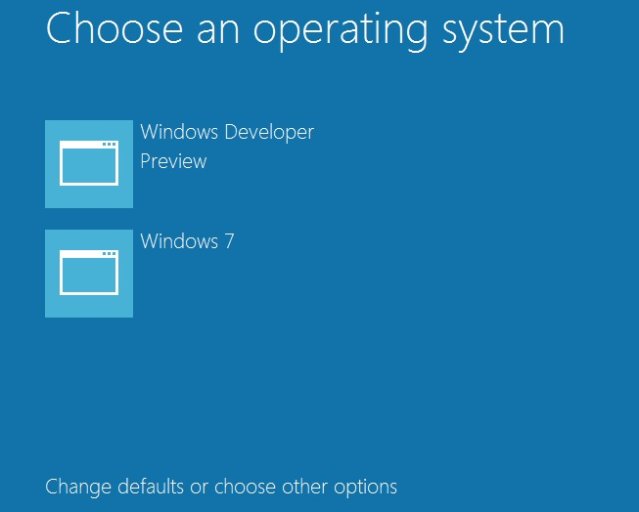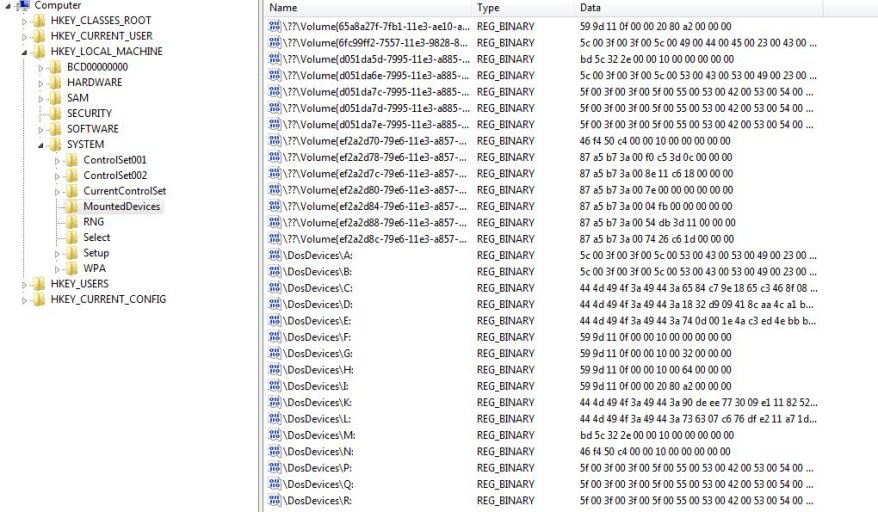TheWolFMaN
Member
Hi I have used EasyBCD before on Windows 8 hard drive and Windows 7 hard drive. All boot up fine before and showed both drives to pick. Now I'm not to sure on what version it was but pretty sure it was the same version. Now i had a problem on my Windows 7 x64 HDD drive and i had to reformat. Now ever since i tried to load both of them they always make a system reserved drive for both. I never had that before was only on 2 Drive to pick and no system reserve before i reformatted. I have lost all data too through this mess because i tried deleting the drive and redoing it but just showed the black screen. So i had to do those cammands to fix it but even if i added a drive still had the system reserve for both on there so it was like showing i had 4 drives and i don't like that.
If someone can help me please
Thank u
I I'm currently running Windows 8.1 x64 now
Also was running iReboot & EasyBCD on my Windows 8 x64 on just one HDD
If someone can help me please
Thank u
I I'm currently running Windows 8.1 x64 now
Also was running iReboot & EasyBCD on my Windows 8 x64 on just one HDD
Last edited: