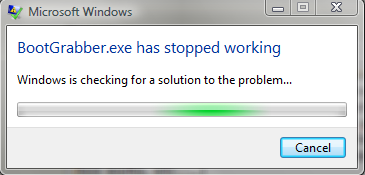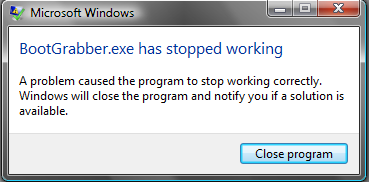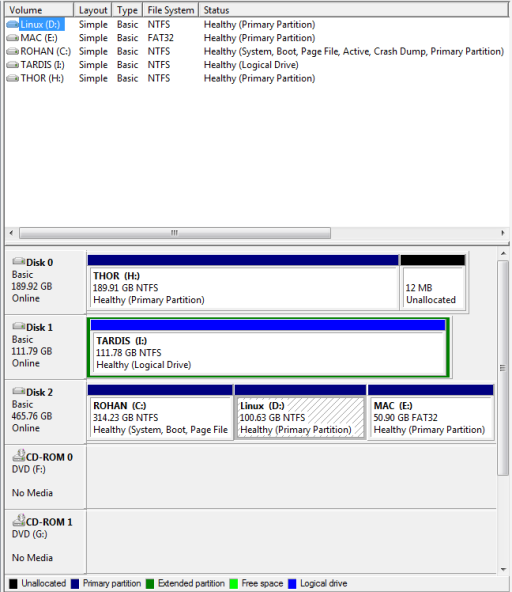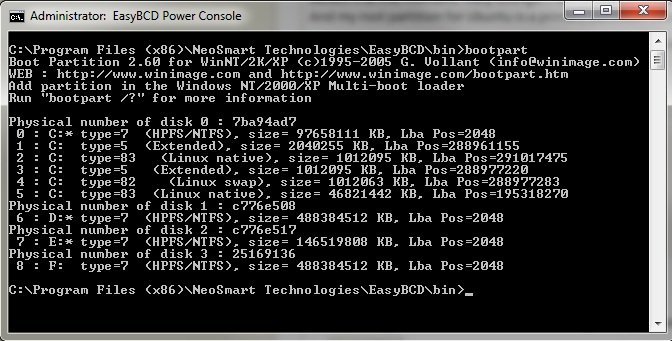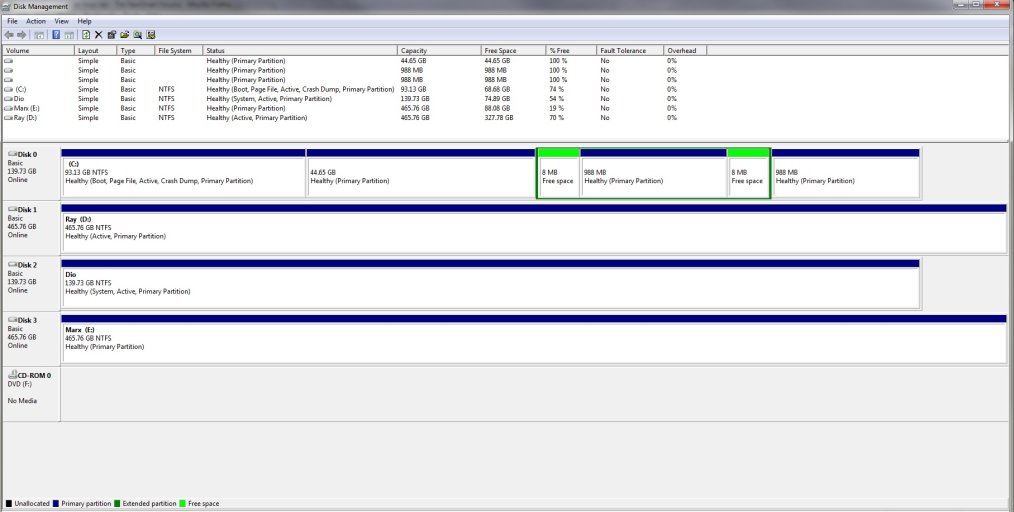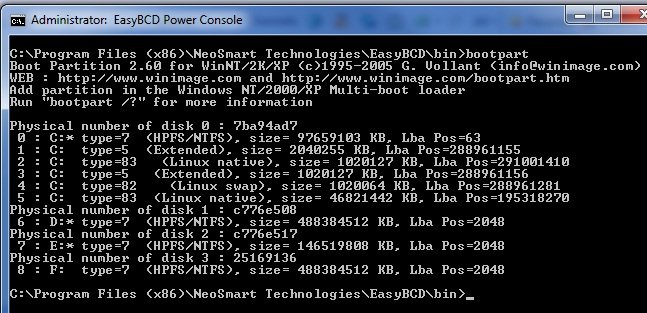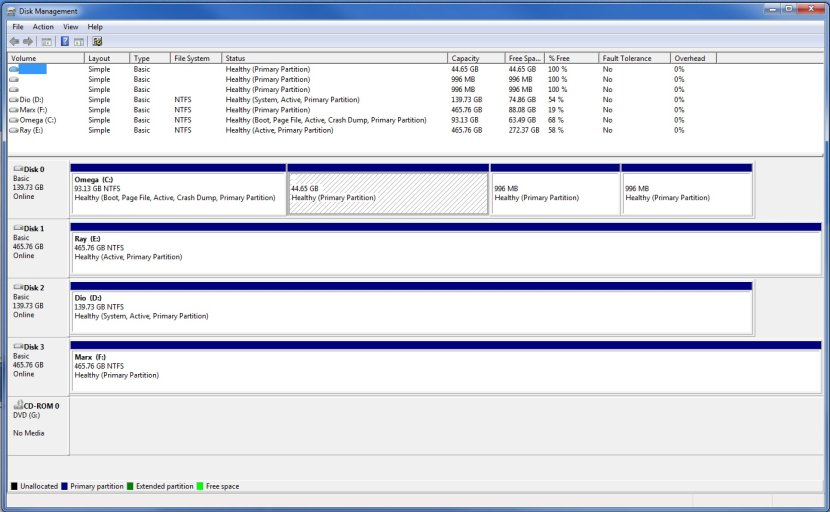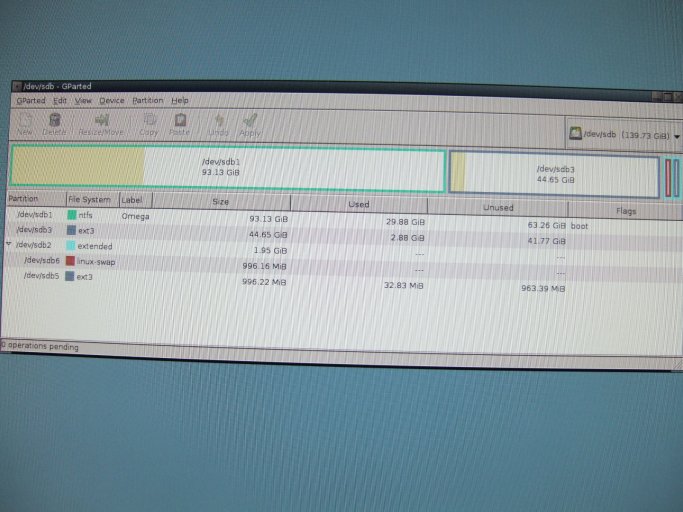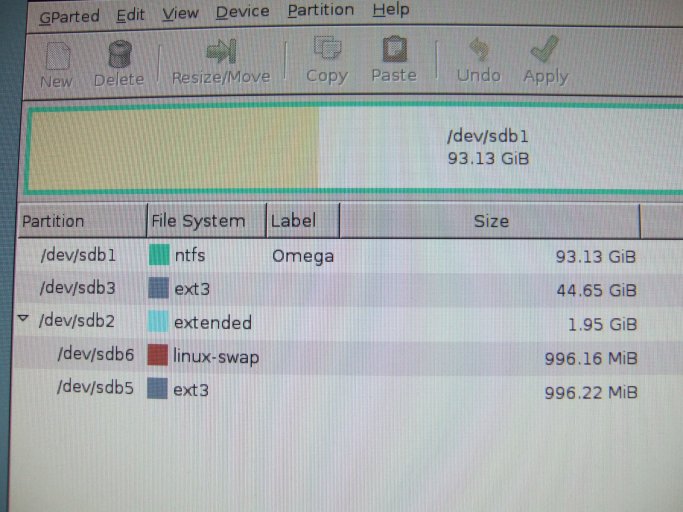You are using an out of date browser. It may not display this or other websites correctly.
You should upgrade or use an alternative browser.
You should upgrade or use an alternative browser.
EBDC 2.0b60 crashes on linux tab
- Thread starter Nnyan
- Start date
NNyan, Is it really crashing or just slow ?
I benchmarked it a few days ago, and it's 1 second on XP(x86) and W7(x64), but it takes 25-35 seconds on Vista(x64).
If you think it's hung, and click it again, it'll say "not responding", but if you just wait, it'll suddenly complete whatever holds up Vista and leap back into action.
I benchmarked it a few days ago, and it's 1 second on XP(x86) and W7(x64), but it takes 25-35 seconds on Vista(x64).
If you think it's hung, and click it again, it'll say "not responding", but if you just wait, it'll suddenly complete whatever holds up Vista and leap back into action.
Ok I let it run for 10 mins (it does say "not responding") and I think it would just sit there spinning it's wheels all day if I let it. I tried running this with admin rights and same thing happens.
So I ran the bootgrabber util as indicated above and I get the header text:
BootGrabber utility.
Copyright NeoSmart Technologies 2009 <http://neosmart.net/>
but then just blinking cursor. Waited 10 mins and nothing. I then tried to just run CMD (as admin) and browse to the bootgrabber.exe file and got the same.
At this point not sure whats up.
So I ran the bootgrabber util as indicated above and I get the header text:
BootGrabber utility.
Copyright NeoSmart Technologies 2009 <http://neosmart.net/>
but then just blinking cursor. Waited 10 mins and nothing. I then tried to just run CMD (as admin) and browse to the bootgrabber.exe file and got the same.
At this point not sure whats up.
Ok so I was messing around with the options under the Compatibility tab (shortcut properties) and I tried running it under winxpsp2 compat mode and I got the same thing.
But now when I ran EBCD and click on the Linux tab instead of just sitting there spinning it's wheels I got an actual windows error indicating that bootgrabber.exe has stopped working and it tried to find a solution. Click thru the two error boxes and the application window is now responsive (drop down box works, etc..._) on the linux tab with the exception that there are no entries under the "Device" drop down (and the "Add Entry" button is grayed out).
EDIT:
Ok found a guide on the insanelymac forums and it allowed me to fix a boot sector issue and now I can run the power console (here is the output):
BootGrabber utility.
Copyright NeoSmart Technologies 2009 <http://neosmart.net/>
D,0,120033041920
P,0,,5,120023285760,0,Yes
P,1,I:\,7,120023253504,67869896704,No
D,1,500106780160
P,1,C:\,7,337400952832,48892145664,Yes
P,2,D:\,7,108055503360,22512910336,Yes
P,3,,175,54648760320,54648760320,Yes
D,2,640135028736
I removed an old 200GB drive that was giving errors on a diag and replaced it with a 640GB drive so this will not match the disk management screen shot. will update soon as I get back to that pc
But now when I ran EBCD and click on the Linux tab instead of just sitting there spinning it's wheels I got an actual windows error indicating that bootgrabber.exe has stopped working and it tried to find a solution. Click thru the two error boxes and the application window is now responsive (drop down box works, etc..._) on the linux tab with the exception that there are no entries under the "Device" drop down (and the "Add Entry" button is grayed out).
EDIT:
Ok found a guide on the insanelymac forums and it allowed me to fix a boot sector issue and now I can run the power console (here is the output):
BootGrabber utility.
Copyright NeoSmart Technologies 2009 <http://neosmart.net/>
D,0,120033041920
P,0,,5,120023285760,0,Yes
P,1,I:\,7,120023253504,67869896704,No
D,1,500106780160
P,1,C:\,7,337400952832,48892145664,Yes
P,2,D:\,7,108055503360,22512910336,Yes
P,3,,175,54648760320,54648760320,Yes
D,2,640135028736
I removed an old 200GB drive that was giving errors on a diag and replaced it with a 640GB drive so this will not match the disk management screen shot. will update soon as I get back to that pc
Attachments
Last edited:
nogoodreason
Member
Hello Nnyan, welcome to NST
Go to useful utilities page and click on the power console. Issue the following command and paste here:
Code:bootgrabber.exe /list
I'm having the exact same problem. Installed Windows 7 RC and Ubuntu (both x64 bit) and am trying to get Ubuntu to appear at the bootscreen. I've installed the latest easyBCD 2.0 Beta, but it crashes whenever I go to add a Linux entry and hit the drop-down menu.
I did as you said and typed that command into the power console, and it immediately crashed and said bootgrabber.exe has stopped working.
I currently have no way of accessing my Linux partition, so any help would be appreciated!
nogoodreason
Member
Yep. Genuine Microsoft product, successfully activated and everything.
Tried downloading it twice, and even made sure to click on 'run as administrator' the second time round. I still have UAC enabled, but otherwise I can think of nothing that would be interfering with it other than (somehow) Ubuntu.
I might take your advice and delete my swap partition. Reckon it's worth a reinstall of Ubuntu while I'm at it?
Addendum:
Other stuff I thought I'd mention just in case it has some relevance... my D: drive has stopped showing up under Windows 7. Only Ubuntu can detect it at the moment. Very strange... but probably Windows' fault.
And my root partition for Ubuntu is a primary partition. Could the presence of two primary partitions be causing this crash?
Tried downloading it twice, and even made sure to click on 'run as administrator' the second time round. I still have UAC enabled, but otherwise I can think of nothing that would be interfering with it other than (somehow) Ubuntu.
I might take your advice and delete my swap partition. Reckon it's worth a reinstall of Ubuntu while I'm at it?
Addendum:
Other stuff I thought I'd mention just in case it has some relevance... my D: drive has stopped showing up under Windows 7. Only Ubuntu can detect it at the moment. Very strange... but probably Windows' fault.
And my root partition for Ubuntu is a primary partition. Could the presence of two primary partitions be causing this crash?
Last edited:
Coolname007
Distinguished Member
It sounds like another bug.
Mind posting a screenshot of your Disk Management, as well as the output of the following command run from EasyBCD's Power Console:
?
Having two primary partitions is irrelevant to your problem, but it just made me think...
Is Ubuntu by any chance on a logical partition?
If so, then I definitely need the info I requested above.
Jake
Mind posting a screenshot of your Disk Management, as well as the output of the following command run from EasyBCD's Power Console:
Code:
bootpartNo, don't do that. Ubuntu needs a swap partition, and reinstalling ubuntu will probably have no effect with this particular issue, since it is a bug in EasyBCD.Yep. Genuine Microsoft product, successfully activated and everything.
Tried downloading it twice, and even made sure to click on 'run as administrator' the second time round. I still have UAC enabled, but otherwise I can think of nothing that would be interfering with it other than (somehow) Ubuntu.
I might take your advice and delete my swap partition. Reckon it's worth a reinstall of Ubuntu while I'm at it?
What does your D: partition contain?Addendum:
Other stuff I thought I'd mention just in case it has some relevance... my D: drive has stopped showing up under Windows 7. Only Ubuntu can detect it at the moment. Very strange... but probably Windows' fault.
And my root partition for Ubuntu is a primary partition. Could the presence of two primary partitions be causing this crash?
Having two primary partitions is irrelevant to your problem, but it just made me think...
Is Ubuntu by any chance on a logical partition?
If so, then I definitely need the info I requested above.
Jake
nogoodreason
Member
Here are the screenshots, as requested. It's the drive "Dio" that is not showing up under My Computer.
The breakdown of my C: Drive is as follows :-
93GB NTFS = Windows 7
44GB = Ubuntu Root
988MB = Ubuntu Swap
988MB = Ubuntu Home
The breakdown of my C: Drive is as follows :-
93GB NTFS = Windows 7
44GB = Ubuntu Root
988MB = Ubuntu Swap
988MB = Ubuntu Home
Attachments
Coolname007
Distinguished Member
Ok, it is as I thought...
Same reason people had this issue before.
If you look at your Disk Management, and compare it with the bootpart output, you'll notice they don't match. While Disk Management shows your partition 2 (i.e. your Ubuntu root partition) as being a primary partition, bootpart shows it as a logical partition (which I am sure is correct) inside an extended. The issue is a Vista quirk mentioned in this link, and is usually due to having hidden logical partitions. Since I believe Bootgrabber gets at least part of its info from Disk Management, and probably part of its info from the MBR partition table, it can't handle the conflicting info, and so it crashes.
We have had mention of this problem before in other threads, but the issue was apparently fixed with build 60. But oddly enough, it has risen again in your case, with build 60...
I'm sure Guru will look into it, and try to resolve it as quickly as possible. In the meantime, I guess you will have to be patient.
Jake
Same reason people had this issue before.
If you look at your Disk Management, and compare it with the bootpart output, you'll notice they don't match. While Disk Management shows your partition 2 (i.e. your Ubuntu root partition) as being a primary partition, bootpart shows it as a logical partition (which I am sure is correct) inside an extended. The issue is a Vista quirk mentioned in this link, and is usually due to having hidden logical partitions. Since I believe Bootgrabber gets at least part of its info from Disk Management, and probably part of its info from the MBR partition table, it can't handle the conflicting info, and so it crashes.
We have had mention of this problem before in other threads, but the issue was apparently fixed with build 60. But oddly enough, it has risen again in your case, with build 60...
I'm sure Guru will look into it, and try to resolve it as quickly as possible. In the meantime, I guess you will have to be patient.
Jake
Last edited:
nogoodreason
Member
Many thanks for your response.
When I installed Ubuntu, I was given the choice between primary and logical for each partition, and chose primary for the root partition. Would there be any disadvantage to me reinstalling Ubuntu and setting the root partition as logical?
Would you advise making any other changes to my disks? I must admit I don't know too much about partitions, but always assumed 'primary' was needed for operating systems. Is it alright that my other, storage drives are also set to primary?
When I installed Ubuntu, I was given the choice between primary and logical for each partition, and chose primary for the root partition. Would there be any disadvantage to me reinstalling Ubuntu and setting the root partition as logical?
Would you advise making any other changes to my disks? I must admit I don't know too much about partitions, but always assumed 'primary' was needed for operating systems. Is it alright that my other, storage drives are also set to primary?
Coolname007
Distinguished Member
Ok, so your root partition is primary? I noticed there were two "linux native" partitions in the bootpart output, one of which was primary, and the other logical, so I guess the logical partition is your /home partition? It looks like your swap partition is also logical.Many thanks for your response.
When I installed Ubuntu, I was given the choice between primary and logical for each partition, and chose primary for the root partition. Would there be any disadvantage to me reinstalling Ubuntu and setting the root partition as logical?
As for whether or not you should reinstall Ubuntu, and set the root partition as logical, definitely not ! There is no advantage to doing that. The problem is Vista's Disk Management is incorrectly reading your disks, and so it sees your /home partition as primary, when it is really logical. Not sure exactly why its doing that, but its obviously a problem if its causing BootGrabber to crash...
If you don't have any hidden logical partitions, it may be because you have "free space" on your drive, which is maybe what is throwing Disk Management off, and making it see the /home partition as primary.
Yes, expand your root and /home partitions with Gparted, so they take up that free space on your disk, and see if it resolves the issue.Would you advise making any other changes to my disks? I must admit I don't know too much about partitions, but always assumed 'primary' was needed for operating systems. Is it alright that my other, storage drives are also set to primary?
Addendum:
Ok, so yeah, reviewing the bootpart output, your /home partition is definitely the logical, and your root partition is the primary. I previously hadn't looked at the sizes of the partitions before, but now I did, and so the first "linux native" partition in the bootpart output is the 988 MB /home partition, and the other one is the 44 GB root partition.
I guess what threw me off the first time, when I compared the two (i.e. the bootpart output, and the disk management screenshot), is the fact that in Disk Management, your root partition was showing as the second partition on disk 0, and in the bootpart output, there is a "linux native" logical partition (which I now know to be the /home partition) as the second partition on the disk (if you skip the extended, which disk management doesn't count) which I assumed the first time to be the root partition, but which I now know is the /home partition. I guess Disk Management in your case doesn't even correctly display the order of the partitions, much less show the logical partitions as logical.
Anyway, so yeah, go ahead, and resize both of your linux partitions (i.e. your root and home), so they take up the free space following each partition (if Disk Management even got that part right), using Gparted. If it turns out the free space is following some other partitions on your disk, then those are the ones you need to expand, so they take up the free space.
Once you do that, try using the Linux option in EasyBCD again, and see if it still crashes.
Jake
Last edited:
nogoodreason
Member
Did as you suggested. Used Gparted to expand all partitions which had free space on either side of them. Even increased the Windows partition by 1mb just to ensure there was no free space anywhere on the disk.
I then had an error booting up and had to 'Repair' with the Windows disc, but since then I'm booting up fine.
However... BSD still crashes at the same point.
I've attached my current screenshots in case they have differed from the previous ones. Hope they're of some help.
I then had an error booting up and had to 'Repair' with the Windows disc, but since then I'm booting up fine.
However... BSD still crashes at the same point.
I've attached my current screenshots in case they have differed from the previous ones. Hope they're of some help.
Attachments
Coolname007
Distinguished Member
Ok, so your logical partitions are still being seen as primary for some reason by Win 7's Disk Management, and its still incorrectly ordering the partitions on disk 0...
Mind posting a screenshot of Gparted?
One thing I noticed is that your "Ray" hard drive used to be seen as D:, and drive 1, while your "Dio" drive was being seen as disk 2, no drive letter, and your "Marx" drive being seen as disk 3 with drive letter E:, but now your "Dio" drive is being seen as disk 1, drive letter "D:", your Ray drive being seen as disk 2, drive letter "E:" and your "Marx" drive now being seen as disk 3 with drive letter "F:". You must have given the drive that wasn't being seen in "Computer" a drive letter (namely D, which it for some odd reason let you do, though that drive letter was already taken up by your "Ray" drive).
Anyway, that's not a problem, but I just wanted to point it out. Of course your "Dio" drive should now be able to be seen from "Computer" since you gave it a drive letter.
Mind posting a screenshot of Gparted?
One thing I noticed is that your "Ray" hard drive used to be seen as D:, and drive 1, while your "Dio" drive was being seen as disk 2, no drive letter, and your "Marx" drive being seen as disk 3 with drive letter E:, but now your "Dio" drive is being seen as disk 1, drive letter "D:", your Ray drive being seen as disk 2, drive letter "E:" and your "Marx" drive now being seen as disk 3 with drive letter "F:". You must have given the drive that wasn't being seen in "Computer" a drive letter (namely D, which it for some odd reason let you do, though that drive letter was already taken up by your "Ray" drive).
Anyway, that's not a problem, but I just wanted to point it out. Of course your "Dio" drive should now be able to be seen from "Computer" since you gave it a drive letter.
Last edited:
nogoodreason
Member
Aye, don't worry about the drive letters. That was me just organising the drives in the order they were meant to be.
Here are some screenshots from Gparted. While you look through those I'm going to trawl through Windows Updates on the off-chance that there's something related to disk management in there.
Thanks for all your help. I really appreciate it.
- Dan
Here are some screenshots from Gparted. While you look through those I'm going to trawl through Windows Updates on the off-chance that there's something related to disk management in there.
Thanks for all your help. I really appreciate it.
- Dan
Attachments
Coolname007
Distinguished Member
Ok, so that confirms your swap and /home partitions are logical inside extended, not primary.
Well, I don't know what to tell you...
Disk Management is still giving the wrong info, and consequently BootGrabber.exe can't handle it, and crashes. One thing I have left to suggest is, have you tried an earlier beta build of EasyBCD, perhaps build 59? Maybe the issue would be non-existant in that build.
I remember suggesting the same thing in another thread to another user, but I don't remember what the outcome of that was.
EDIT: Are you able to get to the NeoGrub tab at all in EasyBCD, in the Add/Remove Entries section?
Well, I don't know what to tell you...
Disk Management is still giving the wrong info, and consequently BootGrabber.exe can't handle it, and crashes. One thing I have left to suggest is, have you tried an earlier beta build of EasyBCD, perhaps build 59? Maybe the issue would be non-existant in that build.
I remember suggesting the same thing in another thread to another user, but I don't remember what the outcome of that was.
EDIT: Are you able to get to the NeoGrub tab at all in EasyBCD, in the Add/Remove Entries section?
Last edited:
nogoodreason
Member
*Sigh* No dice, I'm afraid. I suppose I'll have to hold tight for a couple of days; Ubuntu isn't essential to my job, it's just a bit of fun for my spare time.
While I haven't tried installing it in the Beta 2.0, I believe I'm able to access the NeoGRUB tab, yes. But I don't know anything about NeoGRUB, so be prepared to walk me through any ideas you have.
While I haven't tried installing it in the Beta 2.0, I believe I'm able to access the NeoGRUB tab, yes. But I don't know anything about NeoGRUB, so be prepared to walk me through any ideas you have.