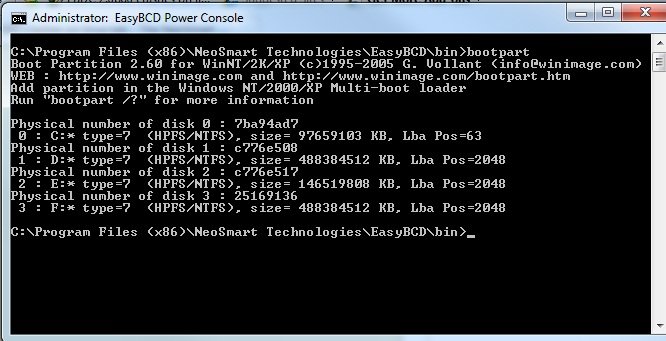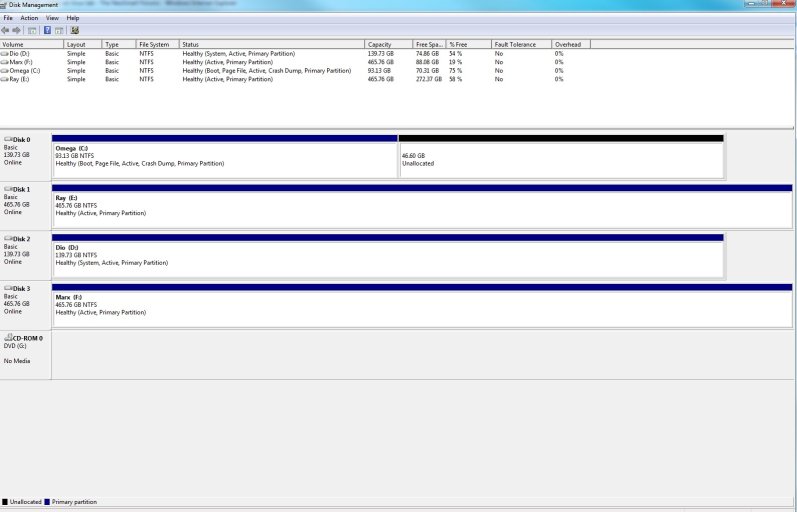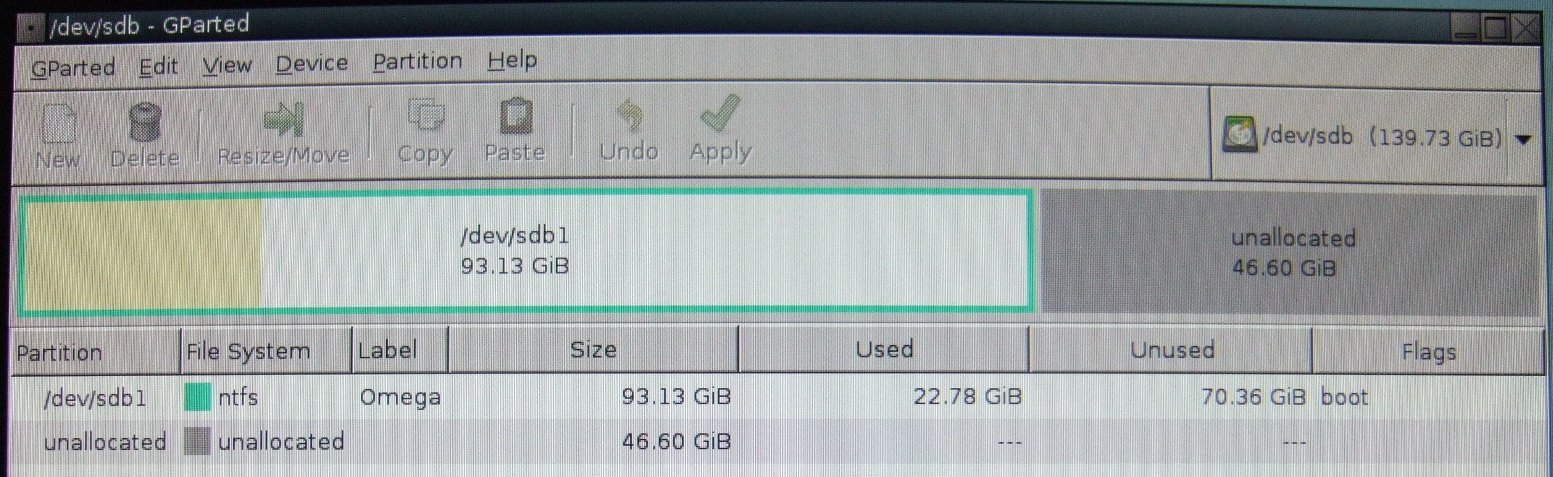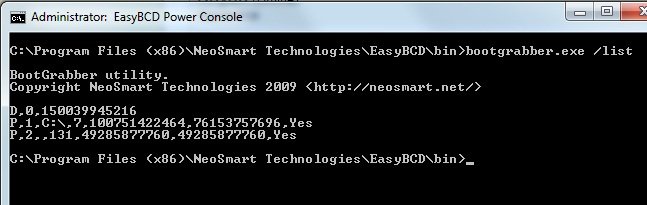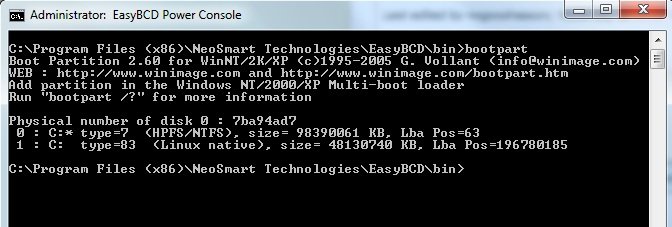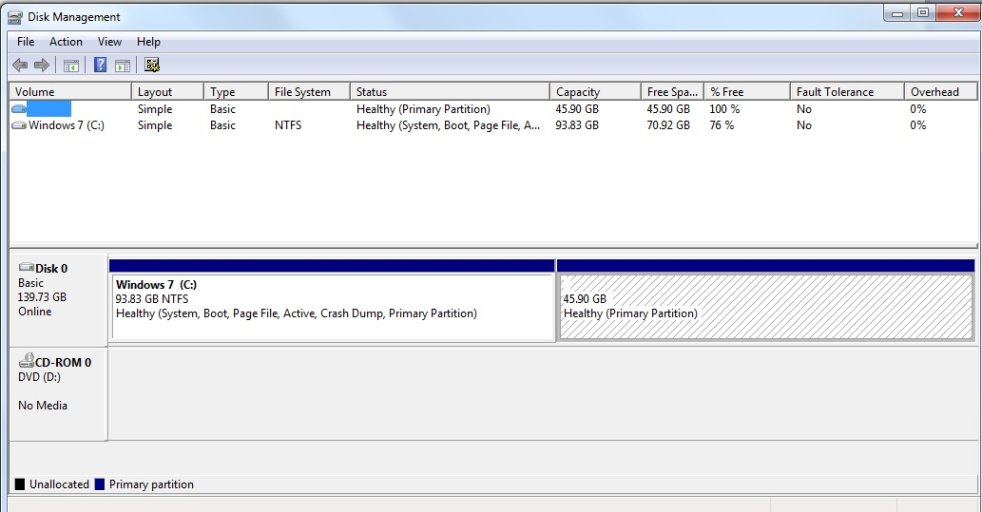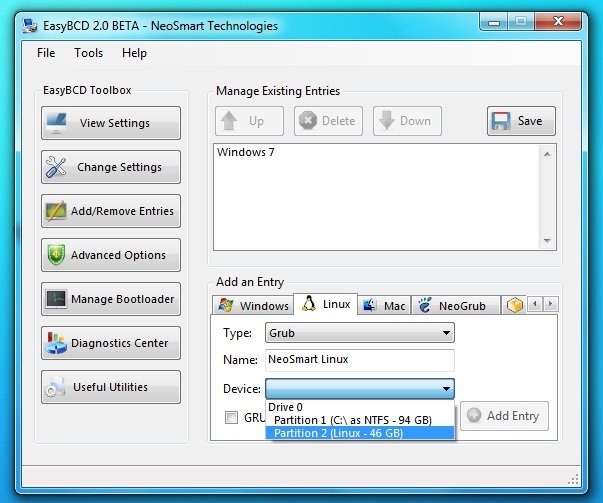Coolname007
Distinguished Member
And another thing...
When you said
Maybe when you resized the NTFS partition, it messed up the cylinder boundaries, which might also explain why you had a problem booting up after doing it...
If that problem still exists, it could also explain the Disk Management issue. We've had users on here who resized NTFS partitions with Gparted, and obtained bad results doing so. If I remember correctly, there is an option one would either have to select or leave unselected (I'm not sure which) when resizing NTFS partitions, in order to resize an NTFS partition correctly with Gparted. Otherwise, it may produce trouble as you experienced.
One thing I can suggest now that I've thought of it is running a
from the Command Prompt in Win 7, and see if it finds any problems, and fixes them. Since you can't perform a check on a partition that is being used, it will give you an option to schedule the check the next time you reboot, so do that, and see if it finds anything.
Addendum:
So copy and paste the following lines into your menu.lst, at the end:
When you said
Where did that extra 1 MB come from that you mentioned? Was it showing free space after the NTFS partition too in Gparted?Did as you suggested. Used Gparted to expand all partitions which had free space on either side of them. Even increased the Windows partition by 1mb just to ensure there was no free space anywhere on the disk.
I then had an error booting up and had to 'Repair' with the Windows disc, but since then I'm booting up fine.
Maybe when you resized the NTFS partition, it messed up the cylinder boundaries, which might also explain why you had a problem booting up after doing it...
If that problem still exists, it could also explain the Disk Management issue. We've had users on here who resized NTFS partitions with Gparted, and obtained bad results doing so. If I remember correctly, there is an option one would either have to select or leave unselected (I'm not sure which) when resizing NTFS partitions, in order to resize an NTFS partition correctly with Gparted. Otherwise, it may produce trouble as you experienced.
One thing I can suggest now that I've thought of it is running a
Code:
chkdsk /f /r C:Addendum:
Ok, so navigate to the NeoGrub tab, click on the "Install NeoGrub" button. Next, click on "Configure" which will open up the /NST/menu.lst which is generated.*Sigh* No dice, I'm afraid. I suppose I'll have to hold tight for a couple of days; Ubuntu isn't essential to my job, it's just a bit of fun for my spare time.
While I haven't tried installing it in the Beta 2.0, I believe I'm able to access the NeoGRUB tab, yes. But I don't know anything about NeoGRUB, so be prepared to walk me through any ideas you have.
So copy and paste the following lines into your menu.lst, at the end:
Now save the changes, and reboot. See if Ubuntu boots when you select "NeoGrub bootloader" in the Win 7 boot menu, and then select "Ubuntu".title Ubuntu
root (hd0,1) #Load Ubuntu from the 1st hard drive's second partition
chainloader +1
boot
#End Ubuntu entry
Last edited: