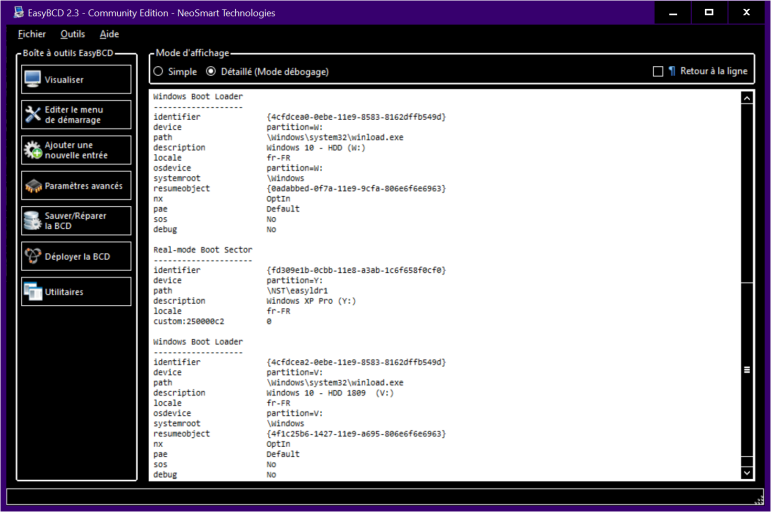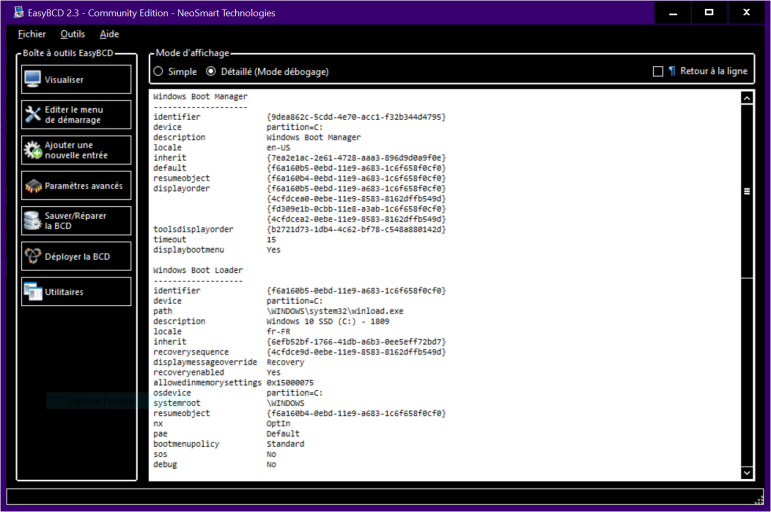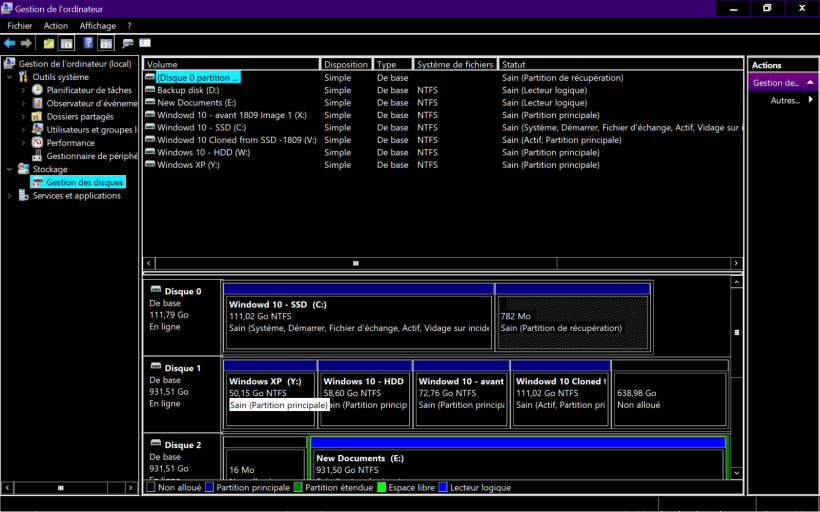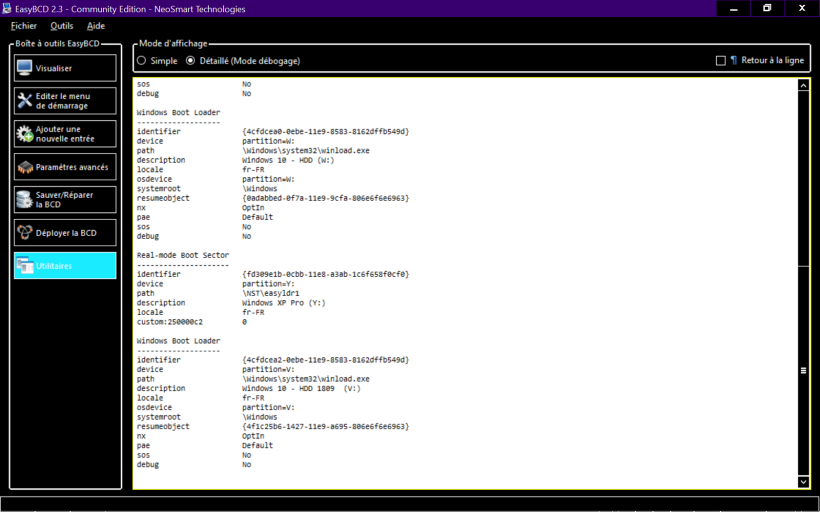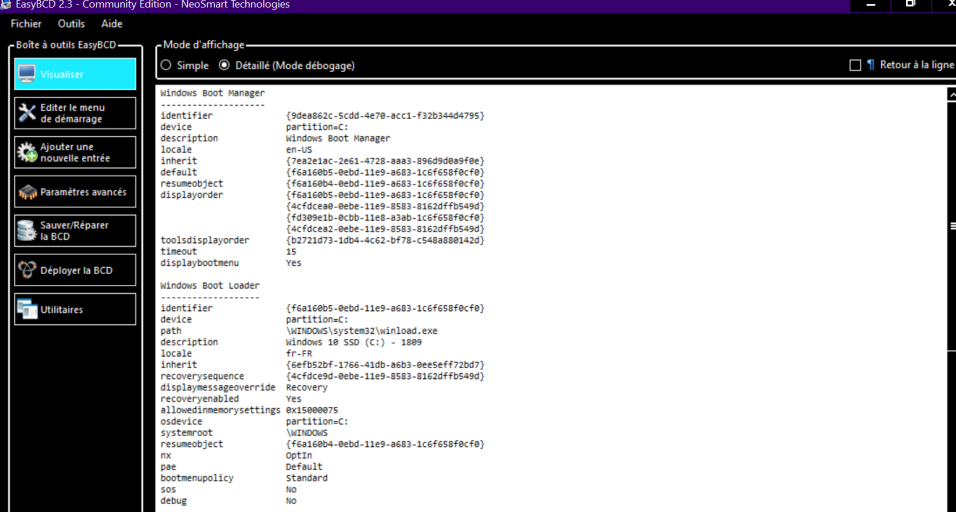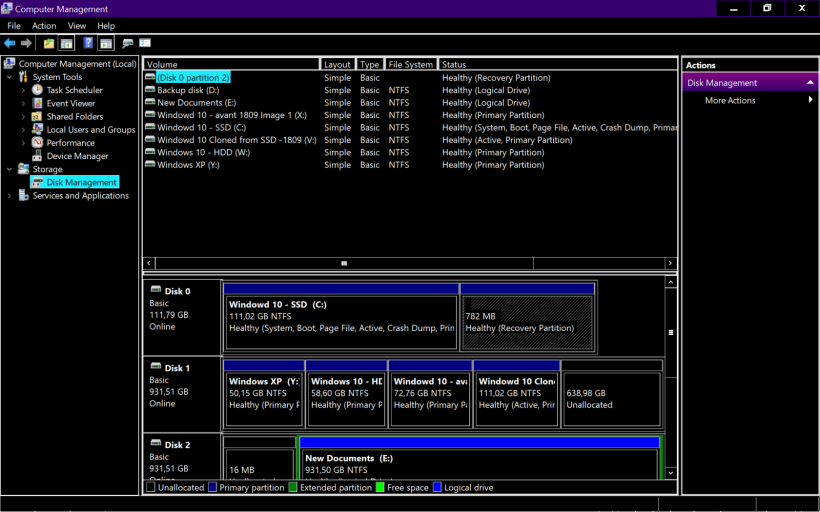Hello all,
with EAsyBCD I installed on a HDD 3 bootable partition
- Windows 10 : original installation and transferred to an SSD drive : both are functional
- a XP : functional too, but boot twice : no matter it's ok for me
- another windows 10 : this partition is cloned from the SSD one: here is the issue : boot starts with the splash screen, 5 minutes of activity on the HDD + mouse cursor and then stops.
Thanks for an idea to solve this.
with EAsyBCD I installed on a HDD 3 bootable partition
- Windows 10 : original installation and transferred to an SSD drive : both are functional
- a XP : functional too, but boot twice : no matter it's ok for me
- another windows 10 : this partition is cloned from the SSD one: here is the issue : boot starts with the splash screen, 5 minutes of activity on the HDD + mouse cursor and then stops.
Thanks for an idea to solve this.