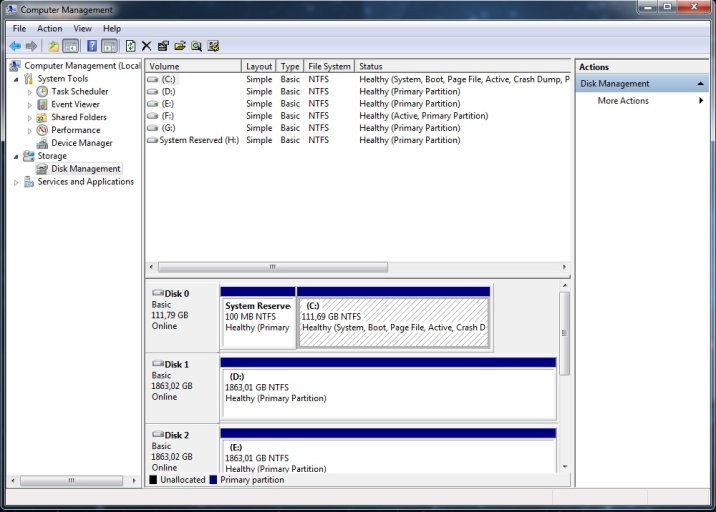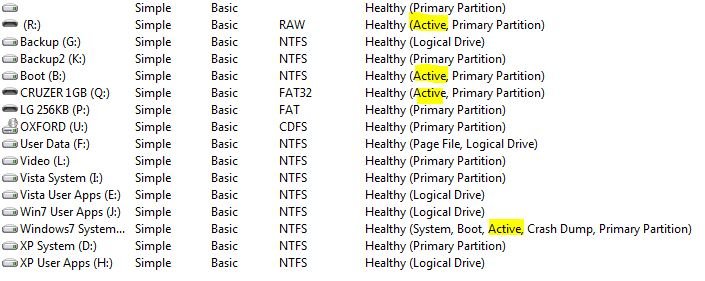I dont know how it happened but earlier today i just finished 4 mandator updates, and was prompted to restart which i did. After that i keep getting the dread bootmgr is missing press ctr+alt+del to restart.
The windows recovery console has not been able to fix this.
I can only access windows with hirens boot cd, with the option boot from hard drive (bootmgr is missing).
I then tried everything. I reset BCD, i then readded it and repaired, i selected write MBR, but nothing sems to be able to fix this.
I am running win 7 home premium, which is my only OS. It is installed on my SSD with AHCI enabled.
P.S. I also tried the install BCD option for my C: drive before i got to read that it is only aimed at portable devices...
Please help me, i am so out of my way on this one...
The windows recovery console has not been able to fix this.
I can only access windows with hirens boot cd, with the option boot from hard drive (bootmgr is missing).
I then tried everything. I reset BCD, i then readded it and repaired, i selected write MBR, but nothing sems to be able to fix this.
I am running win 7 home premium, which is my only OS. It is installed on my SSD with AHCI enabled.
P.S. I also tried the install BCD option for my C: drive before i got to read that it is only aimed at portable devices...
Please help me, i am so out of my way on this one...