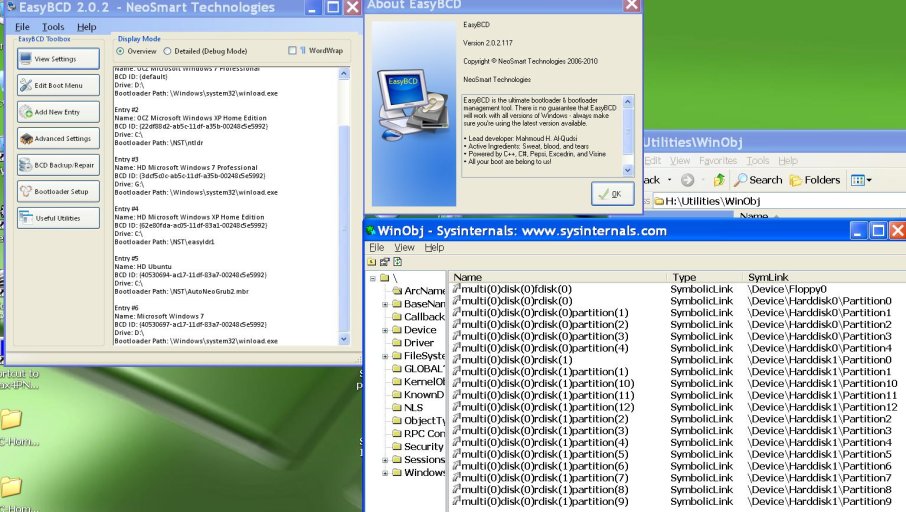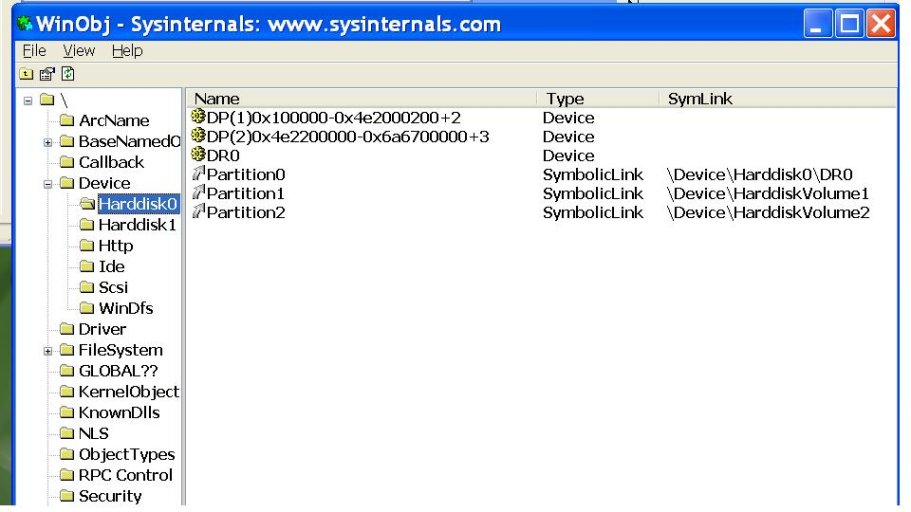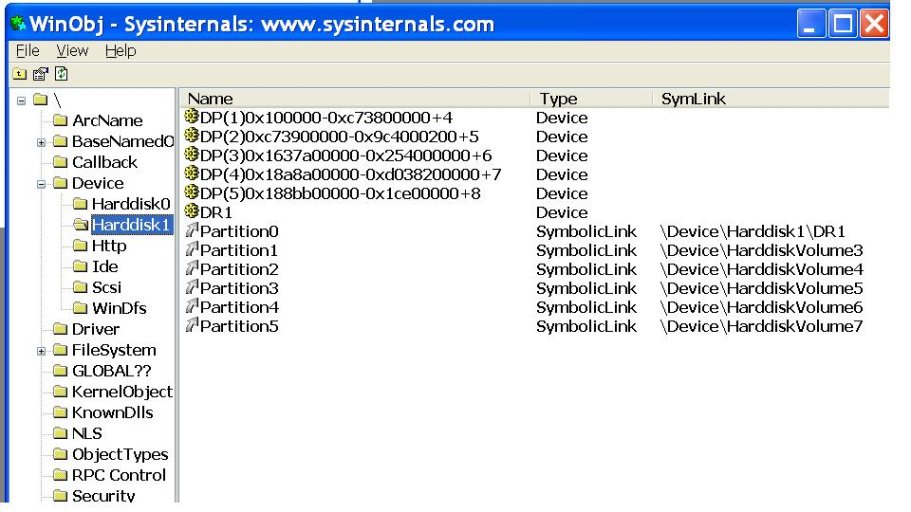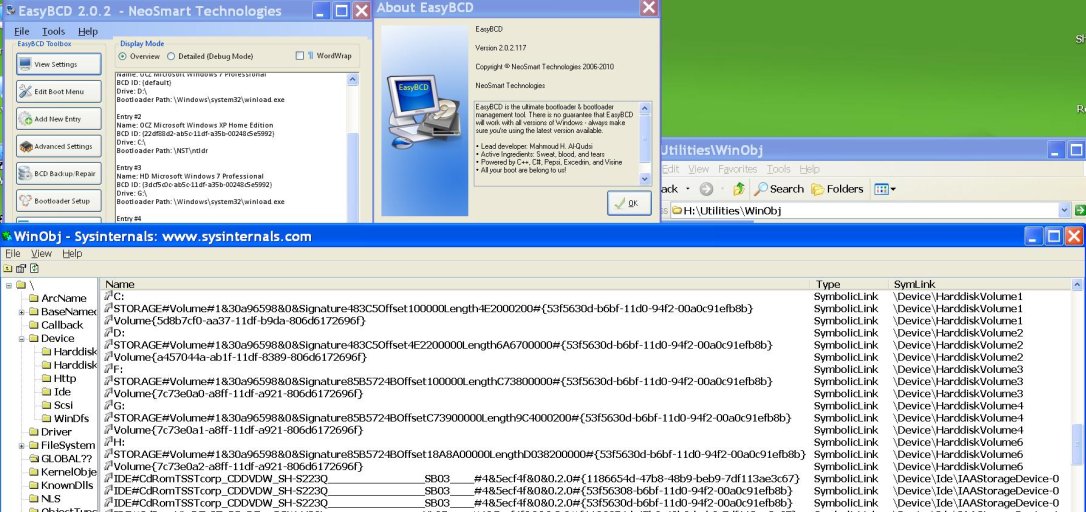The drive letters you see in EasyBCD are not used for booting.
For booting, the Vista/Windows 7 BOOTMGR uses UIDs in the BCD file and Windows NT/XP NTLDR and EasyLDR# use ArcPaths in the Boot.ini or ebcd.00#.
The drive letters in the entries in the View Settings window are just to tell the user where the files used to boot that entry are located. They are usually on the same disk as the BCD which is not usually the disk that the files will boot.
You should not add XP entries to a BCD that is on a different disk than the BCD you booted from. Search previous posts above in this thread for a note: "Adding a Windows XP entry to a BCD on a different disk will probably use incorrect Arc paths in the .ini."
If you're still having problems, post the output of the "BootGrabber /tlist" command while booted into XP on both your SSD and HD (explain what OS is on each drive letter). Also copy and paste the XP entries in the View Settings window. And finally the contents of your boot.ini and ebcd.00# files for completeness.
The output from "bootgrabber /bootcfg" could also be useful. This will modify the boot.ini file but that's ok because your BCD should be setup to use easyldr which uses the ebcd.00# files.
For booting, the Vista/Windows 7 BOOTMGR uses UIDs in the BCD file and Windows NT/XP NTLDR and EasyLDR# use ArcPaths in the Boot.ini or ebcd.00#.
The drive letters in the entries in the View Settings window are just to tell the user where the files used to boot that entry are located. They are usually on the same disk as the BCD which is not usually the disk that the files will boot.
You should not add XP entries to a BCD that is on a different disk than the BCD you booted from. Search previous posts above in this thread for a note: "Adding a Windows XP entry to a BCD on a different disk will probably use incorrect Arc paths in the .ini."
If you're still having problems, post the output of the "BootGrabber /tlist" command while booted into XP on both your SSD and HD (explain what OS is on each drive letter). Also copy and paste the XP entries in the View Settings window. And finally the contents of your boot.ini and ebcd.00# files for completeness.
The output from "bootgrabber /bootcfg" could also be useful. This will modify the boot.ini file but that's ok because your BCD should be setup to use easyldr which uses the ebcd.00# files.