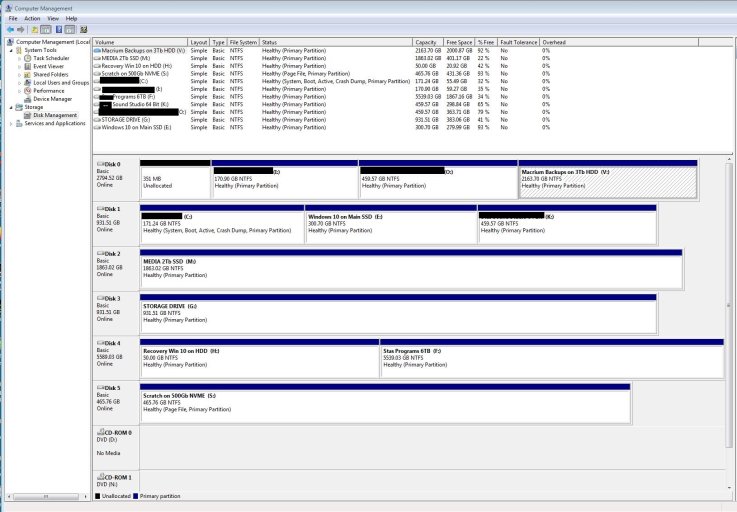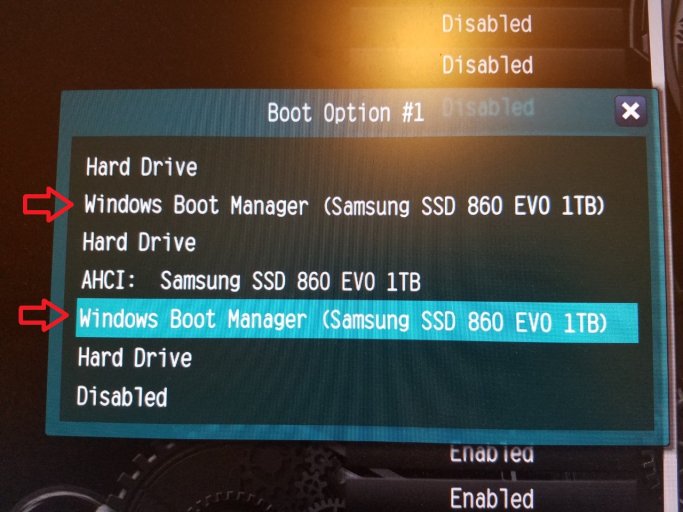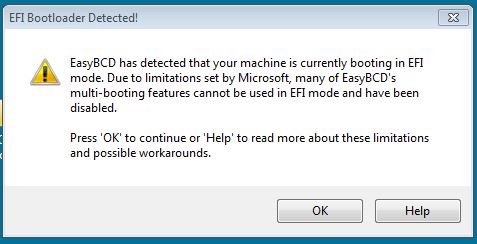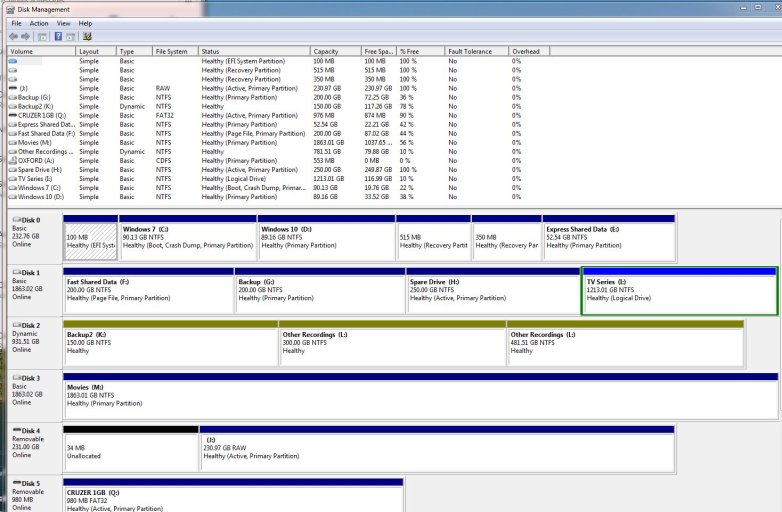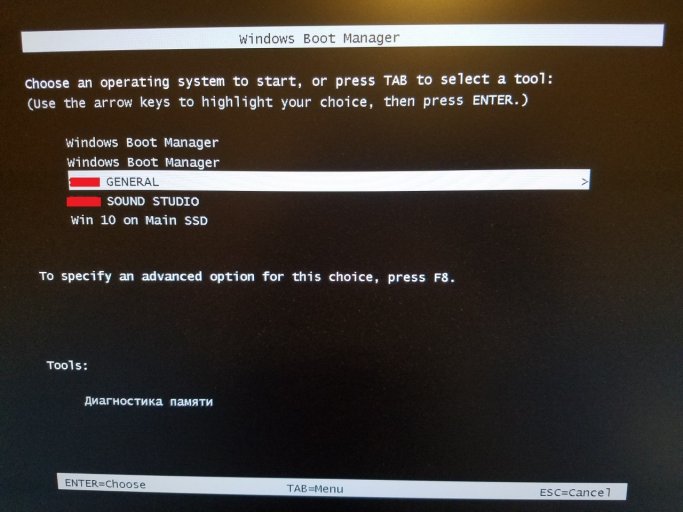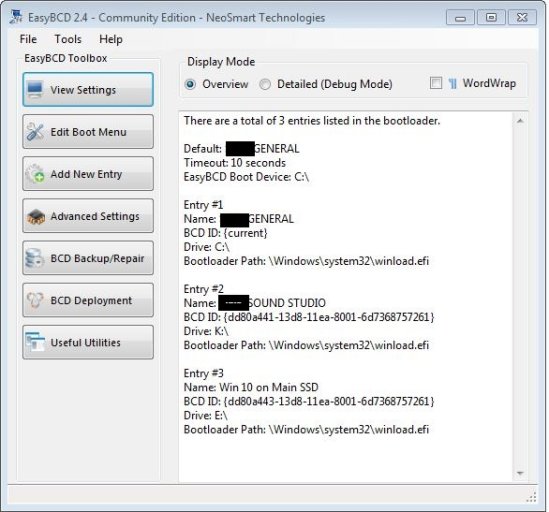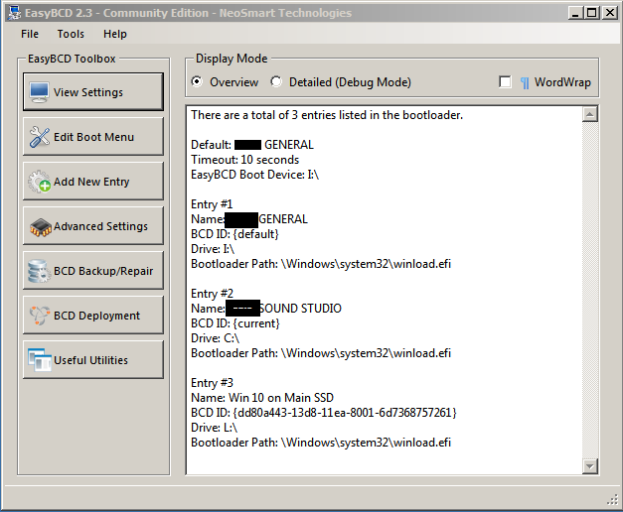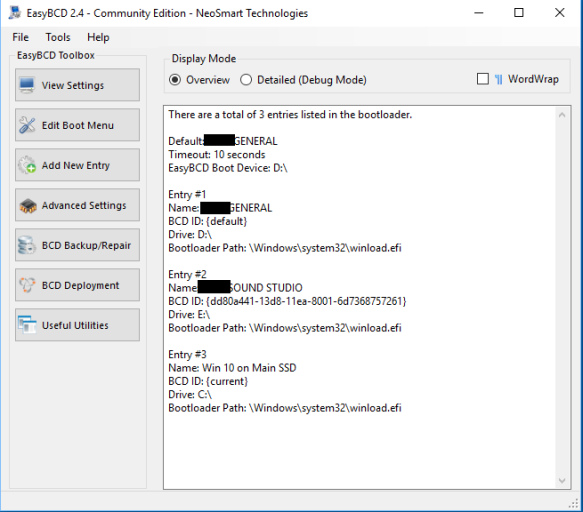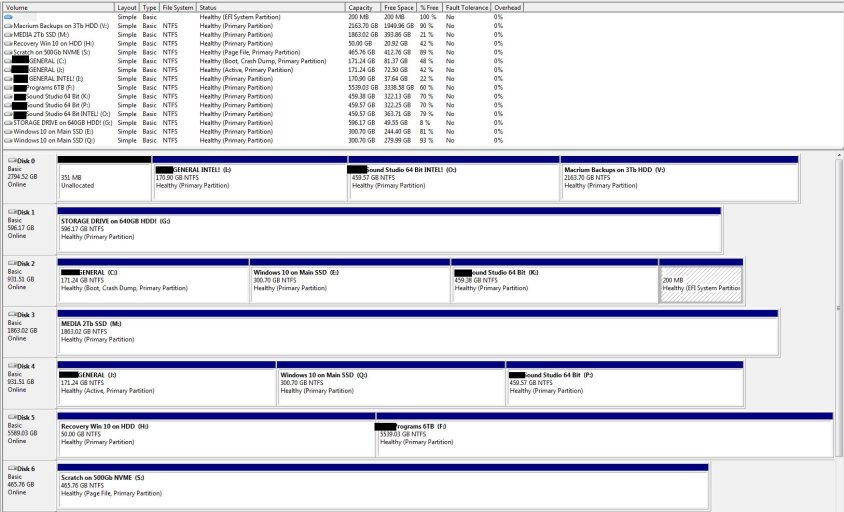Terry60, Thank you very much for your advice! Because of your help, I've got some progress but not quite there yet.
So... I created a rescue media within Minitools Partition Wizard, booted from it and converted the main SSD to GPT. At first nothing booted at all.. all boot records were gone.. I booted with Paragon Hard Disk Manager and used their "repair boot" menu. After several attempts of playing with Paragon settings, it eventually repaired boot menu, giving it two default names "Window 7". I booted into Main Win 7, opened EasyBSD and did File - Load System BSD just to be sure. Then I modified boot order and names.
Then I Installed Win 10 on this main SSD. It created it's own blue-screen boot menu with big icons, adding itself to my boot menu. Then I booted into Main Win 7, opened EasyBSD, did File - Load System BSD, and moved newly added Win 10 to be last on the menu list (as I wanted) and renamed it.
Now all 3 OSs seem to be booting, but I've got these two additional boot menu entries (see picture) that are dead - error message comes up when I click on them. I've used EasyBSD from all 3 OSs I now have, each time used File - Load System BSD, and these two additional menu items are not there. But they are in the actual boot menu. How do I remove them??? Is that boot records from other drives? How do I remove all of the extra ones?
Also, for the information: the boot options in BIOS still include THREE duplicate entries for the same SSD with same name "Windows Boot Manager". Two of them are dead - nothing loads from them. The other one works but bring the menu with those two extra dead entries.
I'm also including EasyBSD settings (regular and detailed) from all 3 systems. Again, File - Load System BSD was used in EasyBSD on each OS.
In Disk Management screenshot you'll see duplicate drives, that's because I've packed up my main OS to a HDD prior to converting it to GPT. I haven't deleted that backup drive yet.
Code:
-------------------------------------------------------------------------------
Main Win 7 Detailed settings:
-------------------------------------------------------------------------------
Windows Boot Manager
--------------------
identifier {9dea862c-5cdd-4e70-acc1-f32b344d4795}
device partition=\Device\HarddiskVolume9
path \EFI\MICROSOFT\BOOT\BOOTMGFW.EFI
description Windows Boot Manager
locale en-US
inherit {7ea2e1ac-2e61-4728-aaa3-896d9d0a9f0e}
default {dd80a440-13d8-11ea-8001-6d7368757261}
resumeobject {dd80a442-13d8-11ea-8001-6d7368757261}
displayorder {939bf9c2-138b-11ea-9064-806e6f6e6963}
{f431a1a9-13bf-11ea-a603-806e6f6e6963}
{f431a1a5-13bf-11ea-a603-806e6f6e6963}
{f431a1a7-13bf-11ea-a603-806e6f6e6963}
{f431a1ab-13bf-11ea-a603-806e6f6e6963}
{f431a1a8-13bf-11ea-a603-806e6f6e6963}
{f431a1ac-13bf-11ea-a603-806e6f6e6963}
{dd80a440-13d8-11ea-8001-6d7368757261}
{dd80a441-13d8-11ea-8001-6d7368757261}
{dd80a443-13d8-11ea-8001-6d7368757261}
toolsdisplayorder {b2721d73-1db4-4c62-bf78-c548a880142d}
timeout 10
Firmware Application (101fffff)
-------------------------------
identifier {939bf9c2-138b-11ea-9064-806e6f6e6963}
device partition=J:
path \EFI\MICROSOFT\BOOT\BOOTMGFW.EFI
description Windows Boot Manager
Firmware Application (101fffff)
-------------------------------
identifier {f431a1a9-13bf-11ea-a603-806e6f6e6963}
device partition=C:
path \EFI\MICROSOFT\BOOT\BOOTMGFW.EFI
description Windows Boot Manager
Firmware Application (101fffff)
-------------------------------
identifier {f431a1a5-13bf-11ea-a603-806e6f6e6963}
description Hard Drive
Firmware Application (101fffff)
-------------------------------
identifier {f431a1a7-13bf-11ea-a603-806e6f6e6963}
description Hard Drive
Firmware Application (101fffff)
-------------------------------
identifier {f431a1ab-13bf-11ea-a603-806e6f6e6963}
description USB
Firmware Application (101fffff)
-------------------------------
identifier {f431a1a8-13bf-11ea-a603-806e6f6e6963}
description Hard Drive
Firmware Application (101fffff)
-------------------------------
identifier {f431a1ac-13bf-11ea-a603-806e6f6e6963}
description Hard Drive
Windows Boot Loader
-------------------
identifier {dd80a440-13d8-11ea-8001-6d7368757261}
device partition=C:
path \Windows\system32\winload.efi
description <REDACTED1> GENERAL
locale \en-US
osdevice partition=C:
systemroot \Windows
resumeobject {f431a1ad-13bf-11ea-a603-806e6f6e6963}
quietboot Yes
Windows Boot Loader
-------------------
identifier {dd80a441-13d8-11ea-8001-6d7368757261}
device partition=K:
path \Windows\system32\winload.efi
description <REDACTED2> SOUND STUDIO
locale \en-US
osdevice partition=K:
systemroot \Windows
resumeobject {2332a6c1-13c0-11ea-86b7-806e6f6e6963}
quietboot Yes
Windows Boot Loader
-------------------
identifier {dd80a443-13d8-11ea-8001-6d7368757261}
device partition=E:
path \Windows\system32\winload.efi
description Win 10 on Main SSD
locale ru-RU
inherit {6efb52bf-1766-41db-a6b3-0ee5eff72bd7}
recoverysequence {dd80a444-13d8-11ea-8001-6d7368757261}
recoveryenabled Yes
isolatedcontext Yes
allowedinmemorysettings 0x15000075
osdevice partition=E:
systemroot \Windows
resumeobject {dd80a442-13d8-11ea-8001-6d7368757261}
nx OptIn
bootmenupolicy Standard
-------------------------------------------------------------------------------
Second Win 7 Detailed settings:
-------------------------------------------------------------------------------
Windows Boot Manager
--------------------
identifier {9dea862c-5cdd-4e70-acc1-f32b344d4795}
device partition=\Device\HarddiskVolume9
path \EFI\MICROSOFT\BOOT\BOOTMGFW.EFI
description Windows Boot Manager
locale en-US
inherit {7ea2e1ac-2e61-4728-aaa3-896d9d0a9f0e}
default {dd80a440-13d8-11ea-8001-6d7368757261}
resumeobject {dd80a442-13d8-11ea-8001-6d7368757261}
displayorder {939bf9c2-138b-11ea-9064-806e6f6e6963}
{f431a1a9-13bf-11ea-a603-806e6f6e6963}
{f431a1a5-13bf-11ea-a603-806e6f6e6963}
{f431a1a7-13bf-11ea-a603-806e6f6e6963}
{f431a1ab-13bf-11ea-a603-806e6f6e6963}
{f431a1a8-13bf-11ea-a603-806e6f6e6963}
{f431a1ac-13bf-11ea-a603-806e6f6e6963}
{dd80a440-13d8-11ea-8001-6d7368757261}
{dd80a441-13d8-11ea-8001-6d7368757261}
{dd80a443-13d8-11ea-8001-6d7368757261}
toolsdisplayorder {b2721d73-1db4-4c62-bf78-c548a880142d}
timeout 10
Firmware Application (101fffff)
-------------------------------
identifier {939bf9c2-138b-11ea-9064-806e6f6e6963}
device partition=N:
path \EFI\MICROSOFT\BOOT\BOOTMGFW.EFI
description Windows Boot Manager
Firmware Application (101fffff)
-------------------------------
identifier {f431a1a9-13bf-11ea-a603-806e6f6e6963}
device partition=I:
path \EFI\MICROSOFT\BOOT\BOOTMGFW.EFI
description Windows Boot Manager
Firmware Application (101fffff)
-------------------------------
identifier {f431a1a5-13bf-11ea-a603-806e6f6e6963}
description Hard Drive
Firmware Application (101fffff)
-------------------------------
identifier {f431a1a7-13bf-11ea-a603-806e6f6e6963}
description Hard Drive
Firmware Application (101fffff)
-------------------------------
identifier {f431a1ab-13bf-11ea-a603-806e6f6e6963}
description USB
Firmware Application (101fffff)
-------------------------------
identifier {f431a1a8-13bf-11ea-a603-806e6f6e6963}
description Hard Drive
Firmware Application (101fffff)
-------------------------------
identifier {f431a1ac-13bf-11ea-a603-806e6f6e6963}
description Hard Drive
Windows Boot Loader
-------------------
identifier {dd80a440-13d8-11ea-8001-6d7368757261}
device partition=I:
path \Windows\system32\winload.efi
description <REDACTED1> GENERAL
locale \en-US
osdevice partition=I:
systemroot \Windows
resumeobject {f431a1ad-13bf-11ea-a603-806e6f6e6963}
quietboot Yes
Windows Boot Loader
-------------------
identifier {dd80a441-13d8-11ea-8001-6d7368757261}
device partition=C:
path \Windows\system32\winload.efi
description <REDACTED2> SOUND STUDIO
locale \en-US
osdevice partition=C:
systemroot \Windows
resumeobject {2332a6c1-13c0-11ea-86b7-806e6f6e6963}
quietboot Yes
Windows Boot Loader
-------------------
identifier {dd80a443-13d8-11ea-8001-6d7368757261}
device partition=L:
path \Windows\system32\winload.efi
description Win 10 on Main SSD
locale ru-RU
inherit {6efb52bf-1766-41db-a6b3-0ee5eff72bd7}
recoverysequence {dd80a444-13d8-11ea-8001-6d7368757261}
recoveryenabled Yes
isolatedcontext Yes
allowedinmemorysettings 0x15000075
osdevice partition=L:
systemroot \Windows
resumeobject {dd80a442-13d8-11ea-8001-6d7368757261}
nx OptIn
bootmenupolicy Standard
-------------------------------------------------------------------------------
New Win 10 Detailed settings:
-------------------------------------------------------------------------------
Windows Boot Manager
--------------------
identifier {9dea862c-5cdd-4e70-acc1-f32b344d4795}
device partition=\Device\HarddiskVolume9
path \EFI\MICROSOFT\BOOT\BOOTMGFW.EFI
description Windows Boot Manager
locale en-US
inherit {7ea2e1ac-2e61-4728-aaa3-896d9d0a9f0e}
default {dd80a440-13d8-11ea-8001-6d7368757261}
resumeobject {dd80a442-13d8-11ea-8001-6d7368757261}
displayorder {939bf9c2-138b-11ea-9064-806e6f6e6963}
{f431a1a9-13bf-11ea-a603-806e6f6e6963}
{f431a1a5-13bf-11ea-a603-806e6f6e6963}
{f431a1a7-13bf-11ea-a603-806e6f6e6963}
{f431a1ab-13bf-11ea-a603-806e6f6e6963}
{f431a1a8-13bf-11ea-a603-806e6f6e6963}
{f431a1ac-13bf-11ea-a603-806e6f6e6963}
{dd80a440-13d8-11ea-8001-6d7368757261}
{dd80a441-13d8-11ea-8001-6d7368757261}
{dd80a443-13d8-11ea-8001-6d7368757261}
toolsdisplayorder {b2721d73-1db4-4c62-bf78-c548a880142d}
timeout 10
Firmware Application (101fffff)
-------------------------------
identifier {939bf9c2-138b-11ea-9064-806e6f6e6963}
device partition=L:
path \EFI\MICROSOFT\BOOT\BOOTMGFW.EFI
description Windows Boot Manager
Firmware Application (101fffff)
-------------------------------
identifier {f431a1a9-13bf-11ea-a603-806e6f6e6963}
device partition=D:
path \EFI\MICROSOFT\BOOT\BOOTMGFW.EFI
description Windows Boot Manager
Firmware Application (101fffff)
-------------------------------
identifier {f431a1a5-13bf-11ea-a603-806e6f6e6963}
description Hard Drive
Firmware Application (101fffff)
-------------------------------
identifier {f431a1a7-13bf-11ea-a603-806e6f6e6963}
description Hard Drive
Firmware Application (101fffff)
-------------------------------
identifier {f431a1ab-13bf-11ea-a603-806e6f6e6963}
description USB
Firmware Application (101fffff)
-------------------------------
identifier {f431a1a8-13bf-11ea-a603-806e6f6e6963}
description Hard Drive
Firmware Application (101fffff)
-------------------------------
identifier {f431a1ac-13bf-11ea-a603-806e6f6e6963}
description Hard Drive
Windows Boot Loader
-------------------
identifier {dd80a440-13d8-11ea-8001-6d7368757261}
device partition=D:
path \Windows\system32\winload.efi
description <REDACTED1> GENERAL
locale \en-US
osdevice partition=D:
systemroot \Windows
resumeobject {f431a1ad-13bf-11ea-a603-806e6f6e6963}
quietboot Yes
Windows Boot Loader
-------------------
identifier {dd80a441-13d8-11ea-8001-6d7368757261}
device partition=E:
path \Windows\system32\winload.efi
description <REDACTED2> SOUND STUDIO
locale \en-US
osdevice partition=E:
systemroot \Windows
resumeobject {2332a6c1-13c0-11ea-86b7-806e6f6e6963}
quietboot Yes
Windows Boot Loader
-------------------
identifier {dd80a443-13d8-11ea-8001-6d7368757261}
device partition=C:
path \Windows\system32\winload.efi
description Win 10 on Main SSD
locale ru-RU
inherit {6efb52bf-1766-41db-a6b3-0ee5eff72bd7}
recoverysequence {dd80a444-13d8-11ea-8001-6d7368757261}
recoveryenabled Yes
isolatedcontext Yes
allowedinmemorysettings 0x15000075
osdevice partition=C:
systemroot \Windows
resumeobject {dd80a442-13d8-11ea-8001-6d7368757261}
nx OptIn
bootmenupolicy Standard