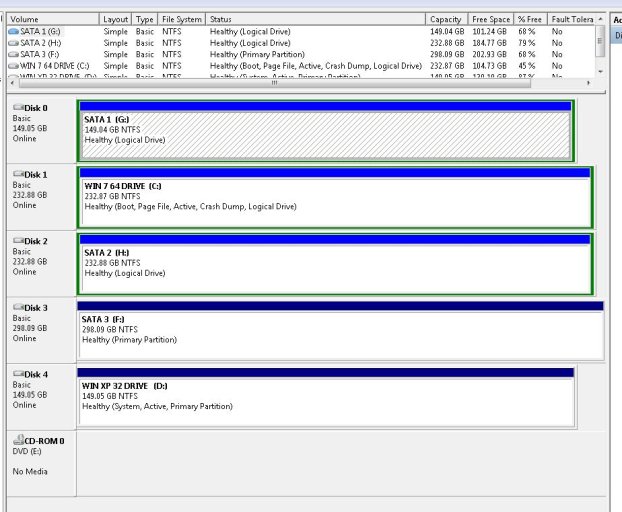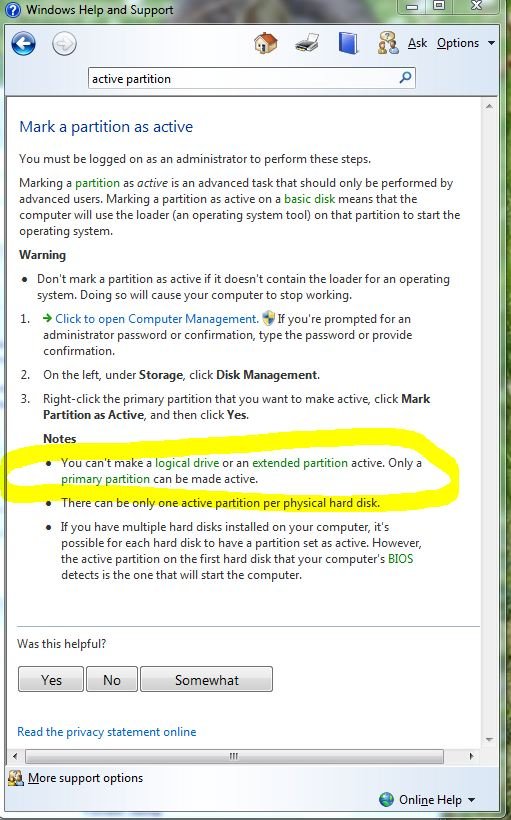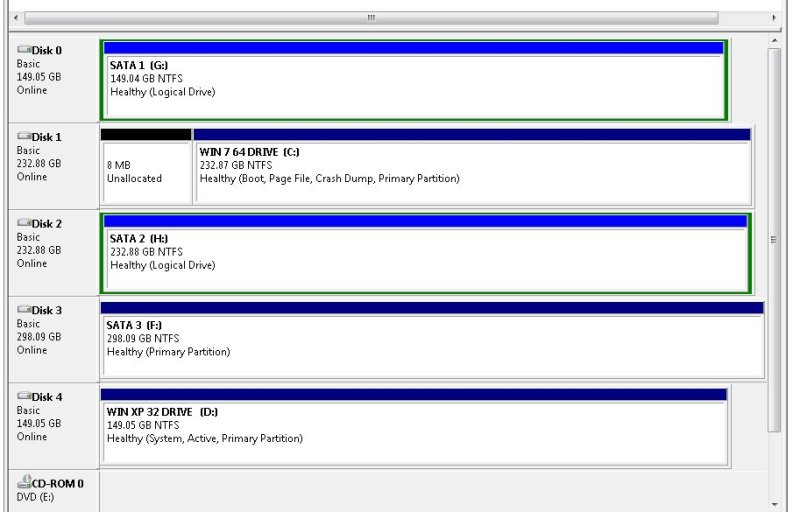Ok I'm new here, this is my first post and i'm no expert, I build my own systems to run in my recording studios and can handle most problems but this one has me beat. I set up a dual boot win 7 64bit/ Win XP pro system some time ago. Each OS is on it's own HD. I started with XP on one HD and then added Win 7 64 on a second HD. I know that XP basically controls the boot sequence for Win 7. When i first boot up the system it gives me the option of choosing either Win 7 or "earlier operatiing system", which when selected opens up XP.
Now that I'm happy with the performance of Win 7 in my studio I want to delete XP and use the drive for other applications. I've read many instructions, one of which brought me to this site. I have the beta version of easyBDC 2.0 for Win 7 loaded.
I've tried three different approaches including using easyBDC but none have worked for me. One of the methods involved typing lines of code. The first line was successful, the second wasn't recognized even though I followed the exact instructions so that attempt stalled. i had to use the Win 7 recovery disk to get things working again and then only after repeated attempts and going into bios and changing boot order for the HD's which had somehow switched changed.
Currently everything is working again as a dual boot system so I'm not totally "dead in the water".
Can someone. slowly and patiently guide me through this proceedure?
Now that I'm happy with the performance of Win 7 in my studio I want to delete XP and use the drive for other applications. I've read many instructions, one of which brought me to this site. I have the beta version of easyBDC 2.0 for Win 7 loaded.
I've tried three different approaches including using easyBDC but none have worked for me. One of the methods involved typing lines of code. The first line was successful, the second wasn't recognized even though I followed the exact instructions so that attempt stalled. i had to use the Win 7 recovery disk to get things working again and then only after repeated attempts and going into bios and changing boot order for the HD's which had somehow switched changed.
Currently everything is working again as a dual boot system so I'm not totally "dead in the water".
Can someone. slowly and patiently guide me through this proceedure?