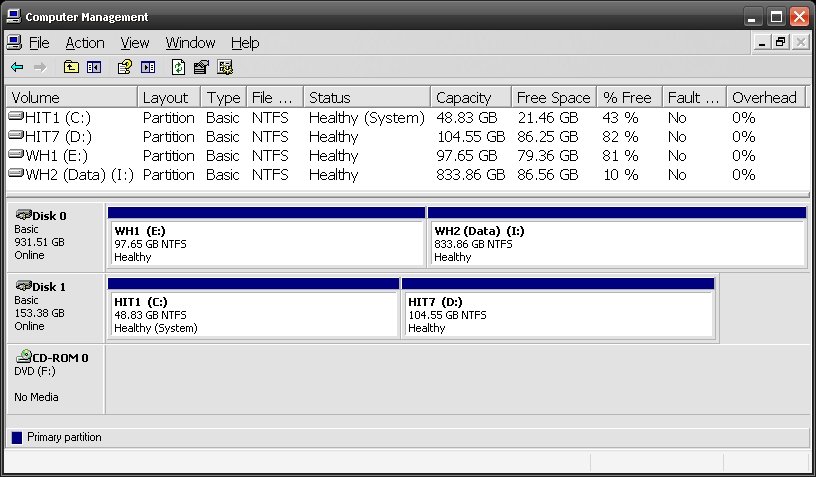I had a dual boot of Windows XP & 7 with xp on the first partition of one HDD (Hitachi) & 7 on the first partition of another (Western digital). I decided to clean install xp and then use EasyBCD to recreate the win7 bootloader to get win7 running again. I followed the instructions at Recovering the Windows Bootloader with EasyBCD - EasyBCD - NeoSmart Technologies Wiki. But now not only is there no win7 option at boot but also before xp boots it says 'invalid boot.ini booting from c:\windows' and then continues to boot normally. (I also later tried copying the win7 image to the second partition on the Hitachi drive and used Easybcd to try to get it onto the boot menu but that too was no good.)
How can i get back win7 and get rid of the invalid boot.ini message?
How can i get back win7 and get rid of the invalid boot.ini message?