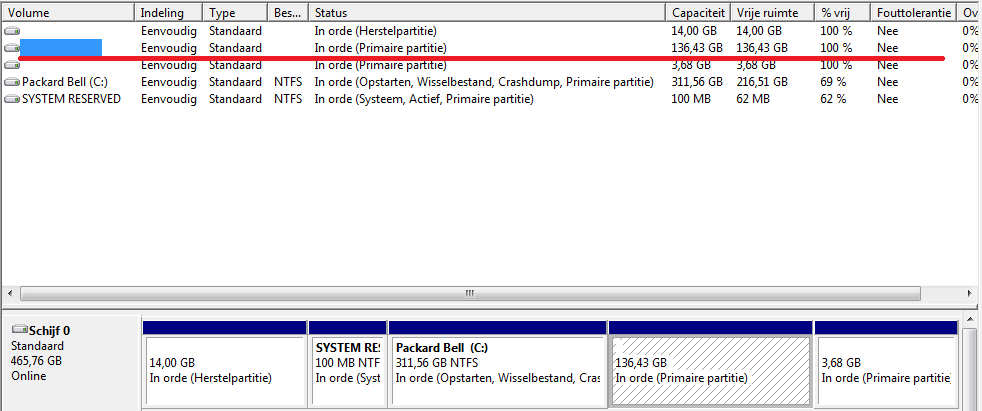sirOwlBeak
Member
Hello everyone
Last time I tried booting into linuxmint 13 I suddenly got into a grub4dos screen. Not sure about what to do I tried the quit cmd and grub4dos returns error 39: Grub not booted from dos, or backupcopy at physical address 0x200000 corrupt. The only cmd I was sure enough of using was the reboot cmd. So luckily I can still boot into windows 7.
The installation seemed to work as it should for like 2 or 3 weeks. I installed it with the default partitions, made by the installer itself (which I read afterwards is not the best idea). I added the bootscreen with EasyBCD and seemed to work perfectly, until now
Since I'm a beginner in dual booting os'es I really don't know what is going on and how to restore this and get linux mint to boot again? It looks like my linux partition is permanently lost. I hope someone can identify this problem and get me going again.
thanks for reading
Last time I tried booting into linuxmint 13 I suddenly got into a grub4dos screen. Not sure about what to do I tried the quit cmd and grub4dos returns error 39: Grub not booted from dos, or backupcopy at physical address 0x200000 corrupt. The only cmd I was sure enough of using was the reboot cmd. So luckily I can still boot into windows 7.
The installation seemed to work as it should for like 2 or 3 weeks. I installed it with the default partitions, made by the installer itself (which I read afterwards is not the best idea). I added the bootscreen with EasyBCD and seemed to work perfectly, until now
Since I'm a beginner in dual booting os'es I really don't know what is going on and how to restore this and get linux mint to boot again? It looks like my linux partition is permanently lost. I hope someone can identify this problem and get me going again.
thanks for reading