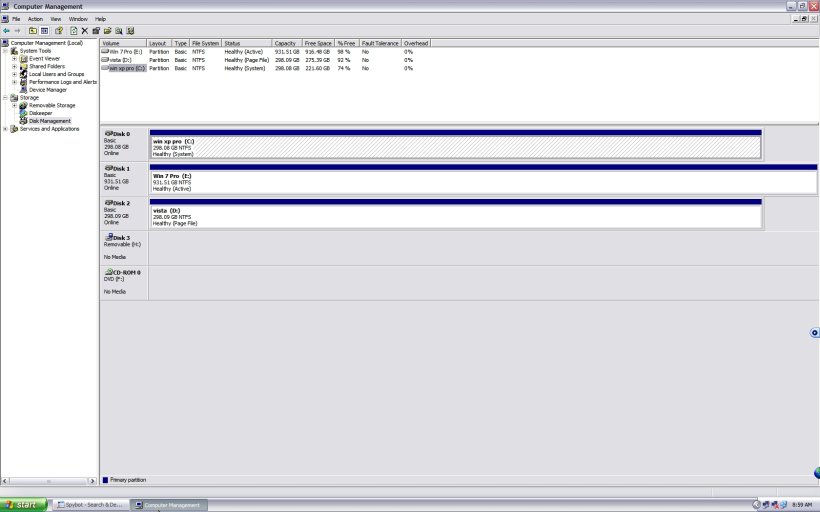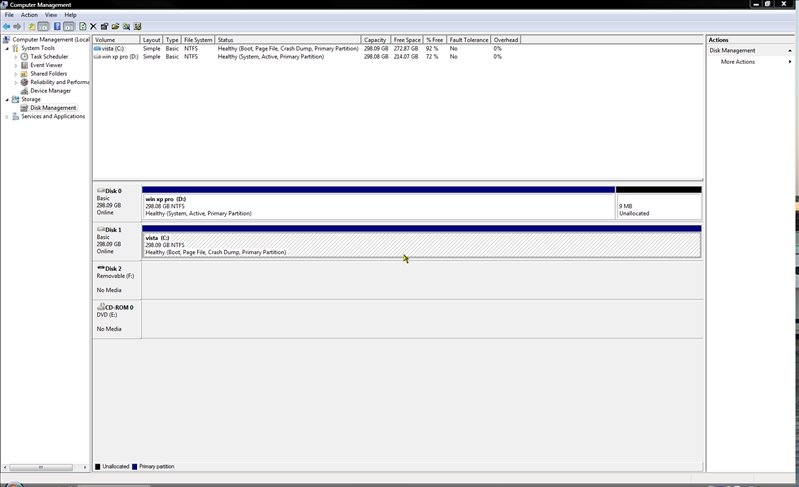ranger72
Active Member
Hello There Folks!
I have attached a screenshot of my "disk management" page and another shot of easy bcd of "View Settings" ver. 1.7.2.7.
here is the problem: This computer was built with two Hitachi 320 Gb drives and configured in S-ATA. My plan was to have Win Xp Pro on one separate drive and then have Win Vista Home Premium on the second separate drive.
I wanted it this way because I am most familiar with Win xp pro but I wanted to get started on learning Vista without mucking up my win xp pro OS while learning my way around Vista. Keep the two os' totally separate.
This was accomplished and needed to boot into BIOS to change between Os'.
Then a friend introduced me to your program and sent me some instructions on how to set up the bootloader so I was able to toggle into either Operating System while booting up without having to go into the Bios. VERY COOL!
your proggy allowed me to do this effortlessly for over a year. :joy:
Then I decided to install a third physical drive so that I might start to experiment with Win 7 RC. So I did my due diligence and chose a Hitachi 1 Terabyte drive which is compatible with the other two drives.
So I installed the third drive and with a minimum of aggravation I was successful in the installation; the drive was successfully seen in the disk management and I had already downloaded the Win 7 RC and burned the ISO to an installation DVD.
Then I did a simple format to the new disk and so now I'm ready to install win 7. However, I'm not an IT Pro. So I wanted to make sure I wasn't going to install the Win 7 OS over the top of one of the other two Os' thereby destroying a nicely functioning OS.
So I Open up Easy BCD and somehow changed the settings in the "Change Settings" which of course screwed up the whole boot process :brows: and now I'm thinking "wotta smart fella I am" .! I now have a very expensive "Small Boat Anchor"
Somehow I was able to load my Oem disk and do a repair which now allows me to get into Vista and that is how I got here:brows:
So I would like to ask of your help to get me squared away once again so that my machine will boot properly and I will be able to install win 7 RC on the third drive.
When I push "Submit New Thread" button I hope that you will see two attachments along with the thread; one should be an image of my "Disk Management" page and the other should be an image of my current display mode within Easy BCD.
OK crossing my fingers now and pushing button!
Thank you very much,
ranger72
I have attached a screenshot of my "disk management" page and another shot of easy bcd of "View Settings" ver. 1.7.2.7.
here is the problem: This computer was built with two Hitachi 320 Gb drives and configured in S-ATA. My plan was to have Win Xp Pro on one separate drive and then have Win Vista Home Premium on the second separate drive.
I wanted it this way because I am most familiar with Win xp pro but I wanted to get started on learning Vista without mucking up my win xp pro OS while learning my way around Vista. Keep the two os' totally separate.
This was accomplished and needed to boot into BIOS to change between Os'.
Then a friend introduced me to your program and sent me some instructions on how to set up the bootloader so I was able to toggle into either Operating System while booting up without having to go into the Bios. VERY COOL!
your proggy allowed me to do this effortlessly for over a year. :joy:
Then I decided to install a third physical drive so that I might start to experiment with Win 7 RC. So I did my due diligence and chose a Hitachi 1 Terabyte drive which is compatible with the other two drives.
So I installed the third drive and with a minimum of aggravation I was successful in the installation; the drive was successfully seen in the disk management and I had already downloaded the Win 7 RC and burned the ISO to an installation DVD.
Then I did a simple format to the new disk and so now I'm ready to install win 7. However, I'm not an IT Pro. So I wanted to make sure I wasn't going to install the Win 7 OS over the top of one of the other two Os' thereby destroying a nicely functioning OS.
So I Open up Easy BCD and somehow changed the settings in the "Change Settings" which of course screwed up the whole boot process :brows: and now I'm thinking "wotta smart fella I am" .! I now have a very expensive "Small Boat Anchor"
Somehow I was able to load my Oem disk and do a repair which now allows me to get into Vista and that is how I got here:brows:
So I would like to ask of your help to get me squared away once again so that my machine will boot properly and I will be able to install win 7 RC on the third drive.
When I push "Submit New Thread" button I hope that you will see two attachments along with the thread; one should be an image of my "Disk Management" page and the other should be an image of my current display mode within Easy BCD.
OK crossing my fingers now and pushing button!
Thank you very much,
ranger72