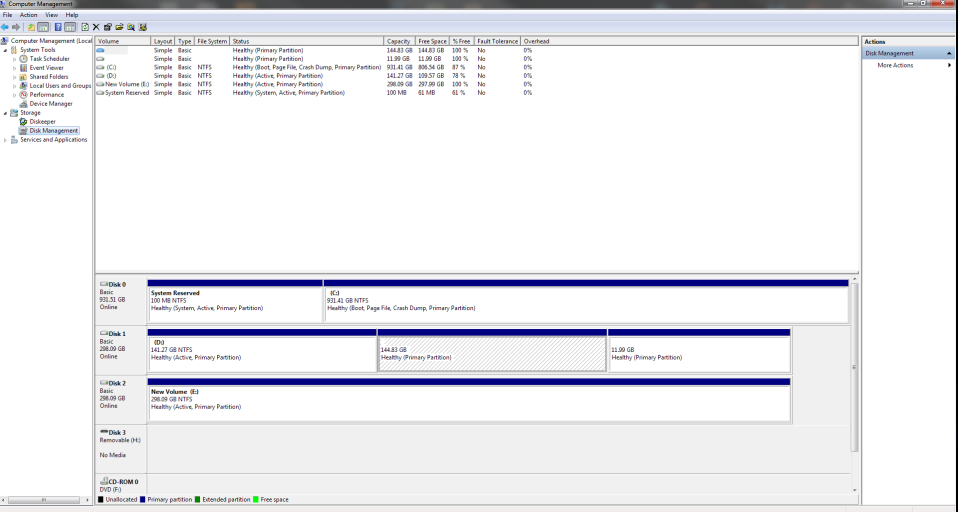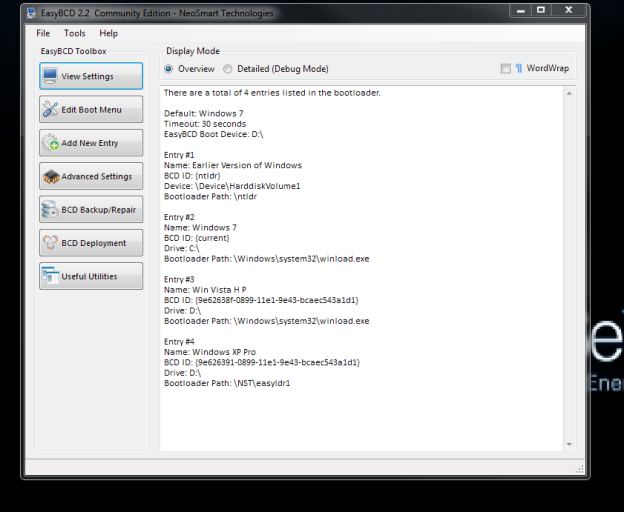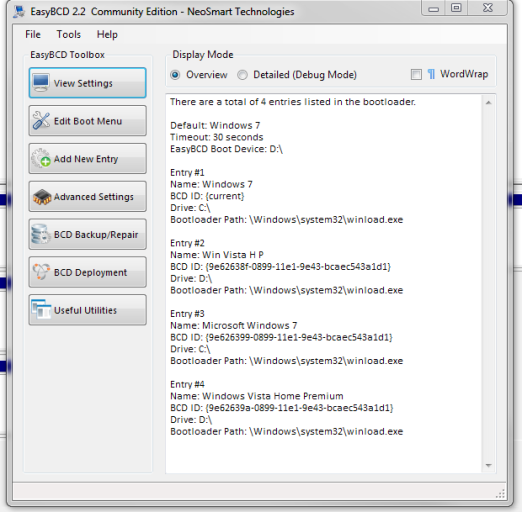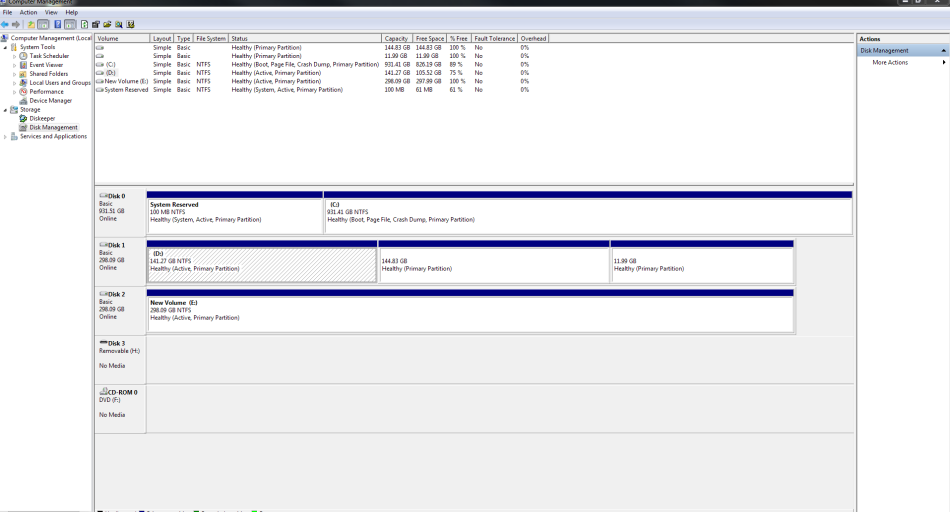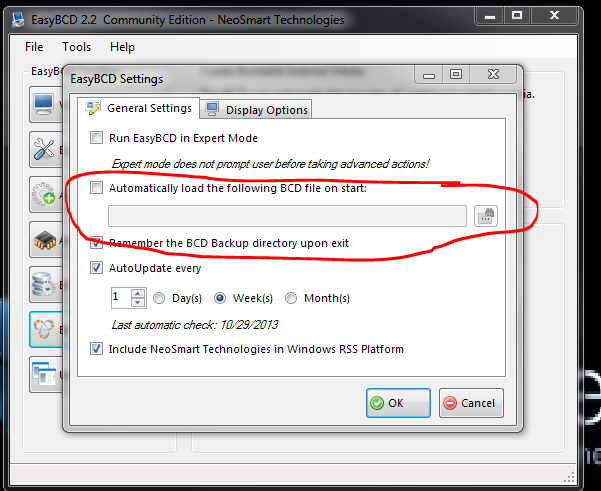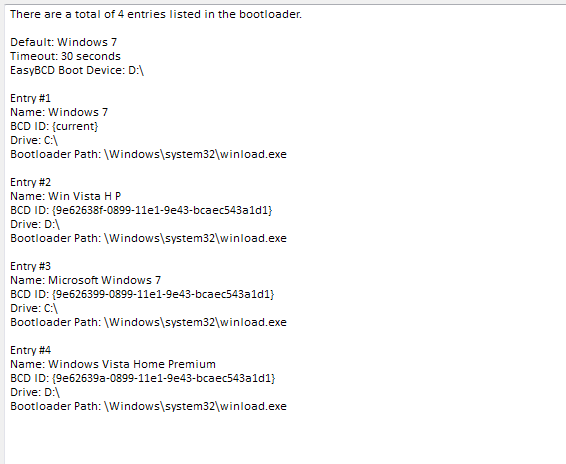ranger72
Active Member
Greetings to all,
And I wish to thank Terry and the others for their help in the past.
Here is my current situation:
There are three Hard drives in this computer set up in serial A-T-A
Disk 0 which is (C is a 1 Terabyte drive and Windows 7 Ultimate is the installed Operating System and was the OS which the machine booted into upon start up after showing the "Windows Boot Manager"
is a 1 Terabyte drive and Windows 7 Ultimate is the installed Operating System and was the OS which the machine booted into upon start up after showing the "Windows Boot Manager"
Disk 1 which was (D and has (had) Windows Vista Home Premium installed on it as the Operating system and was second in the windows boot manager
and has (had) Windows Vista Home Premium installed on it as the Operating system and was second in the windows boot manager
Disk 2 which was (E and previously had Windows XP Pro installed on it as the operating system and was the third choice in the boot manager.
and previously had Windows XP Pro installed on it as the operating system and was the third choice in the boot manager.
Recently I decided to reformat the (E drive and install the latest version of Linux Mint 15 xfce Codename: Olivia on it and finally start the learning curve on Linux.
drive and install the latest version of Linux Mint 15 xfce Codename: Olivia on it and finally start the learning curve on Linux.
I ran active killdisk to wipe the (E drive and then attempted to install Linux by booting from the dvd I created and I believe the end result is I installed Linux on the (D
drive and then attempted to install Linux by booting from the dvd I created and I believe the end result is I installed Linux on the (D drive
drive
I believe both "Vista and "Linux Mint" are on (D drive.
drive.
I can boot into all three Operating systems but I must do so in a round-a-bout way now since I flubbed the intended location of the new linux installation and messed up the bootloader.
What I am trying to accomplish is:
Disk 0 (C drive with Win 7 boots first and is 1st choice in Easy BCD loader to be created.
drive with Win 7 boots first and is 1st choice in Easy BCD loader to be created.
Disk 1 (D drive is re-configured so that "Vista Home Premium" is the only OS on that disk and is re-extended back to its original size of 320/298GBs
drive is re-configured so that "Vista Home Premium" is the only OS on that disk and is re-extended back to its original size of 320/298GBs
Disk 2 (E drive is set up to have the linux Mint OS installed to it and is the 3rd choice in the easy BCD loader.
drive is set up to have the linux Mint OS installed to it and is the 3rd choice in the easy BCD loader.
I am providing a screen shot of the "Win 7" disk management page as it is now and I am also providing another screen shot of how the "Easy BCD 2.2 Community Edition" sees my "View Settings"
Thank you very much in advance for any help rendered.
ranger72
And I wish to thank Terry and the others for their help in the past.
Here is my current situation:
There are three Hard drives in this computer set up in serial A-T-A
Disk 0 which is (C
Disk 1 which was (D
Disk 2 which was (E
Recently I decided to reformat the (E
I ran active killdisk to wipe the (E
I believe both "Vista and "Linux Mint" are on (D
I can boot into all three Operating systems but I must do so in a round-a-bout way now since I flubbed the intended location of the new linux installation and messed up the bootloader.
What I am trying to accomplish is:
Disk 0 (C
Disk 1 (D
Disk 2 (E
I am providing a screen shot of the "Win 7" disk management page as it is now and I am also providing another screen shot of how the "Easy BCD 2.2 Community Edition" sees my "View Settings"
Thank you very much in advance for any help rendered.
ranger72