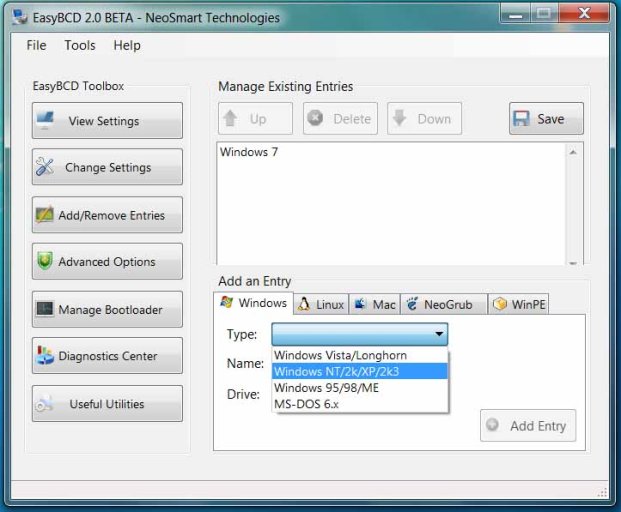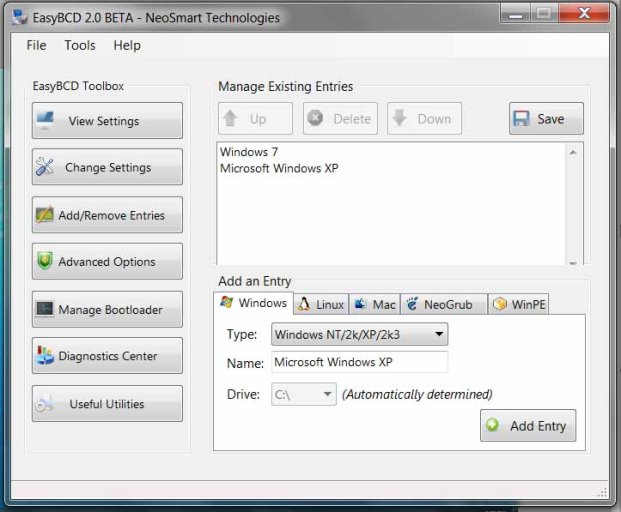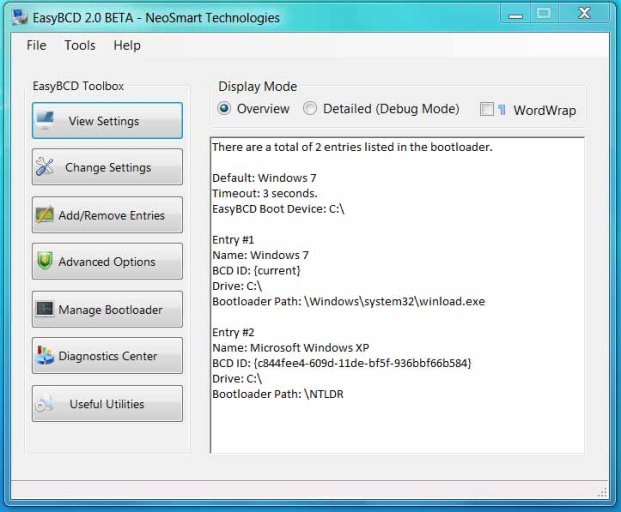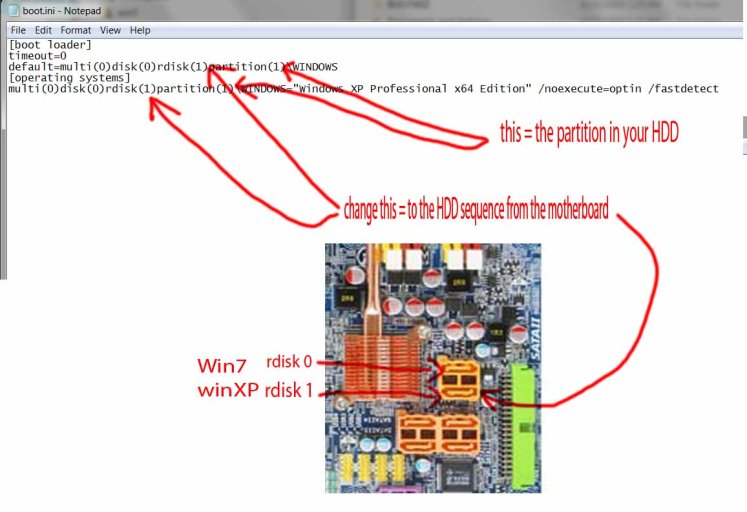sorry for the 1st post and picture not in order and also bad english
Dual Boot Vista/Win7 and XP installed separately
this is the simplest way that I found to make my life easier.
*Win7 = Vista
1.install Win7 only with one HDD plug in.
2.install XP only with one HDD plug in.
3.plug in both HDD into motherboard
4. make sure the Win7 HDD is in the 1st SATA from the motherboard ( disk = 0)
do not do this by selecting boot priority in BIOS ,leave it like the default setting ,so the (disk = 0 ) will be the disk that always boot 1st.this might be BIOS dependent accordding to Terry60
5. make sure XP plug in to the next SATA connector (disk = 1)
6.boot into Win7 ,install EasyBCD2.
7.then Add entries "Windows NT/2K/XP/2K3"
8.leave the Drive C: setting alone
9. " Add Entry"
10."SAVE"
11. copy the NTLDR , NTDETECT.COM and boot.ini from XP's partition to win7's C:
12. open the boot.ini from win7 c: change the rdisk accordingly (show in the picture)
13.re boot ...you'll be able to boot from Win7 to XP selection screen by now...
*Additional*
i actually relized the boot.ini in drive c: doesn't do the job.
the boot.ini in the hidden drive that win7 can't see make the different.(boot from XP to make changes)
*if Using EasyBCD 2.0,after say "yes" when EasyBCD offers to auto-configure HANG HALFWAY(thkz Terry60 reminds me bout this)
change the setting in boot.ini in the hidden drive manually will complete the job
Dual Boot Vista/Win7 and XP installed separately
this is the simplest way that I found to make my life easier.
*Win7 = Vista
1.install Win7 only with one HDD plug in.
2.install XP only with one HDD plug in.
3.plug in both HDD into motherboard
4. make sure the Win7 HDD is in the 1st SATA from the motherboard ( disk = 0)
do not do this by selecting boot priority in BIOS ,leave it like the default setting ,so the (disk = 0 ) will be the disk that always boot 1st.this might be BIOS dependent accordding to Terry60
5. make sure XP plug in to the next SATA connector (disk = 1)
6.boot into Win7 ,install EasyBCD2.
7.then Add entries "Windows NT/2K/XP/2K3"
8.leave the Drive C: setting alone
9. " Add Entry"
10."SAVE"
11. copy the NTLDR , NTDETECT.COM and boot.ini from XP's partition to win7's C:
12. open the boot.ini from win7 c: change the rdisk accordingly (show in the picture)
13.re boot ...you'll be able to boot from Win7 to XP selection screen by now...
*Additional*
i actually relized the boot.ini in drive c: doesn't do the job.
the boot.ini in the hidden drive that win7 can't see make the different.(boot from XP to make changes)
*if Using EasyBCD 2.0,after say "yes" when EasyBCD offers to auto-configure HANG HALFWAY(thkz Terry60 reminds me bout this)
change the setting in boot.ini in the hidden drive manually will complete the job
Attachments
Last edited: