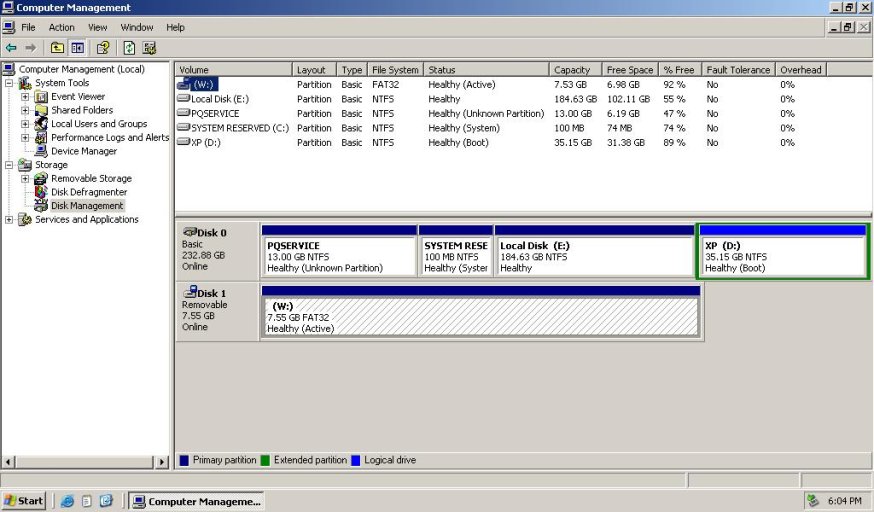Hello I am trying to install Windows XP on a Windows 7 netbook that also has a WUBI installation of Ubuntu. So I basically want it to be triple boot. I've been following this guide Dual Boot Your Pre-Installed Windows 7 Computer with XP - How-To Geek where I came to your utility Easy BCD. I've been running into big problems, however. I got as far as installing XP however there doesn't seem to have been any Master Boot Record created as I have to continue booting from the USB drive accessing a 4th partition - in "debug mode" on my hard drive (among a selection of 8 different potential partitians). It would have been nice if .net 2.0 framework had come bundled with the EasyBCD2.2 (or at least a warning that it would be required) since EasyBCD requires that and when one just loads XP many of the drivers are missing, including the Ethernet/LAN driver. Anyway, so yet another problem I am facing is that as soon as I start EasyBCD I am getting an "Error Opening BCD Registry"
This is incredibly inconvenient since I can ONLY work in XP at the moment since the boot loader is gone! The tutorial I am following points to EasyBCD 2.0 and I can only find 2.2 to download. What do I do next?
Addendum
In addition to the above problems I am following the guide shown here Installing XP After Vista or 7 - EasyBCD - NeoSmart Technologies Wiki and everything appears to work until I get to this point:
when I am unable to perform the tasks because the options are grayed out.
"The boot configuration data store could not be opened. The system cannot find message text for message number 0x%1 in the message file %2. Would you manually like to load a BCD registry for EasyBCD to manage? Please note that EasyBCD requires the Windows Vista/7 bootloader, and will not work in XP-only environments."
This is incredibly inconvenient since I can ONLY work in XP at the moment since the boot loader is gone! The tutorial I am following points to EasyBCD 2.0 and I can only find 2.2 to download. What do I do next?
Addendum
In addition to the above problems I am following the guide shown here Installing XP After Vista or 7 - EasyBCD - NeoSmart Technologies Wiki and everything appears to work until I get to this point:
"Once that's done, head on to the "Add New Entry" page and select "Windows NT/2k/XP/2003" from the drop-down list, give it a name, then press "Add Entry" to finish."
when I am unable to perform the tasks because the options are grayed out.
Last edited: