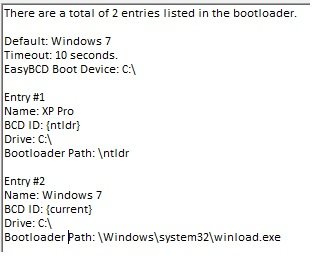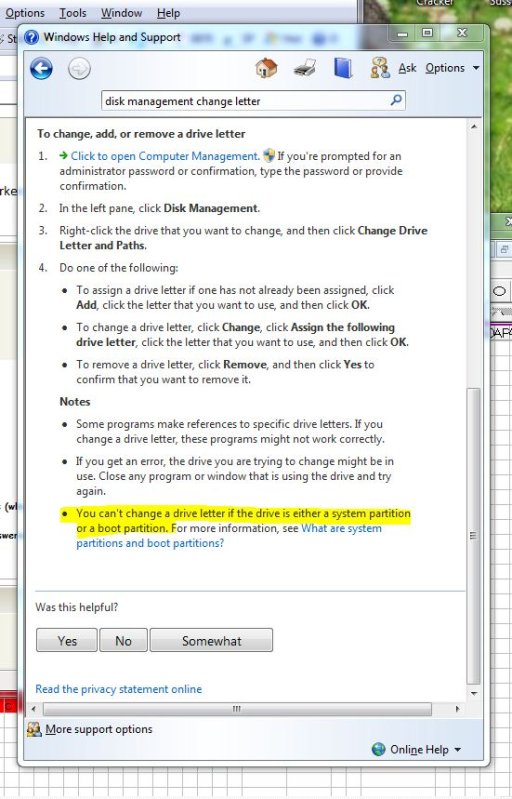I used to have an XP and Vista x64 dual boot with XP on the first partition and Vista on the second with the third being a data partition and it worked perfectly.
I installed Win7 RC1 x64 in the Vista partition and since then when I try and boot XP I get the error message regarding \ntldr not being found.
I tried running the Auto-Configure Boot.ini tool and that didn’t help.
Under Win7 the first physical partition which contains XP is not assigned a drive letter so I assigned it to Z and reran the Auto-Configure Boot.ini tool but it still didn’t help.
I’ve attached images showing the EasyBCD settings and the drive partitions and attributes.
Help greatly appreciated.
Disk 0
WinXP NTFS Healthy (System, Active, Primary Partition)
Windows 7 (C NTFS Healthy (Boot, Page File, Crash Dump, Primary Partition)
NTFS Healthy (Boot, Page File, Crash Dump, Primary Partition)
Data (D NTFS Healthy (Logical Drive)
NTFS Healthy (Logical Drive)
EasyBCD 2.0 Beta Build 64
Default: Windows 7
Timeout: 10 seconds
EasyBCD Boot Device: C:\
Entry #1
Name: XP Pro
BCD ID: {ntldr}
Drive: C:\
Bootloader Path: \ntldr
Entry #2
Name: Windows 7
BCD ID: {current}
Drive: C:\
Bootloader Path: \Windows\system32\winload.exe
I installed Win7 RC1 x64 in the Vista partition and since then when I try and boot XP I get the error message regarding \ntldr not being found.
I tried running the Auto-Configure Boot.ini tool and that didn’t help.
Under Win7 the first physical partition which contains XP is not assigned a drive letter so I assigned it to Z and reran the Auto-Configure Boot.ini tool but it still didn’t help.
I’ve attached images showing the EasyBCD settings and the drive partitions and attributes.
Help greatly appreciated.
Disk 0
WinXP NTFS Healthy (System, Active, Primary Partition)
Windows 7 (C
Data (D
EasyBCD 2.0 Beta Build 64
Default: Windows 7
Timeout: 10 seconds
EasyBCD Boot Device: C:\
Entry #1
Name: XP Pro
BCD ID: {ntldr}
Drive: C:\
Bootloader Path: \ntldr
Entry #2
Name: Windows 7
BCD ID: {current}
Drive: C:\
Bootloader Path: \Windows\system32\winload.exe