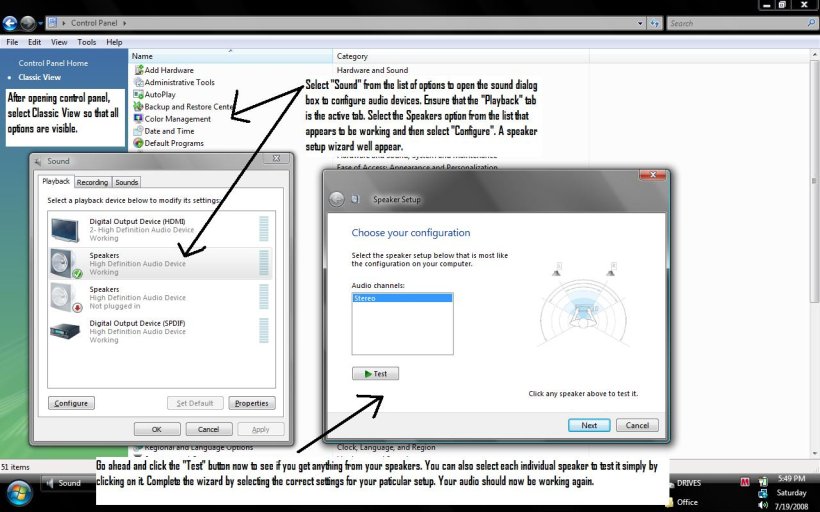andrewteg
Member
I just got a new machine with Vista Home Premium 32bit with SP1 and I can't figure out why it won't read my speakers when they are plugged into the lime green jack in the back and power up and work fine on my old machine. I just want to use regular speakers but cannot!
I go to Control Panel and select "Realtek HD Audio Manager" and it lists all the analog jacks and the Digital jack on the right but the analog ones all look lightened like they are disabled? http://filebox.vt.edu/users/ategenka/Vista/RealtekHDAudioManager.jpg
It appears everything is fine in Device Manager as that says it is Realtek High Definition Audio and I have tried both versions from HP and Realtek and got nothing.
My machine is HP Pavilion Media Center M8200N Desktop PC like http://www.amazon.com/Pavilion-M8200N-Desktop-Dual-Core-Processor/dp/B000VTYKRY or specs from http://www.tigerdirect.com/applicat...tails.asp?EdpNo=3581365&body=MAIN#detailspecs
Thanks for any ideas!
Andrew
I go to Control Panel and select "Realtek HD Audio Manager" and it lists all the analog jacks and the Digital jack on the right but the analog ones all look lightened like they are disabled? http://filebox.vt.edu/users/ategenka/Vista/RealtekHDAudioManager.jpg
It appears everything is fine in Device Manager as that says it is Realtek High Definition Audio and I have tried both versions from HP and Realtek and got nothing.
My machine is HP Pavilion Media Center M8200N Desktop PC like http://www.amazon.com/Pavilion-M8200N-Desktop-Dual-Core-Processor/dp/B000VTYKRY or specs from http://www.tigerdirect.com/applicat...tails.asp?EdpNo=3581365&body=MAIN#detailspecs
Thanks for any ideas!
Andrew