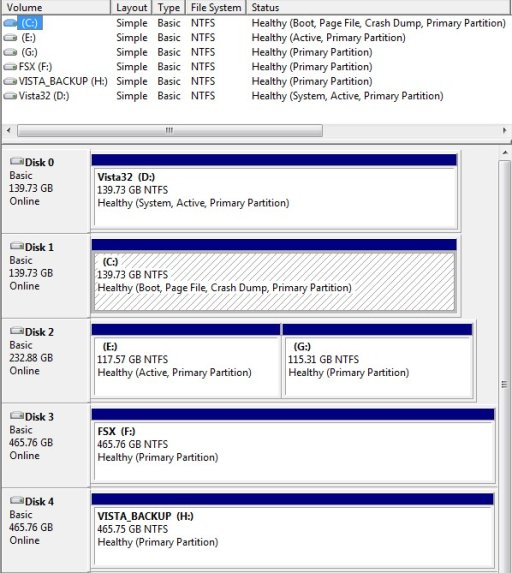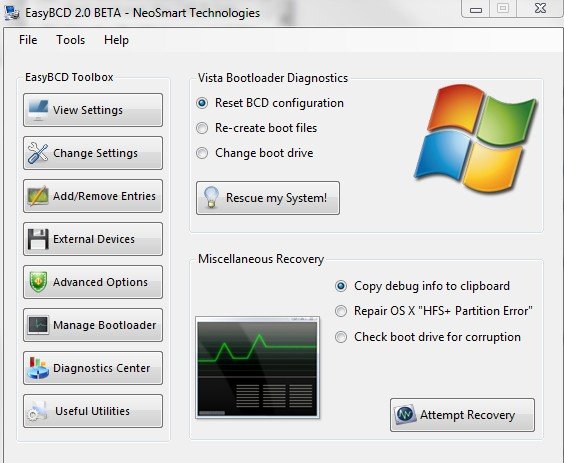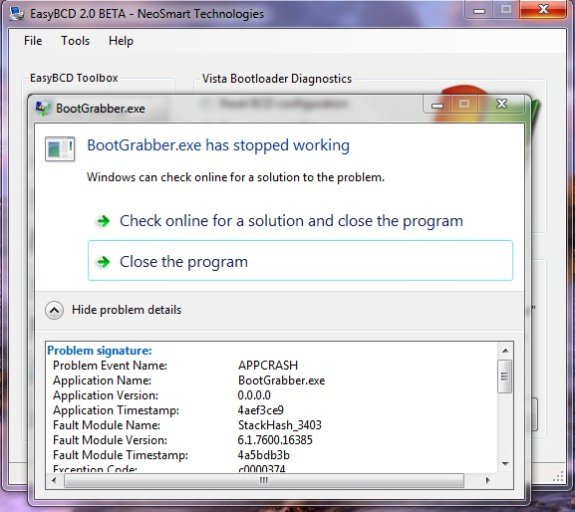I have recently downloaded the latest Beta of EasyBCD 2.
I have Vista on Drive D (Disk 0) and Windows 7 on Drive C (Disk 1) when booted from Win 7.
I used EasyBCD to remove the Vista boot option in the bootloader and that worked OK.
I want to now move the bootloader to the Windows 7 Disk and then reformat the old Vista disk.
I am not certain as to how to proceed although it seems that this can be done using EasyBCD 2.
I did scan the forum posts and tried to view any online documentation (seems to be missing?)
I have attached an image of my disk layout.
Many thanks for your help.
I have Vista on Drive D (Disk 0) and Windows 7 on Drive C (Disk 1) when booted from Win 7.
I used EasyBCD to remove the Vista boot option in the bootloader and that worked OK.
I want to now move the bootloader to the Windows 7 Disk and then reformat the old Vista disk.
I am not certain as to how to proceed although it seems that this can be done using EasyBCD 2.
I did scan the forum posts and tried to view any online documentation (seems to be missing?)
I have attached an image of my disk layout.
Many thanks for your help.