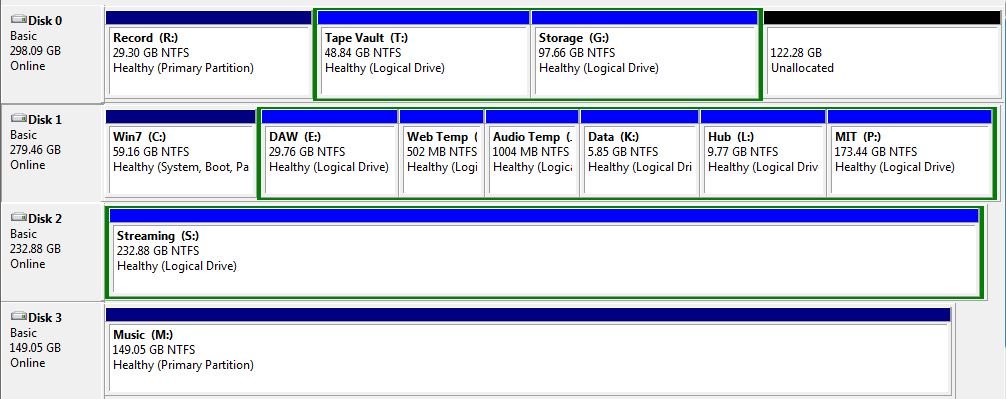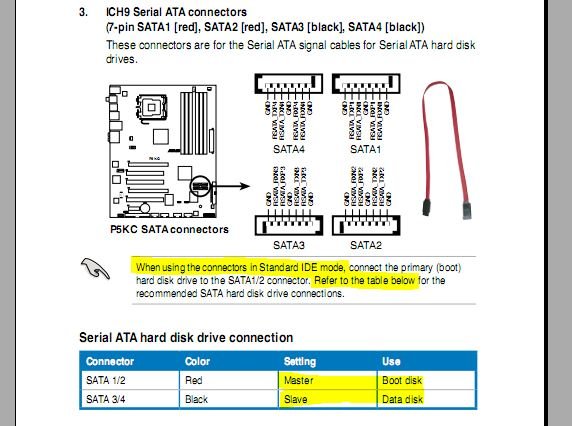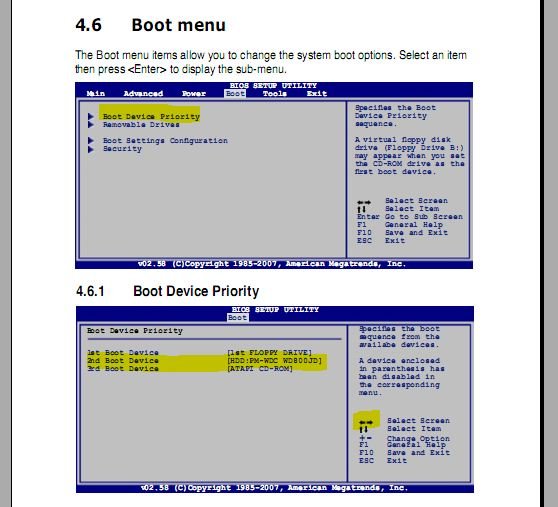khits
Member
I just custom installed Win7 over what was a Win XP partition. I had a previous dual boot of WinXP and Win XP on a seperate partition, same drive for audio recording reasons. After installing Win7 I no longer had the choice of dual booting any longer. I tried BCD 2.0 with the instructions you've given others and got the initial " fail, harware or software must've changed...yada yada... Tried ur remedy for that( delete re add let it configure itself etc. I then had the choice of the two oS's but if I chose XP it would just reboot to the dual boot screen again. I then chose Win7 from the boot screen and was greeted with a notice saying Win7 had to be repaired. I eventually had to reinstall Win7. Any ideas of what I can do to remedy this situation? I am running Win7 64bit, the XP installation is 32bit. Thanks for any help in advance.