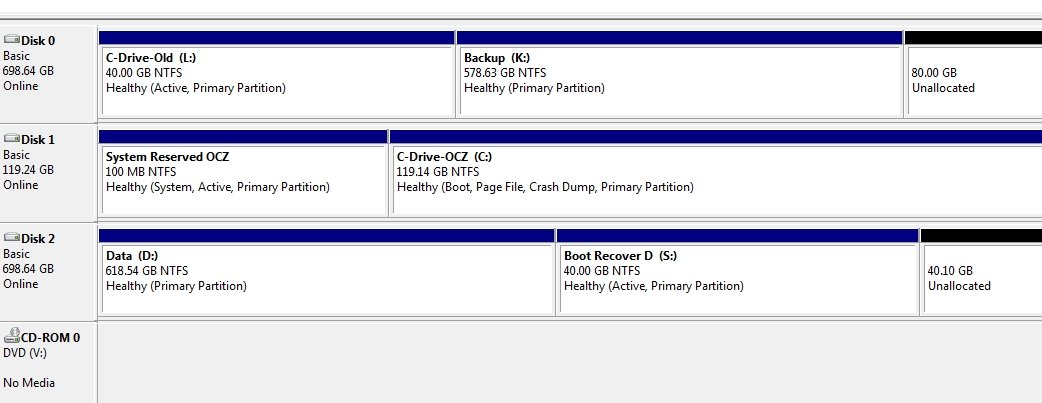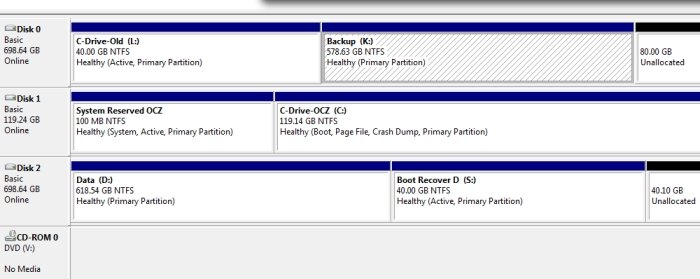In EasyBCD 2.2, under BCD Deployment, there are two separate sections. The top section asks to select a partition.
The bottom section is labeled "MBR Configuration Options" and has the choices (Windows Vista/7, Windows XP). The red button is labeled "Write MBR".
I have read page http://neosmart.net/wiki/display/EBCD/Updating+the+MBR+and+Bootsector but it is still not clear exactly what MBR the red button writes. Does it write the MBR in disk 0 (the brown part of the diagram on that page), or does it write the chosen bootloader type to the bootsector of the active partition (the "active partition" step)? Or both?
Since I have three hard drives in my system, and two different active partitions, it's still not clear:
1. If it's writing to "the" active partition, does the red button write to all active partitions found on all internal drives?
2. To the first active partition it finds?
3. To the partition that the current system BCD is on?
4. To the partition that the most recently loaded BCD store is on (if you loaded a BCD store other than the default)?
5. To the partition that is listed in the top half of the same dialog box? (This choice would be odd, since the way the sections are grouped, the two sections on this dialog box look unrelated to each other. So that doesn't make sense.)
When you click the red button, it says "MBR Written Successfully" but it still doesn't tell you on which (or all) of your active partitions the MBR was written to. It's confusing.
The bottom section is labeled "MBR Configuration Options" and has the choices (Windows Vista/7, Windows XP). The red button is labeled "Write MBR".
I have read page http://neosmart.net/wiki/display/EBCD/Updating+the+MBR+and+Bootsector but it is still not clear exactly what MBR the red button writes. Does it write the MBR in disk 0 (the brown part of the diagram on that page), or does it write the chosen bootloader type to the bootsector of the active partition (the "active partition" step)? Or both?
Since I have three hard drives in my system, and two different active partitions, it's still not clear:
1. If it's writing to "the" active partition, does the red button write to all active partitions found on all internal drives?
2. To the first active partition it finds?
3. To the partition that the current system BCD is on?
4. To the partition that the most recently loaded BCD store is on (if you loaded a BCD store other than the default)?
5. To the partition that is listed in the top half of the same dialog box? (This choice would be odd, since the way the sections are grouped, the two sections on this dialog box look unrelated to each other. So that doesn't make sense.)
When you click the red button, it says "MBR Written Successfully" but it still doesn't tell you on which (or all) of your active partitions the MBR was written to. It's confusing.