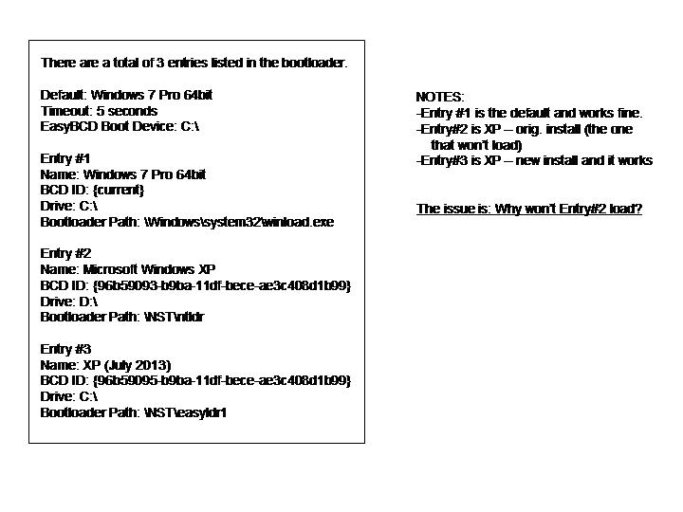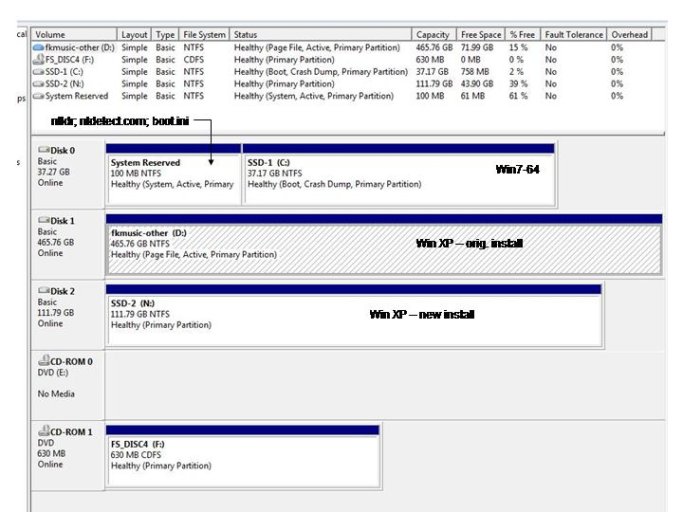frankinbahia
Member
For several years I’ve had dual boot system (Win7 + XP), set up with EasyBCD. Recently, my motherboard died and was replaced. Win7 continues to boot as before, but XP fails to load (as detailed below). The Disk Management, EasyBCD View and boot.ini files are attached.
The message I get, immediately after selecting the “XP” option on the Boot Manager screen, contains this information:
File: \NST \ntldr
Status: 0xc000000f
Info: Selected entry could not be loaded - application missing or corrupt
So far I’ve read and followed the EasyBCD Troubleshooting tips, including the following:
- Run the Recovery Console from the XP install disk to rebuild the bootcfg.
- Replaced the ntldr and ntdetect.com files with new ones downloaded from this Forum
I also decided to install XP again (temporarily, I hope), on a third HD. It boots normally.
As far as I can tell, the drive on which the original XP resides is OK. (I ran chkdsk on it, and other apps and folders on the drive work normally.)
My objective is to be able to boot the original XP install. Any ideas?
Thanks!
Frank in Bahia (Brazil)
The message I get, immediately after selecting the “XP” option on the Boot Manager screen, contains this information:
File: \NST \ntldr
Status: 0xc000000f
Info: Selected entry could not be loaded - application missing or corrupt
So far I’ve read and followed the EasyBCD Troubleshooting tips, including the following:
- Run the Recovery Console from the XP install disk to rebuild the bootcfg.
- Replaced the ntldr and ntdetect.com files with new ones downloaded from this Forum
I also decided to install XP again (temporarily, I hope), on a third HD. It boots normally.
As far as I can tell, the drive on which the original XP resides is OK. (I ran chkdsk on it, and other apps and folders on the drive work normally.)
My objective is to be able to boot the original XP install. Any ideas?
Thanks!
Frank in Bahia (Brazil)