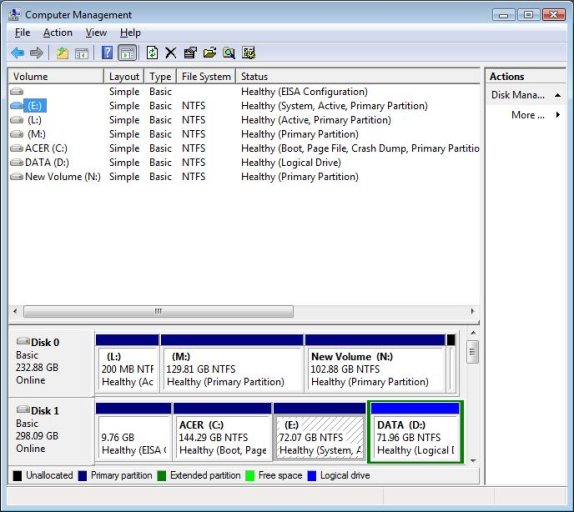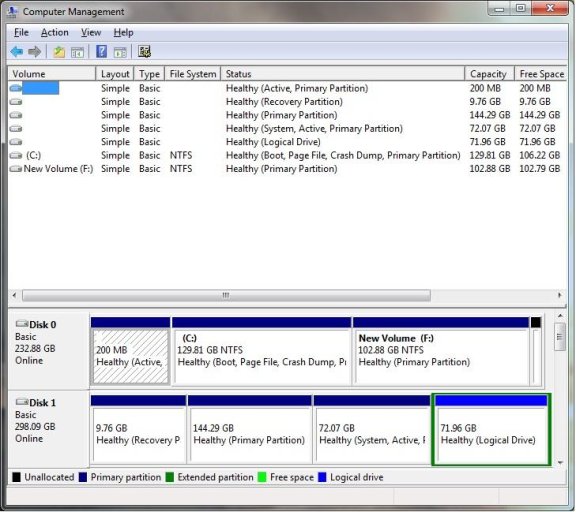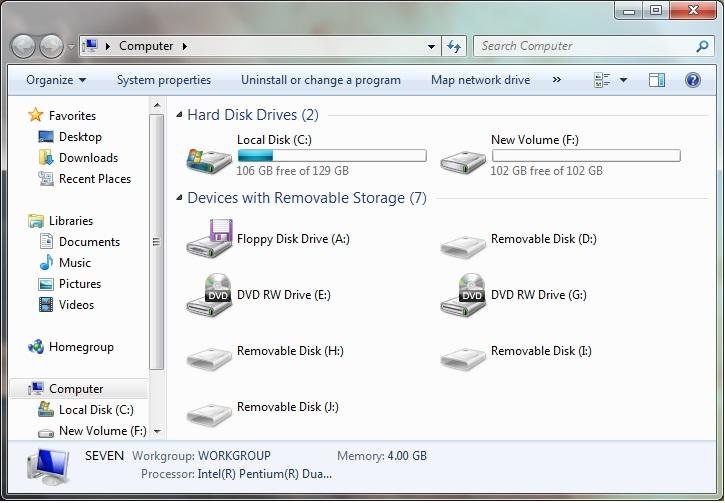That's correct. The system type is Vista/Longhorn.
If you encounter a problem trying to boot W7 from the Vista BCD (invalid signature on W7 winload.exe), you can workaround it by making W7 the first HDD in the boot sequence.
Add entries for Vista and XP to the W7 BCD, and boot that way round and the signature problem doesn't exist.
Thanks Terry for the confirmation and advice.
Yes, I did encounter that error when booting into W7. Now, I need clarification on how to change the boot sequence. It appears that it could be done in EasyBCD but then again it may have to be done in the BIOS since I am dealing with two hard drives. Also, there is the question of adding Vista and XP to the W7 BCD.
Please advise.
Thanks again,
Joe P
C:\Windows\system32>bcdedit
Windows Boot Manager
--------------------
identifier {bootmgr}
device partition=C:
description Windows Boot Manager
locale en-US
inherit {globalsettings}
default {current}
displayorder {current}
{98bb9bcf-8456-11dd-b036-001060e85d3a}
{98bb9bd1-8456-11dd-b036-001060e85d3a}
toolsdisplayorder {memdiag}
timeout 20
Windows Boot Loader
-------------------
identifier {current}
device partition=C:
path \Windows\system32\winload.exe
description Windows Vista
locale en-US
inherit {bootloadersettings}
osdevice partition=C:
systemroot \Windows
resumeobject {e8709fb7-fa5f-11db-be4d-e219ece5282e}
nx OptIn
pae ForceEnable
Real-mode Boot Sector
---------------------
identifier {98bb9bcf-8456-11dd-b036-001060e85d3a}
device partition=E:
path \NTLDR
description Microsoft XP PRO
Windows Boot Loader
-------------------
identifier {98bb9bd1-8456-11dd-b036-001060e85d3a}
device partition=M:
path \Windows\system32\winload.exe
description Microsoft Windows 7
osdevice partition=M:
systemroot \Windows