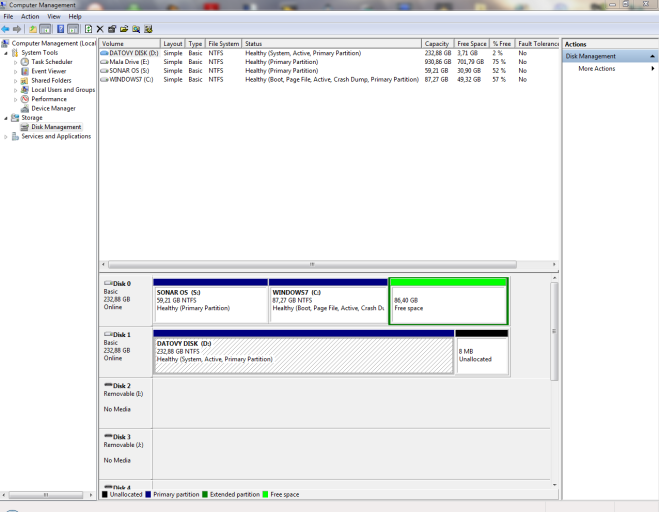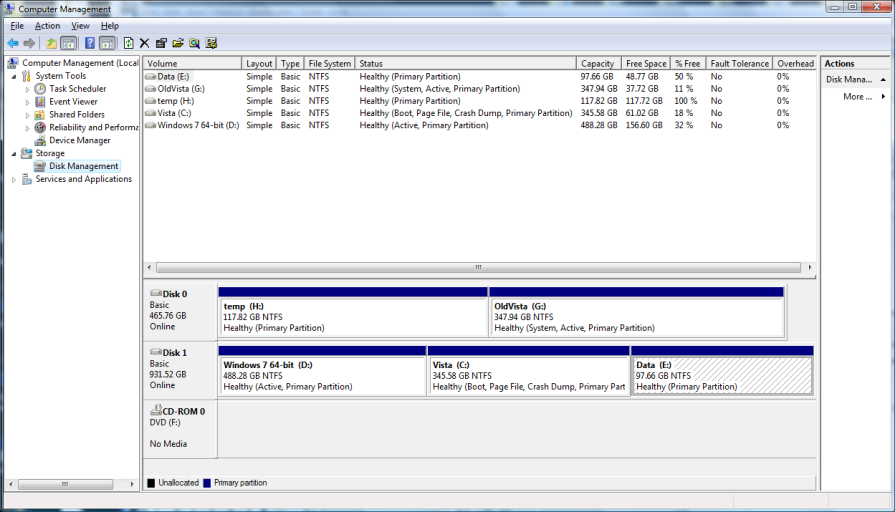BeeVee
Active Member
Nah, it's still a 250GB drive it was just bugging me that I couldn't do what I want with it - hey I may even set up a dual boot with Windows 7 now... 
B
Addendum:
Okay, another emergency if you can help I was so happy that I finally managed to do the whole boot thing that I blithely reformatted the OldSys drive completely forgetting that I had put my content folders on there for LightWave. The NewSys drive was divided into two partitions C: (NewSys) and E: (Biig) and I had a folder on E: called F-temp that contained various things. Because the OldSys drive got assigned F: when I formatted it, I blithely copied the contents of F-Temp onto the newly-formatted F: drive, so not only have I reformatted a drive that had work stuff on it, I copied files over it. AAAAaarrrggghhh! Is there anything I can do? I have a Western Digital MyBook that backs everything up, but now I can't see the files on it because it thinks I no longer have a D: drive so I can't just restore from the backup...
I was so happy that I finally managed to do the whole boot thing that I blithely reformatted the OldSys drive completely forgetting that I had put my content folders on there for LightWave. The NewSys drive was divided into two partitions C: (NewSys) and E: (Biig) and I had a folder on E: called F-temp that contained various things. Because the OldSys drive got assigned F: when I formatted it, I blithely copied the contents of F-Temp onto the newly-formatted F: drive, so not only have I reformatted a drive that had work stuff on it, I copied files over it. AAAAaarrrggghhh! Is there anything I can do? I have a Western Digital MyBook that backs everything up, but now I can't see the files on it because it thinks I no longer have a D: drive so I can't just restore from the backup...
I know this isn't in your remit, but I'm desperate to recover my work.
B
Addendum:
In theory my WD MyBook World Edition should have backed up the folder in question, but since the D: drive no longer exists, it won't give me access to the files!
B
B
Addendum:
Okay, another emergency if you can help
I know this isn't in your remit, but I'm desperate to recover my work.
B
Addendum:
In theory my WD MyBook World Edition should have backed up the folder in question, but since the D: drive no longer exists, it won't give me access to the files!
B
Last edited: