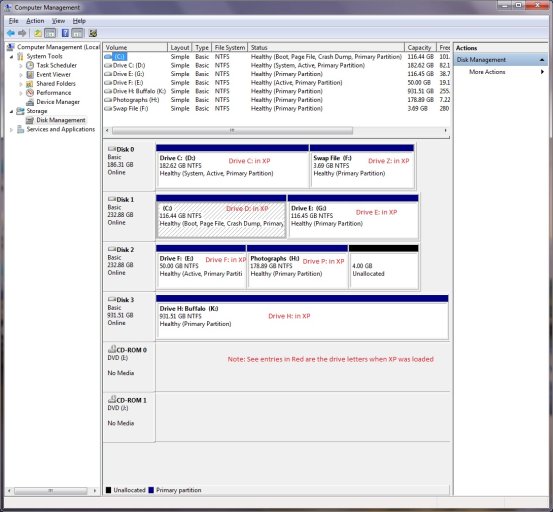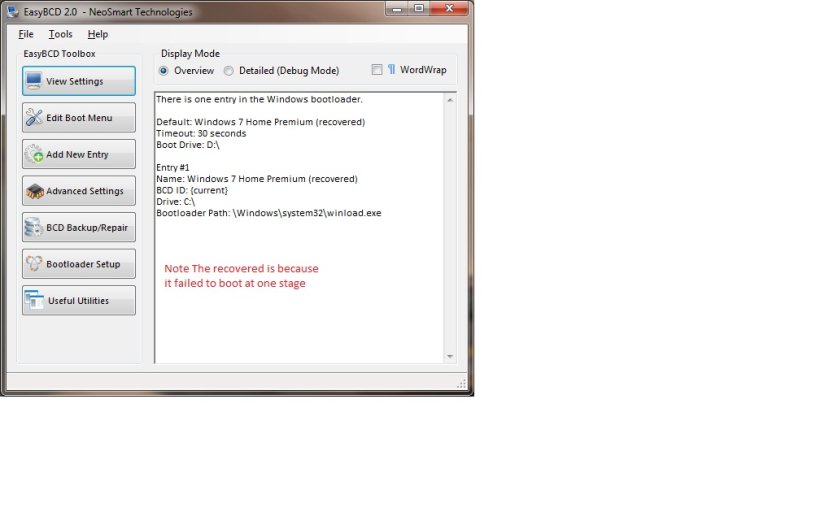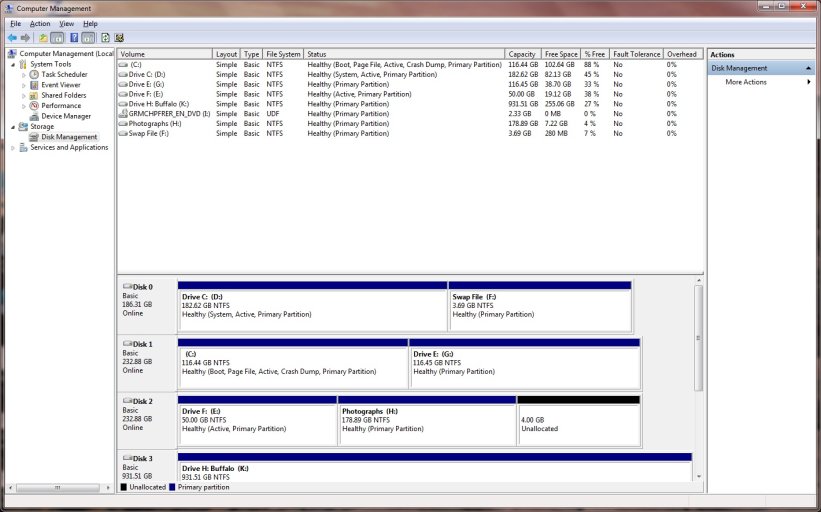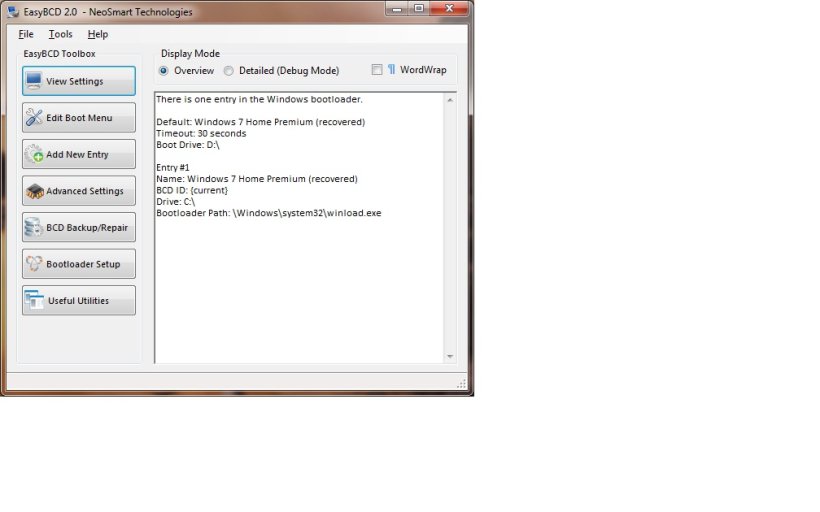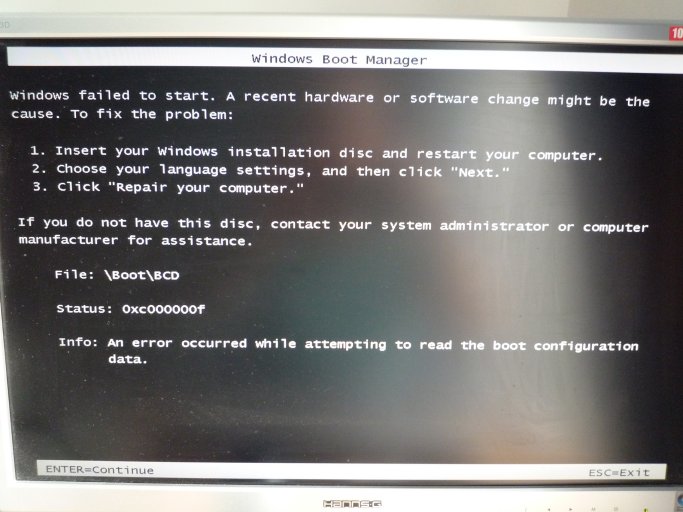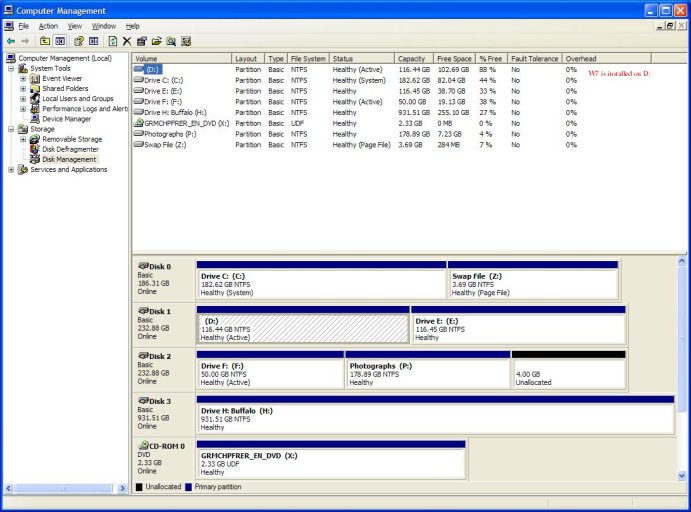Hi,
I have been using XP and have just bought a Full copy of Windows 7 Home Premium. After looking through the forums I understood that all I had to do was create a free partition and boot from the win 7 CD and install it. From what was said that would give me an option on bootup to select XP or Win7.
I completely installed win7 seven on the free partition (I cleared D: on the XP system. When I restarted it went straight into Win7 with no XP option. I had read about EasyBCD and so I downloaded it and added the XP System to the bootloader using Add entry. I then rebooted and the two options were there so I selected XP and it loaded OK. I then rebooted and it started to load Win7 giving no dual boot options and then it asked me to repair Win7, which I did. Win 7 is now loaded but can't get XP. Any suggestions please? I haven't done dual booting before and I am puzzled. Many thanks Gerry
I have been using XP and have just bought a Full copy of Windows 7 Home Premium. After looking through the forums I understood that all I had to do was create a free partition and boot from the win 7 CD and install it. From what was said that would give me an option on bootup to select XP or Win7.
I completely installed win7 seven on the free partition (I cleared D: on the XP system. When I restarted it went straight into Win7 with no XP option. I had read about EasyBCD and so I downloaded it and added the XP System to the bootloader using Add entry. I then rebooted and the two options were there so I selected XP and it loaded OK. I then rebooted and it started to load Win7 giving no dual boot options and then it asked me to repair Win7, which I did. Win 7 is now loaded but can't get XP. Any suggestions please? I haven't done dual booting before and I am puzzled. Many thanks Gerry