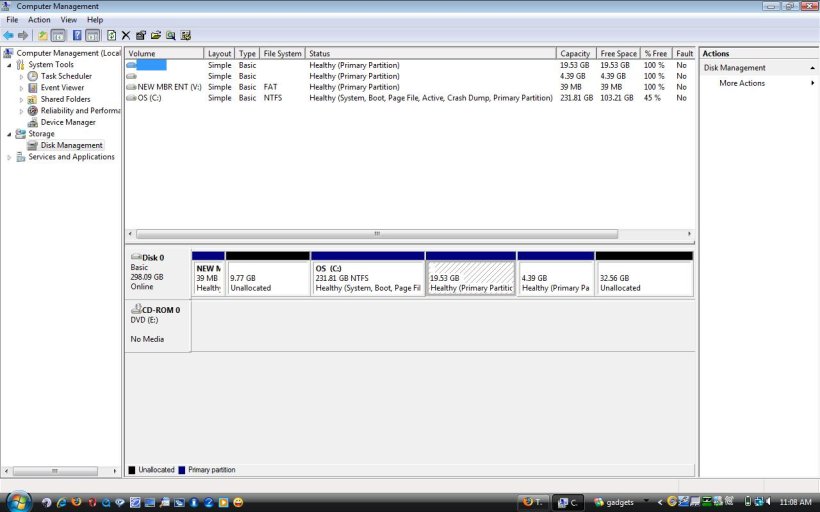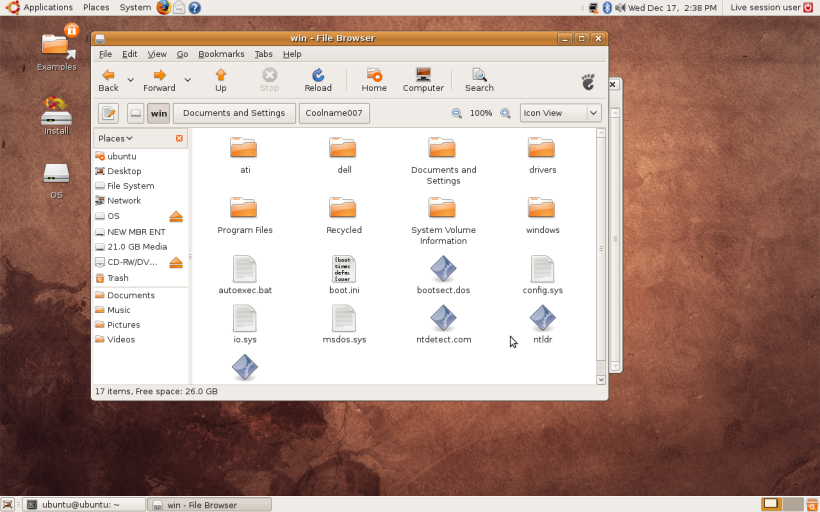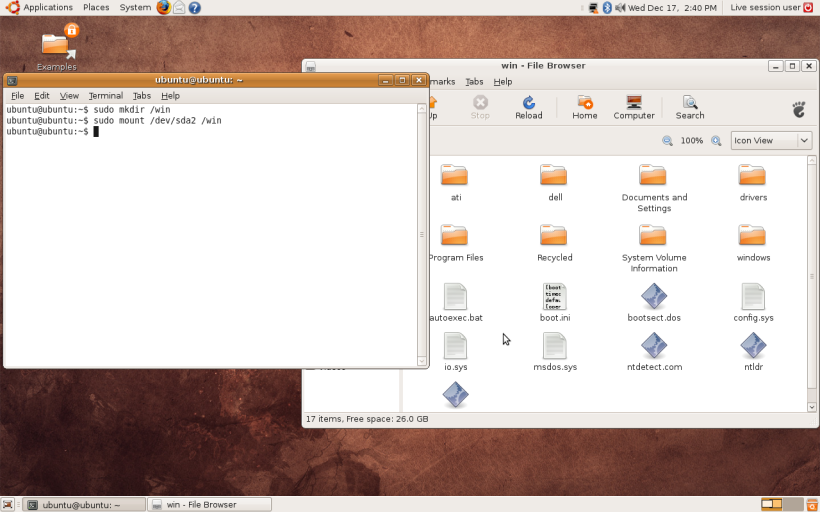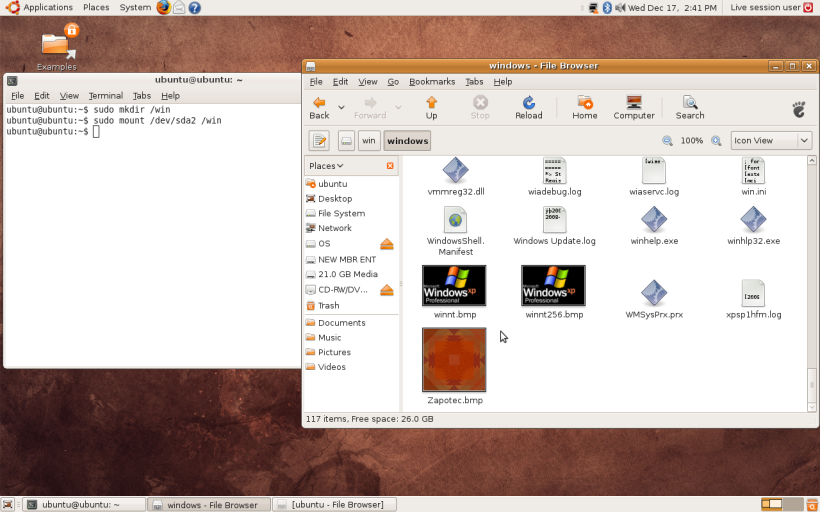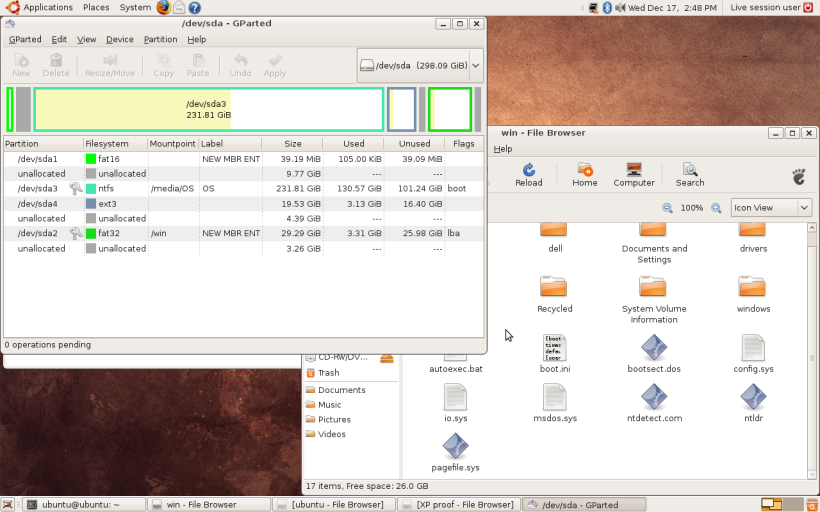You shouldnt have copied that. That is only a example. That is just there to show people what a boot.ini file looks like. It isnt a boot.ini that can be used.
Anyway you can post a screenshot of your disk management?
Did you change the number in both sections? If you look at hte boot.ini you see 2 places where the partition number is referenced.
That is from our example. From what it says on Microsoft.com the first section [Boot Loader] is the value that is incorrect with the error that you got previously:
Source Microsoft KB Article
So i would double check that. As it seems that is where you are having the issues.
Anyway you can post a screenshot of your disk management?
Did you change the number in both sections? If you look at hte boot.ini you see 2 places where the partition number is referenced.
[boot loader]
timeout=30
default=multi(0)disk(0)rdisk(0)partition(1)\WINDOWS
[operating systems]
multi(0)disk(0)rdisk(0)partition(1)\WINDOWS="Windows XP Professional" /fastdetect
multi(0)disk(0)rdisk(1)partition(1)\WINDOWS="Windows Server 2003" /fastdetect
That is from our example. From what it says on Microsoft.com the first section [Boot Loader] is the value that is incorrect with the error that you got previously:
"Windows could not start because the following file is missing or corrupt:
<Windows root>\system32\ntoskrnl.exe.
Please re-install a copy of the above file"
Source Microsoft KB Article
So i would double check that. As it seems that is where you are having the issues.