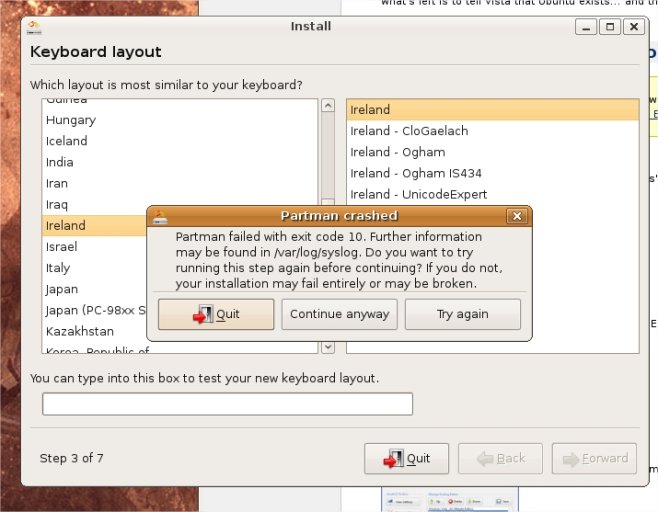PogMoThoin
Member
I've 2x 36GB hd's in raid 0 for Vista and a single 160GB HD for Ibex with grub written to the bootloader. I can get in2 both by rearranging the bios boot order. I've read thru several threads and seem to be getting nowhere. I've tried several times trying with Grub and with NeoGrub etc.
Diskpart tells me that my grub is installed on Disk 1 partition 3

Diskpart tells me that my grub is installed on Disk 1 partition 3
But when I try EasyBCD it only gives partition 0 & 1 which fails, can anyone figure?DISKPART> list disk
Disk ### Status Size Free Dyn Gpt
-------- ---------- ------- ------- --- ---
Disk 0 Online 69 GB 0 B
Disk 1 Online 149 GB 0 B
Disk 2 Online 932 GB 0 B
DISKPART> select disk 1
Disk 1 is now the selected disk.
DISKPART> list partition
Partition ### Type Size Offset
------------- ---------------- ------- -------
Partition 1 Primary 143 GB 32 KB
Partition 0 Extended 6236 MB 143 GB
Partition 2 Logical 6236 MB 143 GB