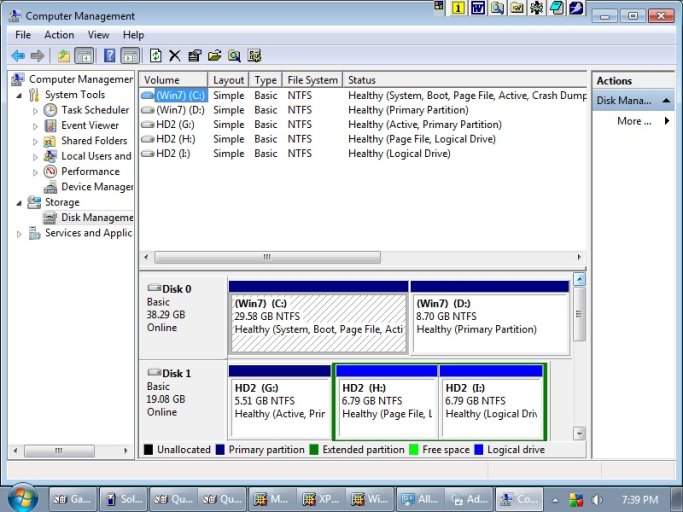Hi all,
I've read until my eyes are bleeding, and just when I get to the "aha!" point, the next sentence throws me. I really am a newbie, but we all gotta start someplace.
Here's my situation: I have WinXP on my main HDD(0). I have Win7 on my second HDD(1) hooked up as a slave drive. I used to have another copy of WinXP as slave drive and used it as a "break me" for testing, tweaking, etc.
When I had 2 XP's, the bootscreen would come up and I could boot to XP(1) or XP(2).
Now that I have Win7 as my 2nd, slave drive, the only way to get to W7 is to hit F8 and scroll down to HD1, hit enter and W7 boots.
Now, I know that WXP's boot isn't forward compatible and I can't amend the boot.ini to point to W7, and this is where my confusion comes in with EasyBCD. I've downloaded v.2.
Ideally, when the bootscreen comes up I'd like to have the first boot option to be WXP and the second option to be W7.
I have no qualms about changing jumper settings or BIOS settings if necessary. So, what I need is a "for dummies" 1-2-3 steps to take to achieve my "ideal" setup, please.
I've read until my eyes are bleeding, and just when I get to the "aha!" point, the next sentence throws me. I really am a newbie, but we all gotta start someplace.
Here's my situation: I have WinXP on my main HDD(0). I have Win7 on my second HDD(1) hooked up as a slave drive. I used to have another copy of WinXP as slave drive and used it as a "break me" for testing, tweaking, etc.
When I had 2 XP's, the bootscreen would come up and I could boot to XP(1) or XP(2).
Now that I have Win7 as my 2nd, slave drive, the only way to get to W7 is to hit F8 and scroll down to HD1, hit enter and W7 boots.
Now, I know that WXP's boot isn't forward compatible and I can't amend the boot.ini to point to W7, and this is where my confusion comes in with EasyBCD. I've downloaded v.2.
Ideally, when the bootscreen comes up I'd like to have the first boot option to be WXP and the second option to be W7.
I have no qualms about changing jumper settings or BIOS settings if necessary. So, what I need is a "for dummies" 1-2-3 steps to take to achieve my "ideal" setup, please.