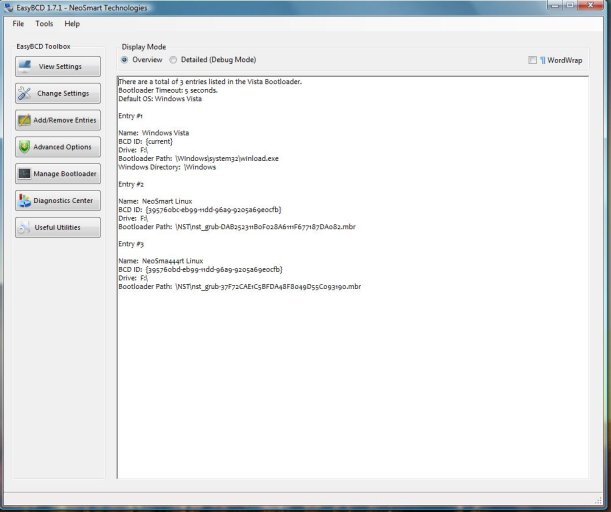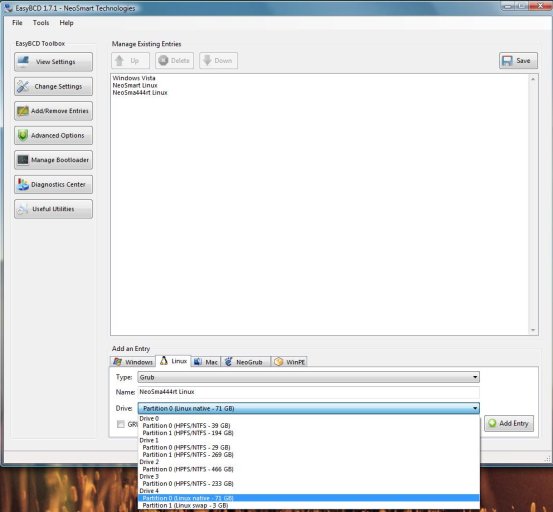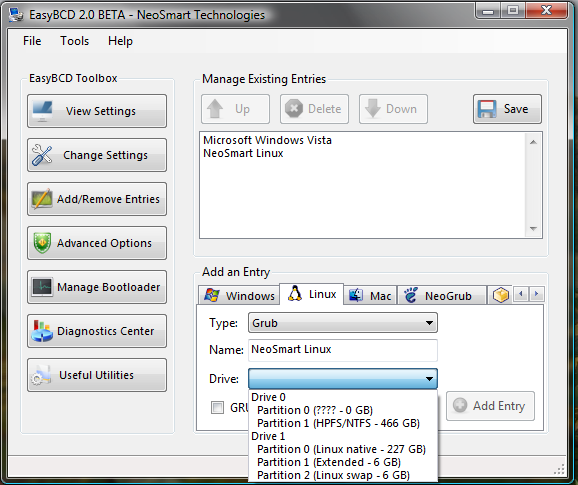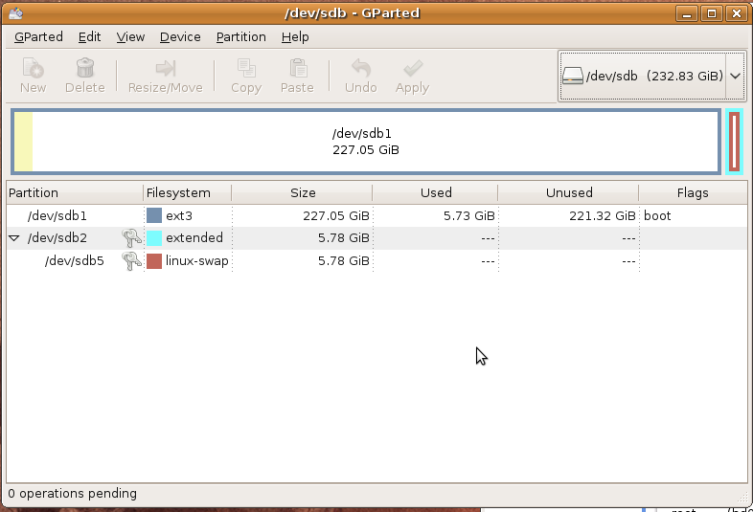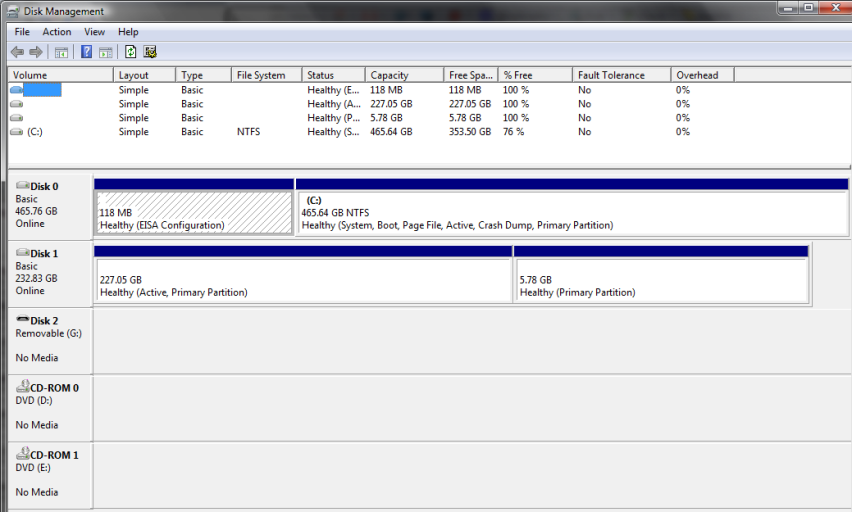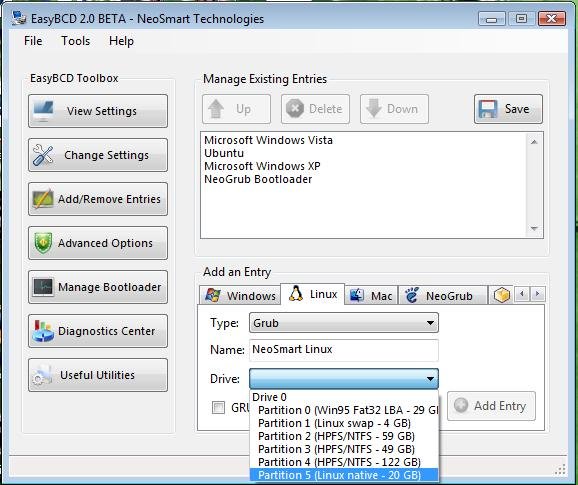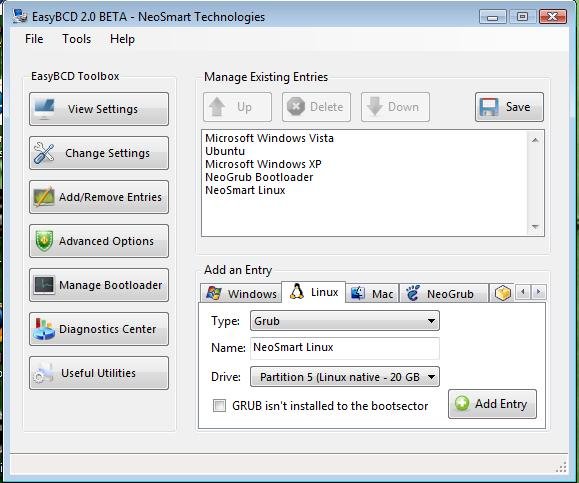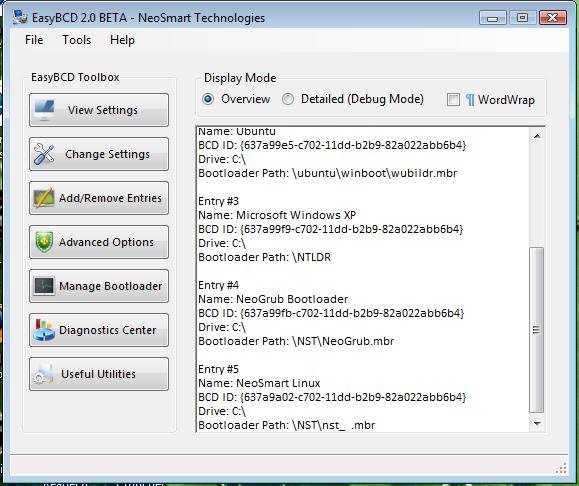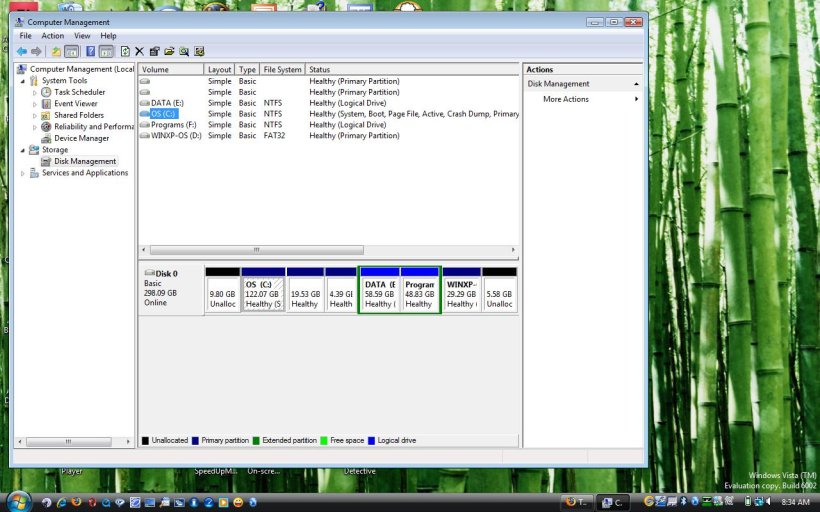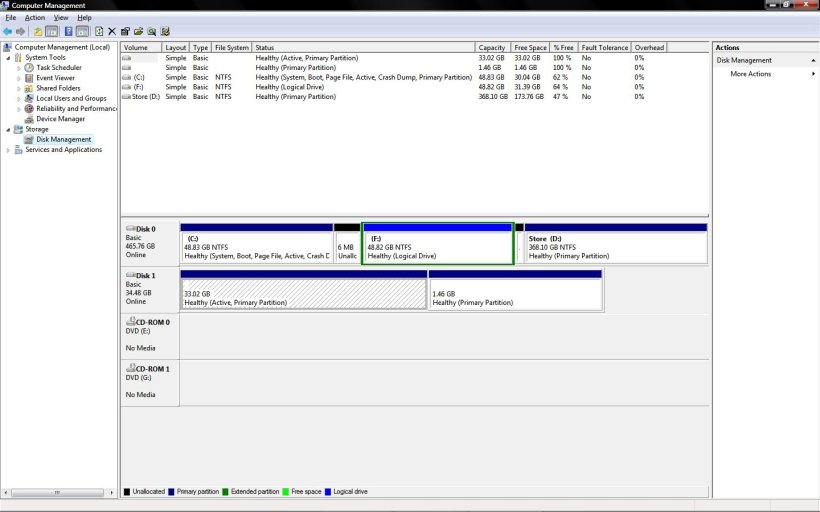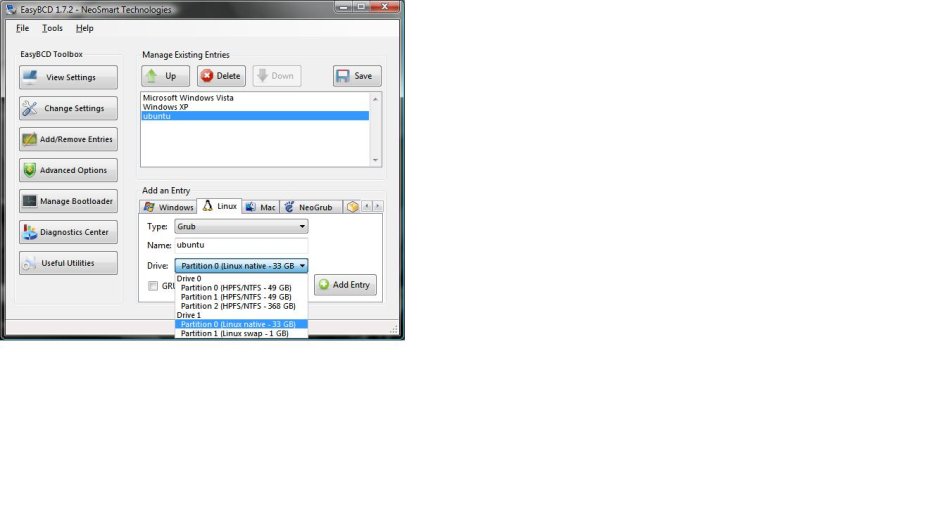Okay weird
I uninstalled and reinstalled easyBCD
told it to recover BCD and MBR what the heck.
I then made a linux entry pointing at my linux hard drive. Still no joy. got the cant find boot partition.
Tried to make another linux entry now there are two and now my linux drive is listed as hd5 instead of hd2 where it should be listed.
Made another linux entry this time pointing at HD5 and this time it works???
So your problem and mine, as I suspected was not grub( your thrashing was for nothing ) but Vista and easybcd.
Posting pictures maybe the experts can find an answer for this strange bug
first linux entry gets me this message
Bootpart 2.60. Bootsector (c) 1993-2005 Gilles Vollant http"//www.winimage.com,b
ootpart.htm
Loading new boot partition
Bootsector from C.H Hochstatter
BOOTMGR is missing
Press Ctrl + Alt + Del to restart
Second linux entry works but not the same as before. I now get
Bootpart 2.60. Bootsector (c) 1993-2005 Gilles Vollant http"//www.winimage.com,b
ootpart.htm
Loading new boot partition
Bootsector from C.H Hochstatter
Cannot load from Harddisk
Insert System disk and press any key
Now if I press a key my Grub menu loads and I can load ubuntu.
this very strange as before I would go straight into Grub menu
Kgrach
I uninstalled and reinstalled easyBCD
told it to recover BCD and MBR what the heck.
I then made a linux entry pointing at my linux hard drive. Still no joy. got the cant find boot partition.
Tried to make another linux entry now there are two and now my linux drive is listed as hd5 instead of hd2 where it should be listed.
Made another linux entry this time pointing at HD5 and this time it works???
So your problem and mine, as I suspected was not grub( your thrashing was for nothing ) but Vista and easybcd.
Posting pictures maybe the experts can find an answer for this strange bug
first linux entry gets me this message
Bootpart 2.60. Bootsector (c) 1993-2005 Gilles Vollant http"//www.winimage.com,b
ootpart.htm
Loading new boot partition
Bootsector from C.H Hochstatter
BOOTMGR is missing
Press Ctrl + Alt + Del to restart
Second linux entry works but not the same as before. I now get
Bootpart 2.60. Bootsector (c) 1993-2005 Gilles Vollant http"//www.winimage.com,b
ootpart.htm
Loading new boot partition
Bootsector from C.H Hochstatter
Cannot load from Harddisk
Insert System disk and press any key
Now if I press a key my Grub menu loads and I can load ubuntu.
this very strange as before I would go straight into Grub menu
Kgrach
Attachments
Last edited: