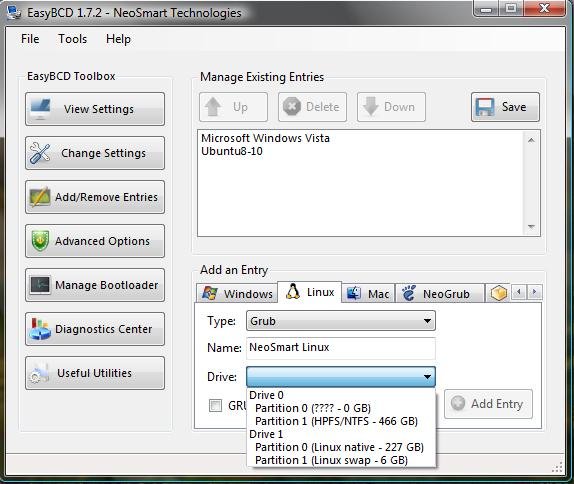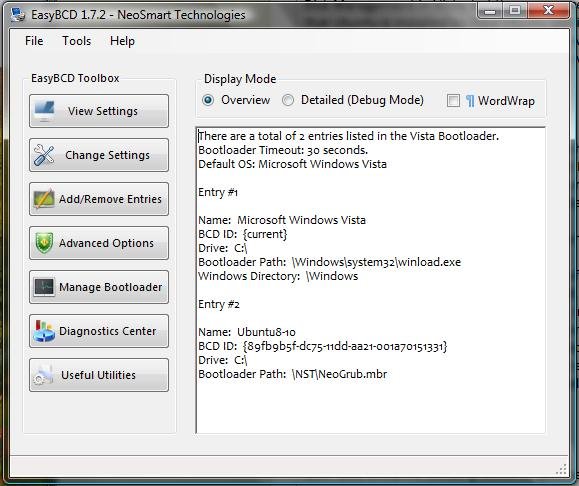Hi Coolname007,
I added a linux option, chose Grub, Selected the partition0 on disk 1 where Ubuntu is and did not check the box "GRUB isn't installed...". It gives me the error "cannot boot from hard disk" at the boot menu.
I removed it and added it again, this time a CHECKED the box and it gives me a GRUB> prompt, but not sure what to do. Obviously I need to add something in NEOgrub, but not sure? A copy of my menu.lst? Anyway here is my C:/NST/menu.lst file below:
---------------------------
# NeoSmart NeoGrub Bootloader Configuration File
#
# This is the NeoGrub configuration file, and should be located at C:\NST\menu.lst
# Please see the EasyBCD Documentation for information on how to create/modify entries:
#
http://neosmart.net/wiki/display/EBCD
find --set-root --ignore-floppies /boot/grub/menu.lst
configfile /boot/grub/menu.lst
# All your boot are belong to NeoSmart!
------------------------------------------------------------
ALSO here is my menu.lst from my Ubuntu partition on hd1,0 from the directory
/media/disk/boot/grub/menu.lst on my Ubuntu partition:
-----------------------------------------------------
# menu.lst - See: grub(8), info grub, update-grub(8)
# grub-install(8), grub-floppy(8),
# grub-md5-crypt, /usr/share/doc/grub
# and /usr/share/doc/grub-doc/.
## default num
# Set the default entry to the entry number NUM. Numbering starts from 0, and
# the entry number 0 is the default if the command is not used.
#
# You can specify 'saved' instead of a number. In this case, the default entry
# is the entry saved with the command 'savedefault'.
# WARNING: If you are using dmraid do not use 'savedefault' or your
# array will desync and will not let you boot your system.
default 0
## timeout sec
# Set a timeout, in SEC seconds, before automatically booting the default entry
# (normally the first entry defined).
timeout 3
## hiddenmenu
# Hides the menu by default (press ESC to see the menu)
hiddenmenu
# Pretty colours
#color cyan/blue white/blue
## password ['--md5'] passwd
# If used in the first section of a menu file, disable all interactive editing
# control (menu entry editor and command-line) and entries protected by the
# command 'lock'
# e.g. password topsecret
# password --md5 $1$gLhU0/$aW78kHK1QfV3P2b2znUoe/
# password topsecret
#
# examples
#
# title Windows 95/98/NT/2000
# root (hd0,0)
# makeactive
# chainloader +1
#
# title Linux
# root (hd0,1)
# kernel /vmlinuz root=/dev/hda2 ro
#
#
# Put static boot stanzas before and/or after AUTOMAGIC KERNEL LIST
### BEGIN AUTOMAGIC KERNELS LIST
## lines between the AUTOMAGIC KERNELS LIST markers will be modified
## by the debian update-grub script except for the default options below
## DO NOT UNCOMMENT THEM, Just edit them to your needs
## ## Start Default Options ##
## default kernel options
## default kernel options for automagic boot options
## If you want special options for specific kernels use kopt_x_y_z
## where x.y.z is kernel version. Minor versions can be omitted.
## e.g. kopt=root=/dev/hda1 ro
## kopt_2_6_8=root=/dev/hdc1 ro
## kopt_2_6_8_2_686=root=/dev/hdc2 ro
# kopt=root=UUID=1b3753cf-e99b-4cc4-81ab-60265ae0198d ro
## default grub root device
## e.g. groot=(hd0,0)
# groot=1b3753cf-e99b-4cc4-81ab-60265ae0198d
## should update-grub create alternative automagic boot options
## e.g. alternative=true
## alternative=false
# alternative=true
## should update-grub lock alternative automagic boot options
## e.g. lockalternative=true
## lockalternative=false
# lockalternative=false
## additional options to use with the default boot option, but not with the
## alternatives
## e.g. defoptions=vga=791 resume=/dev/hda5
# defoptions=quiet splash
## should update-grub lock old automagic boot options
## e.g. lockold=false
## lockold=true
# lockold=false
## Xen hypervisor options to use with the default Xen boot option
# xenhopt=
## Xen Linux kernel options to use with the default Xen boot option
# xenkopt=console=tty0
## altoption boot targets option
## multiple altoptions lines are allowed
## e.g. altoptions=(extra menu suffix) extra boot options
## altoptions=(recovery) single
# altoptions=(recovery mode) single
## controls how many kernels should be put into the menu.lst
## only counts the first occurence of a kernel, not the
## alternative kernel options
## e.g. howmany=all
## howmany=7
# howmany=all
## should update-grub create memtest86 boot option
## e.g. memtest86=true
## memtest86=false
# memtest86=true
## should update-grub adjust the value of the default booted system
## can be true or false
# updatedefaultentry=false
## should update-grub add savedefault to the default options
## can be true or false
# savedefault=false
## ## End Default Options ##
title Ubuntu 8.10, kernel 2.6.27-7-generic
root (hd1,0)
kernel /boot/vmlinuz-2.6.27-7-generic root=UUID=55802fac-16ff-45ee-80c9-17fe4ff15b37 ro quiet splash
initrd /boot/initrd.img-2.6.27-7-generic
quiet
title Ubuntu 8.10, kernel 2.6.27-7-generic (recovery mode)
root (hd1,0)
kernel /boot/vmlinuz-2.6.27-7-generic root=UUID=55802fac-16ff-45ee-80c9-17fe4ff15b37 ro single
initrd /boot/initrd.img-2.6.27-7-generic
title Ubuntu 8.10, memtest86+
root (hd1,0)
kernel /boot/memtest86+.bin
quiet
### END DEBIAN AUTOMAGIC KERNELS LIST
___________________________________
What do you think?
Thanks again!